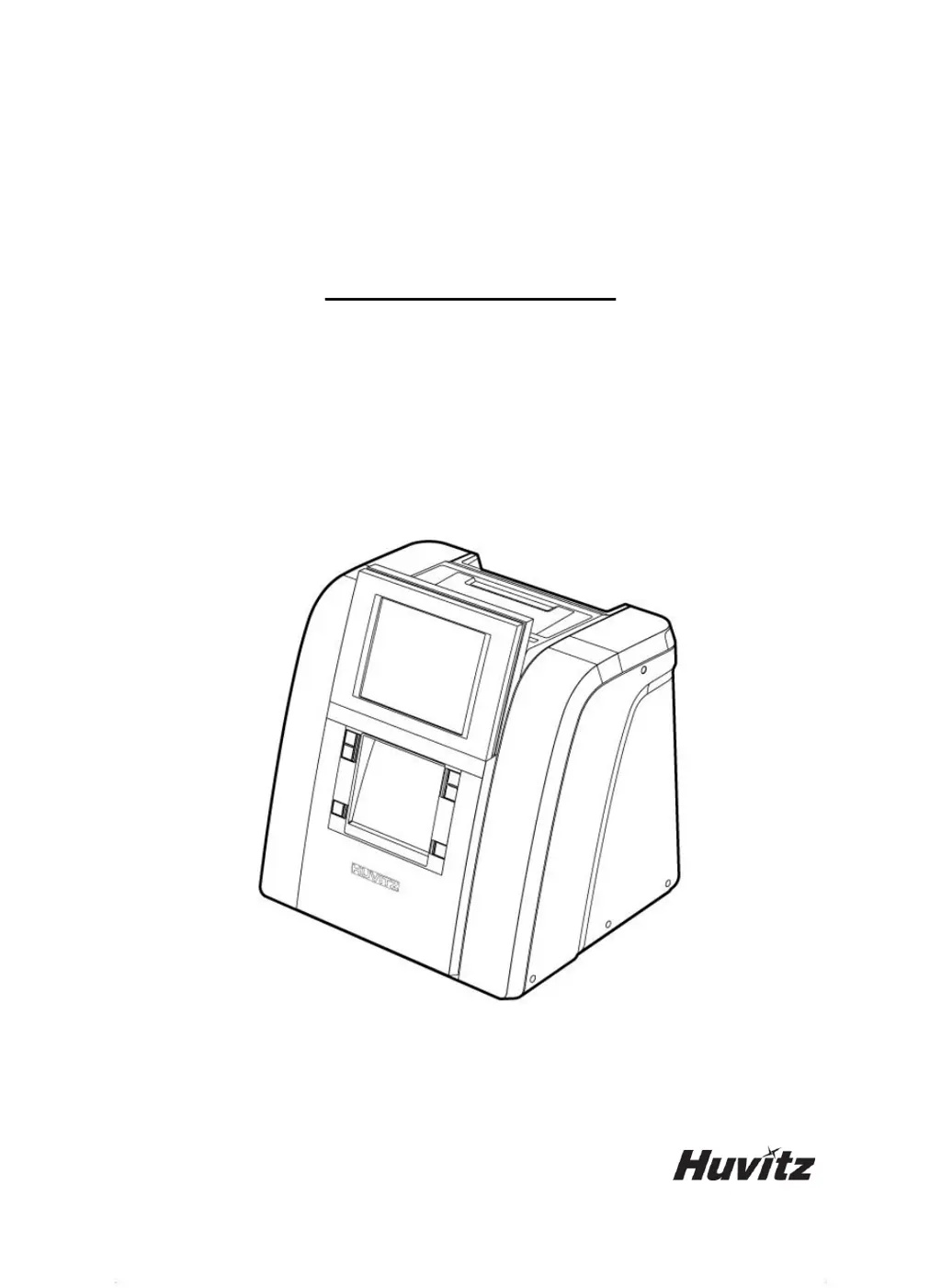Why is the bevel/grooving position biased on my Huvitz HPE-8000 Edger?
- TTyler GarrisonAug 16, 2025
If the bevel or groove position is biased, check the feeler tip for abrasion and replace it if necessary. After replacing the tip, calibrate the feeler.