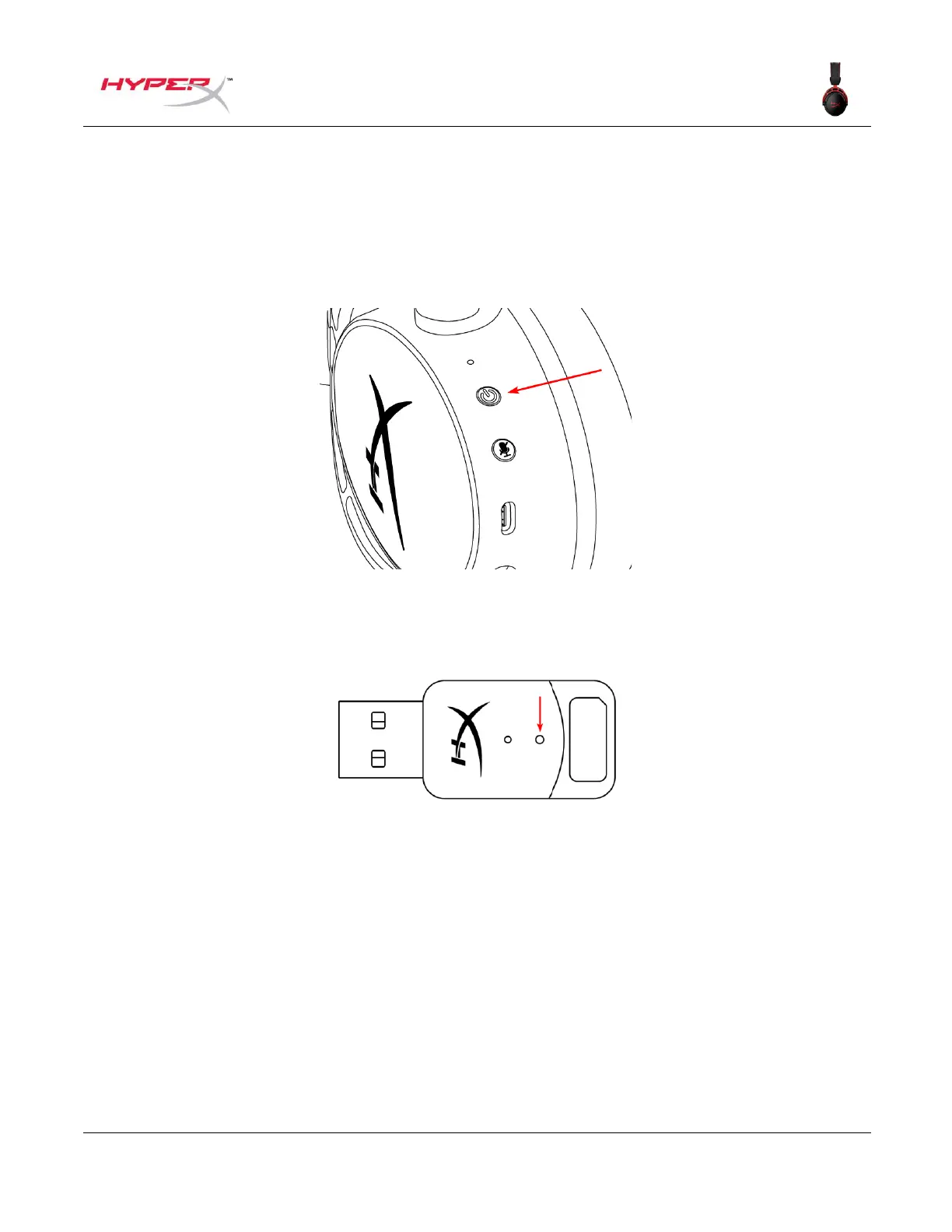Manually Pairing the Headset and USB Adapter
The headset and USB adapter are automatically paired together out of the box. But if manual pairing is
needed, follow the steps below to pair the headset and USB adapter.
1. While the headset is powered off, hold down the power button until the headset status LED
starts blinking red/green rapidly. The headset is now in pairing mode.
2. While the USB adapter is plugged in, use a small tool (e.g. paper clip, SIM tray ejector, etc.) to
hold down the button inside the pin hole until the USB adapter LED starts blinking rapidly. The
USB adapter is now in pairing mode.
3. Wait until both the headset LED and the USB adapter LED are solid.
The headset and USB adapter are now paired together.
Questions or Setup Issues?
Contact the HyperX support team at: hyperxgaming.com/support/
