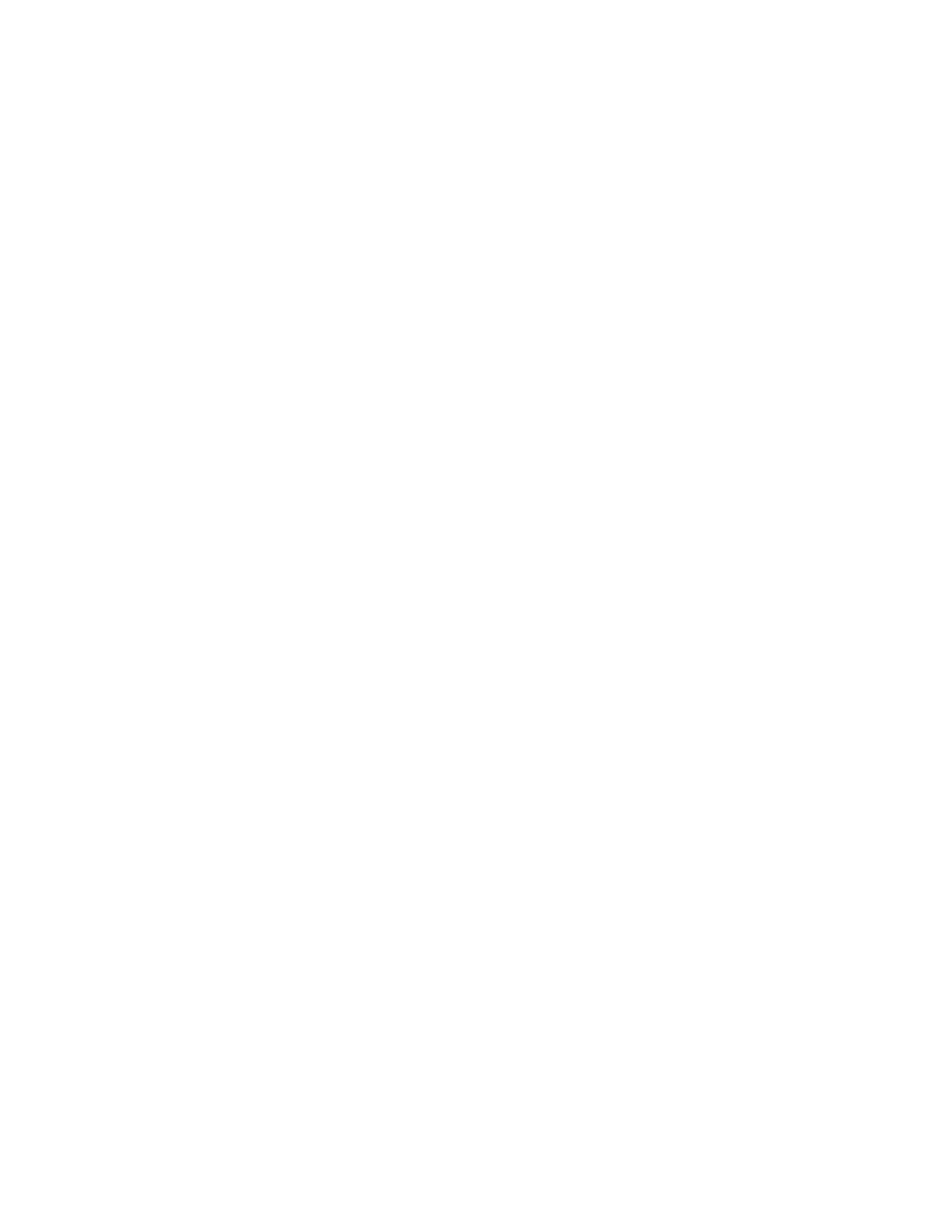-See if the headset works with another computer or device.
- Check your audio settings to make sure the speakers and microphone are enabled and
not muted or volume turned down too low. In many cases, the microphone on a computer
is disabled or muted.
- Try to disable any audio software specifically for your audio adapter or other third party
audio software and use the default audio controls in your operating system.
- If you are using the control box, make sure the volume there is turned up. Be aware this
volume control is for the headphones only.
- Verify that the control box mute switch is not in the mute position.
-Check the audio settings in the game or application you are using. If you have tried the
steps above and the headphones or microphone are still not working, please contact
Kingston technical support for assistance.
Will this headset work with Xbox One, Xbox 360, PS3?
This headset will work with the Xbox One with headset adapter from Microsoft.
It is not supported with the Xbox 360 or PS3.
I cannot hear anything when connecting my HyperX headset with the USB connection.
How do I resolve this?
The headset must be selected as the default audio device in your sound settings.
For Windows:
1. Open up Control Panel and select Hardware and Sound and then select Sound.
2. If the “HyperX 7.1 Audio” is not currently the default audio device, right-click on the
option and select “Set as Default Device.”
3. This should place a green check mark next to the default audio device. Repeat the same
steps for the microphone portion of the headset, located under the “Recording” tab (also
found in the Sound program in Control Panel.)
For Mac:
1. Click the Apple menu and select “System Preferences” from the drop-down menu.
2. In “System Preferences”, click on the ‘Sound’ icon.
