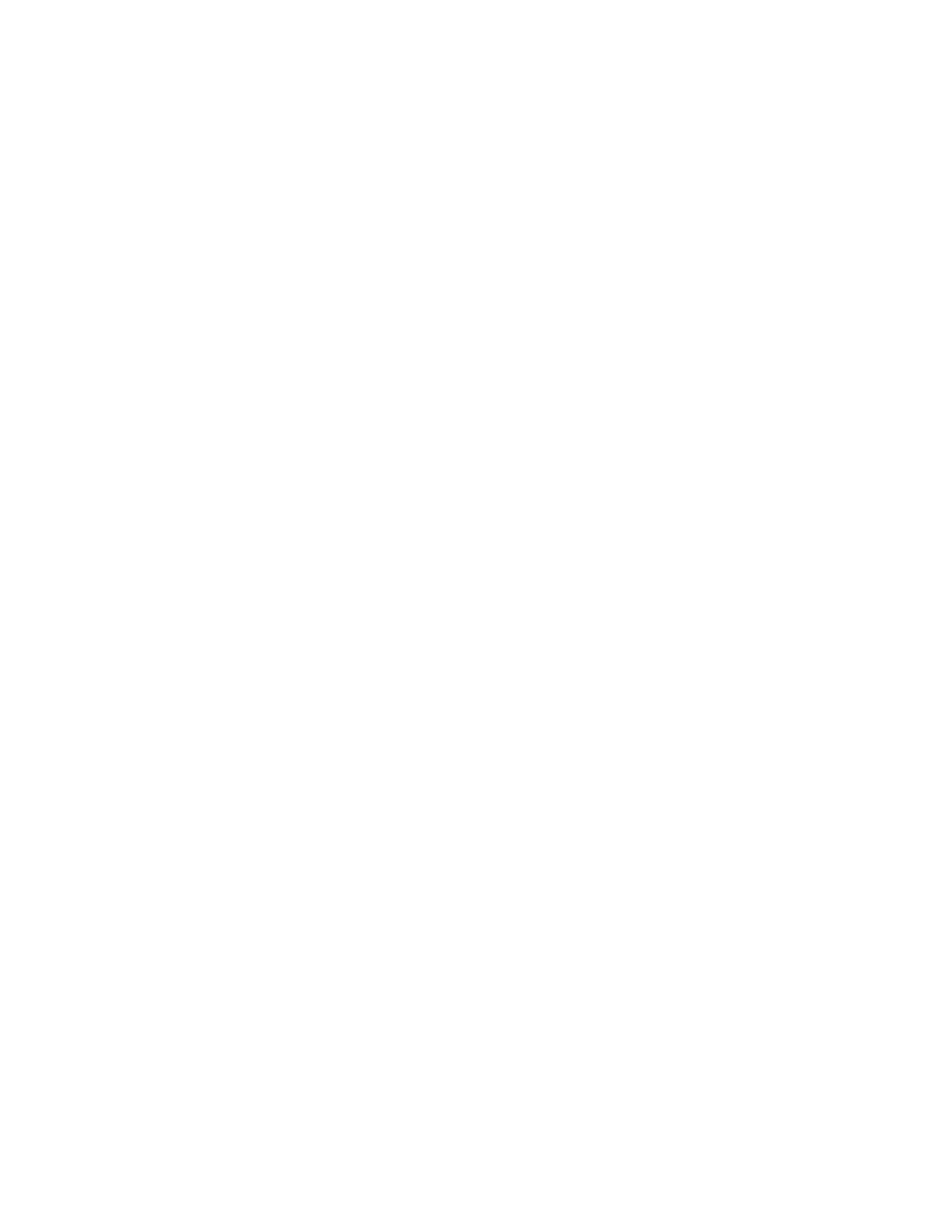3. Click on the Input tab and select “HyperX 7.1 Audio” for default sound input.
4. Click on the Output tab and select “HyperX 7.1 Audio” for default sound output.
Note: The headset may appear as "USB audio" instead of "HyperX 7.1 Audio".
Will this headset work with my mobile device?
Our headsets will work with most mobile devices using the 3.5 mm headset jack.
There are two headset audio jack standards, Cellular Telecommunications Industry
Association (CTIA) and Open Mobile Terminal Platform (OMTP). Our headsets use a
CTIA standard connector which will work with the majority of mobile devices. Some
mobile devices use the OMTP connector standard, if your mobile device uses an OMTP
standard connector, you may experience connection issues. You can purchase a third
party adapter cable to use the headset with an OMTP device.
What settings do I need to change to use this Cloud II headset with a PS4?
For optimal use with PlayStation® 4 (PS4®), unplug the headset jack from the USB
control box and connect audio jack on the headset directly to the PS4 game controller and
follow these steps:
1. Turn on your PS4® game console.
2. Navigate to the Settings Menu and select it.
3. Highlight the ‘Devices’ menu option and select it.
4. Scroll down to ‘Audio Devices’ and select it.
5. Choose ‘Output to Headphones’ and select ‘All Audio.’
I cannot adjust the mic volume in Windows when using the USB control box. How do I
resolve this?
When using the USB control box, the mic volume cannot be adjusted in Windows. It can
only be adjusted with the control box. If the mic volume does not adjust with the control
box, please contact technical support.
The mic on my headset will not work when connected to the USB control box. It worked
OK when connected without the control box, like in a smartphone or tablet. How do I
resolve this?
The mic mute switch may be in the mute position. Make sure you have it in the un-mute
position (toward the headset connection).
