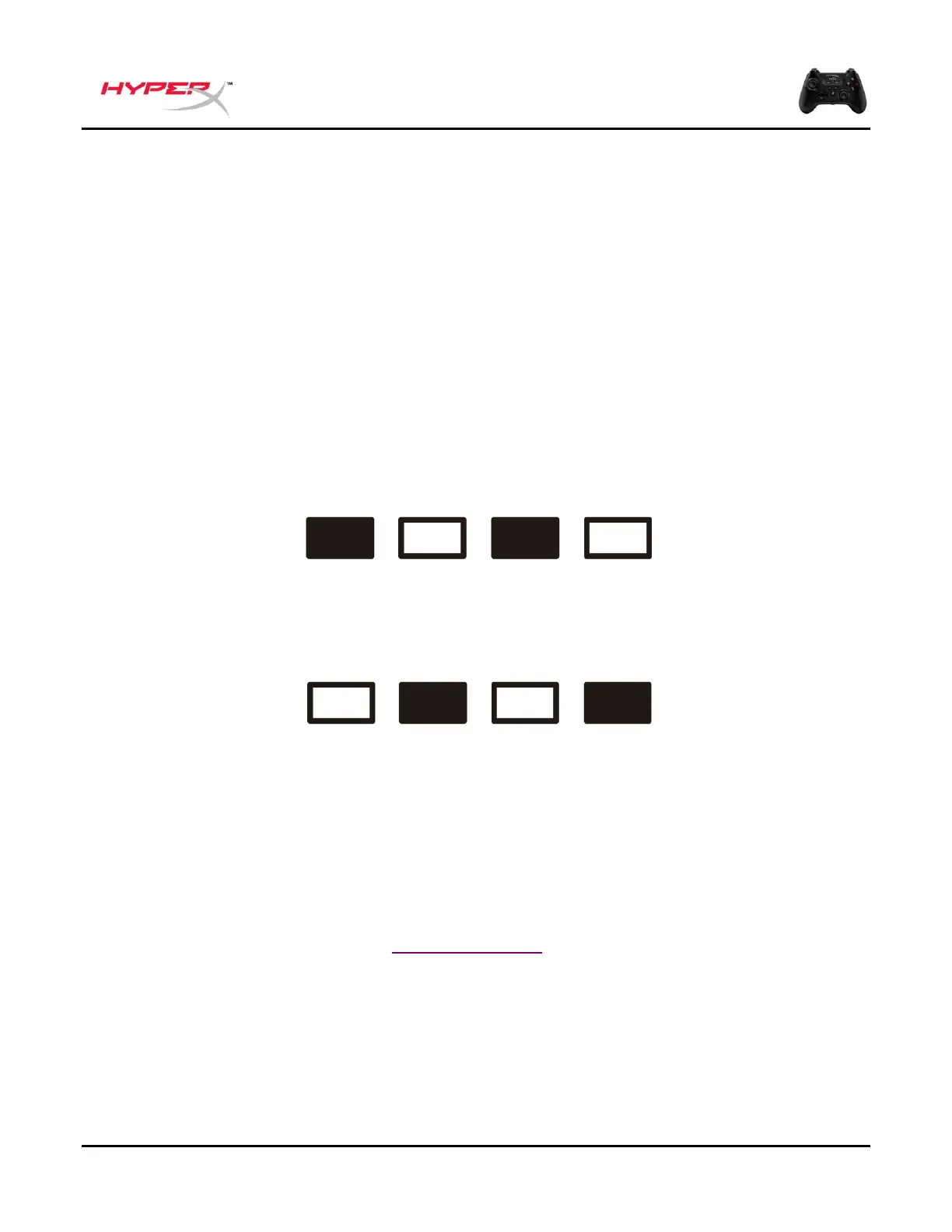X-Input & DirectInput
On PC, the controller supports both X-Input and DirectInput functionality. By factory default,
the controller is in X-Input Mode and will save the last Input Mode selected.
Switch between X-Input and DirectInput
1. Place the controller in 2.4G or USB mode.
2. Turn on and connect the controller. The LED indicators should be showing the
controller’s battery level.
3. Hold the Home Button for 3 seconds until the LED indicators flash.
When LED 1 & 3 flash twice and return to normal, the controller is in X-Input Mode.
When LED 2 & 4 flash twice and return to normal, the controller is in DirectInput Mode.
While in Bluetooth mode, the controller will operate in DirectInput mode and switching between
X-Input and DirectInput Mode is disabled.
Questions or Setup Issues?
Contact the HyperX support team at: hyperx.gg/support
