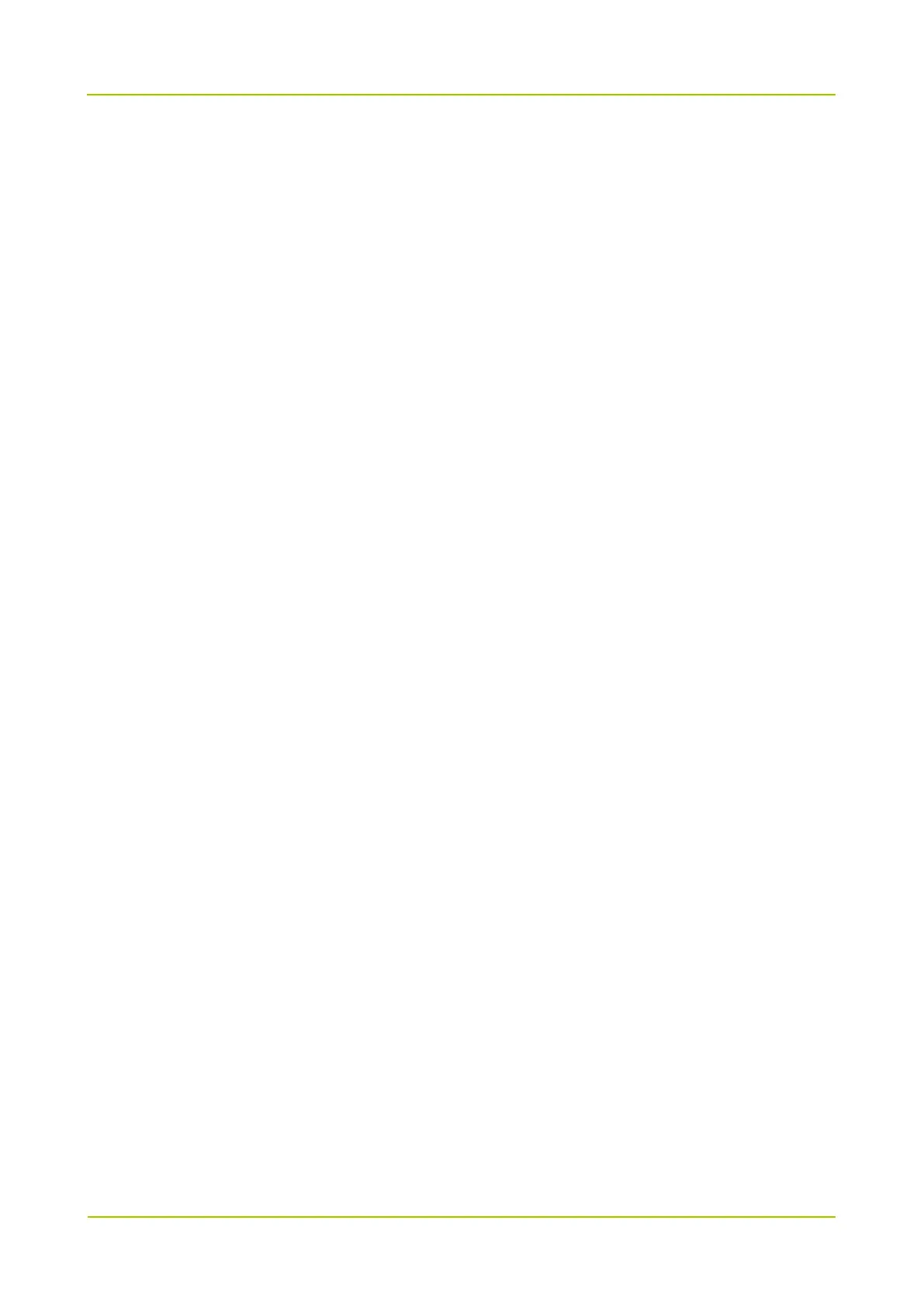PD35X/PD36X Upgrade Guide
Step 3 Press the Down key to select “Settings”.
Step 4 Press the OK key to enter the “Settings” interface.
Step 5 Press the Down key to select “Device Info.”.
Step 6 Press the OK key to view the detailed radio information.
Confirm the Firmware Version is V2.05.05.001 and Radio Data Version is D2.05.01.002 (read
by CPS).
Step 7 Correct information indicates successful upgrade. Turn off the radio to finish checking.
2.1.3 Upgrade Failure
Q: Why the prompt “Failed to connections radio. Please check all connections and port settings!”
appears upon downloading?
A: This issue may be caused by the following reasons:
Programming cable connection failure or incorrect port selection;
The radio fails to enter the download mode. Repeat Step 3 to 5 in 2.1.1 Starting Upgrade and try
again.
Q: Why the download procedure is interrupted?
A: Repeat Step 3 to 5 in 2.1.1 Starting Upgrade and try again.
