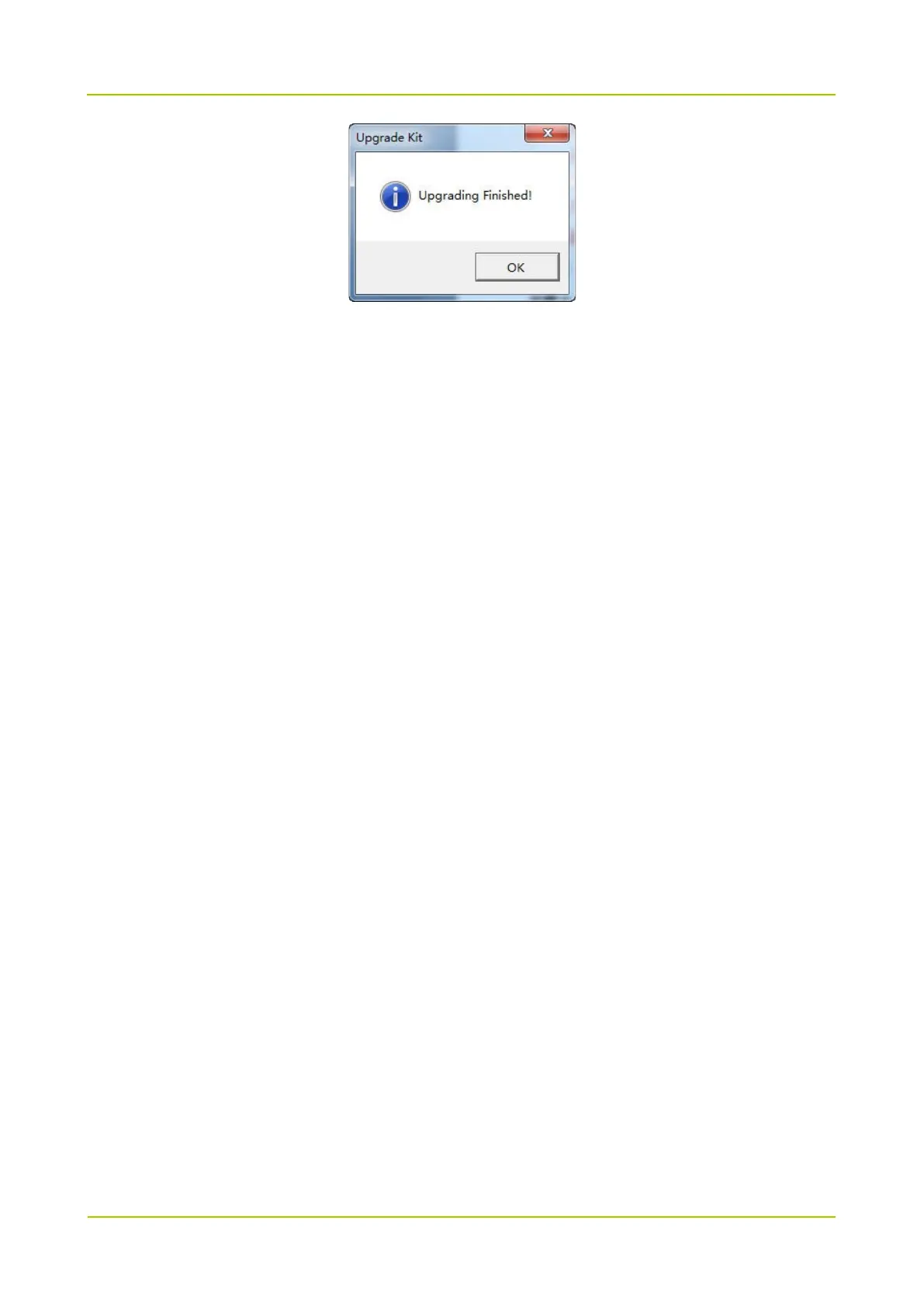Step 6 Click “OK”.
For radio whose firmware version is R8.0 or above, it will automatically restart after upgrade.
If the radio is with display, the firmware information will appear on the screen.
For radio whose firmware version is below R8.0, it will not restart after upgrade.
3.3 After-upgrade Check
Check whether the upgrade is successful.
3.3.1 Radio with Display
For the radio with display, the firmware information can be checked not only via the CPS (V8.01.02.002
or above) but also via the radio menu. Please operate as follows to view the firmware information via the
radio menu.
Step 1 Turn on the radio.
Step 2 Select “Menu –> Settings –> Device Info” on radio menu.
Step 3 Check whether the firmware version is A8.01.02.003, S8.01.02.003, N8.01.02.003 or
C8.01.02.003.
If not, please check whether the firmware version is satisfied the upgrade requirements. If yes,
please make radio enter the download mode and repeat the above operations for update.
Step 4 Turn off the radio.
3.3.2 Radio without Display
For the radio without display, the firmware information can only be checked via the CPS, do as follows:
Step 1 Turn on the radio.
Step 2 Use the CPS of V8.01.02.002 or above to read data from the target radio.
