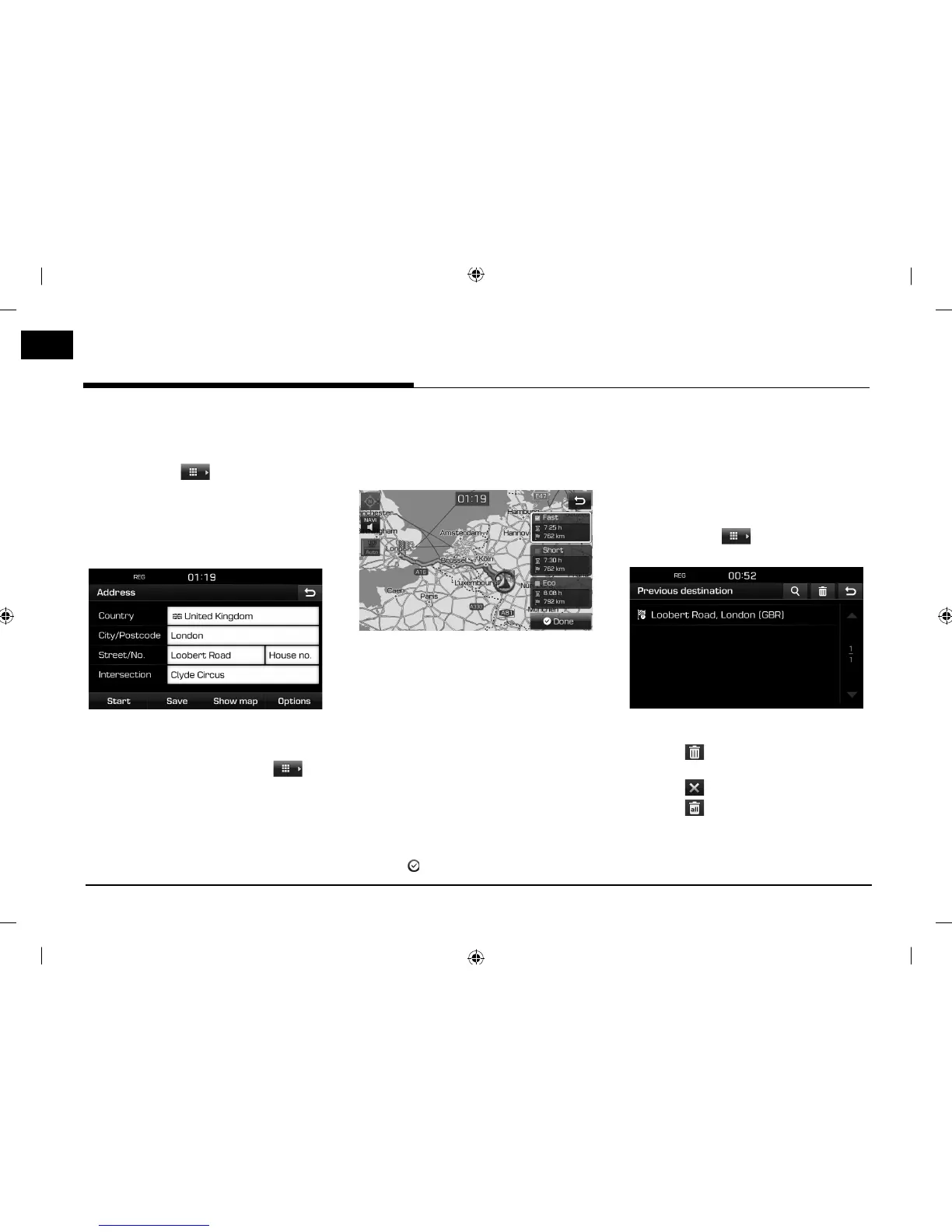30
Searching for destination of navigation
Address Search
You can nd the destination by searching for
an address.
1. Press [MAP] > [
] > [Destination] >
[Address].
2. Enter the name of the Country, City/
Postcode, Street/No., House number or
Junction corresponding to the desired
destination.
3. Press [Start] to start route calculation.
• Press [Save] to save the destination to
[Favourites] menu. Then input its name
and select [OK]. Press [MAP] > [
] >
[Destination] > [Favourites] to check the
stored position.
• Press [Show map] to view the map for
destination.
• Press [Options] to set the route option. For
details refer to Page 40 (“Route option”).
Note
When you set the [Multiple routes], follow
steps 4~5. Otherwise, drive in accordance with
the screen and voice information.
4. Press the desired route.
• [Fast]: Calculates the route based on the
fastest travel time.
• [Short]: Calculates the route based on the
shortest distance.
• [Eco]: Calculates the route based on fuel
consumption table with real time tra c
information to minimise fuel consumption.
Furthermore frequent stop&go situations
at turns and intersections are avoided.
Note: The fuel consumption is also
dependent on the driving style of the
driver. Sudden accelerations will cause
higher consumptions. The [Eco] route
might have more driving time and
distance to save fuel consumption.
5. Press [ Done].
Note
The destination is saved in the [Previous
destination] menu automatically. (Page 30)
Previous destination
You can select one of the locations you
previously searched for as a destination.
1. Press [MAP] > [
] > [Destination] >
[Previous destination].
• Press [
4
] to nd a destination through
search. Then input its name and select [OK].
• Press [ ] to select and delete items
from various entries all at once.
• Press [
] to delete the desired item.
• Press [ ] to delete all items.
2. Press the preferred item from the list.
3. Follow the steps 4-5 of the “Address Search”
on Page 30.
Searching for destination of navigation