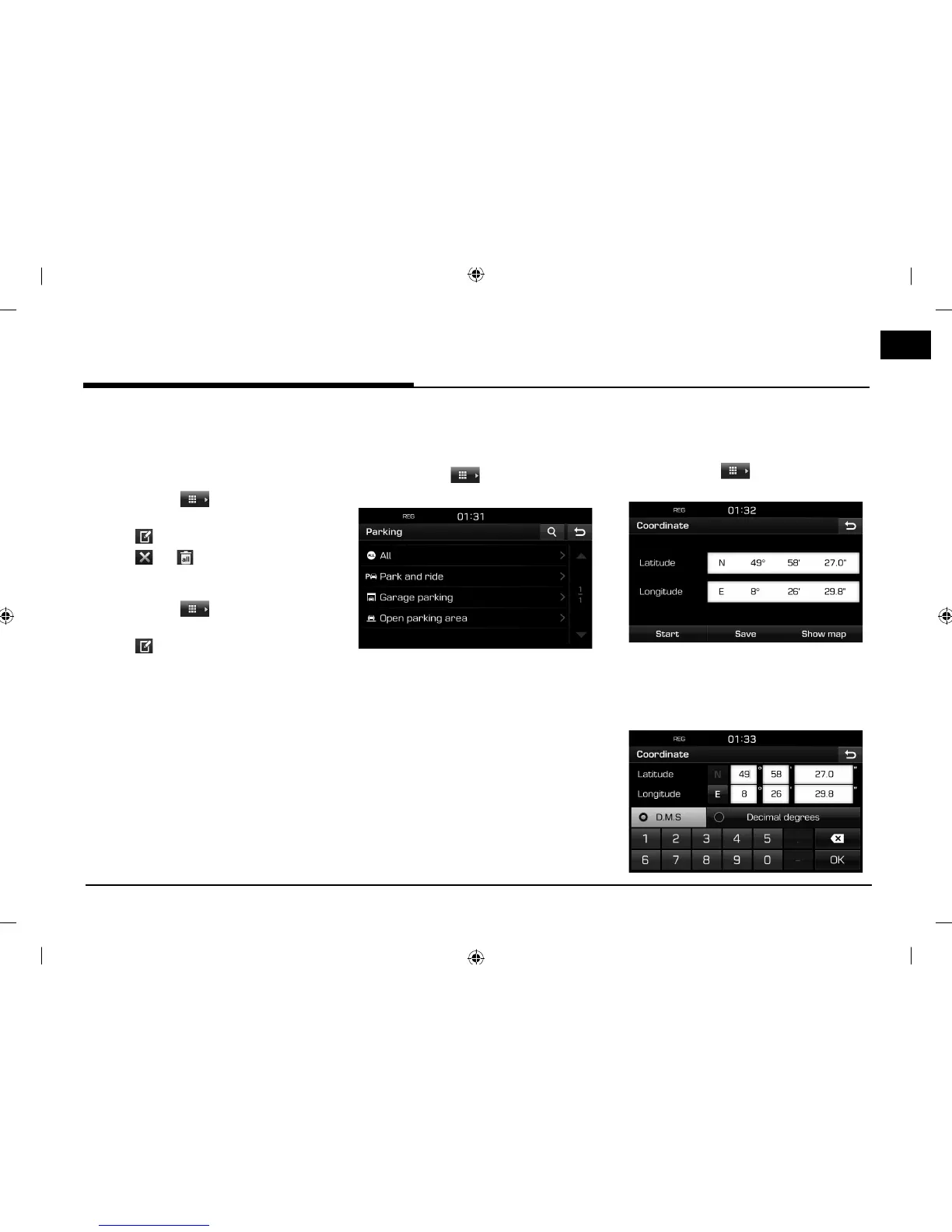37
Searching for destination of navigation
Note
The destination is saved in the [Previous
destination] menu automatically. (Page 30)
Deleting POI data (or file)
1. Press [MAP] > [ ] > [Destination] >
[Advanced] > [My POI] (or press a POI file).
2. Press [
].
3. Press [
] or [ ].
Changing POI data (or file) name
1. Press [MAP] > [ ] > [Destination] >
[Advanced] > [My POI] (or press a POI file).
2. Press [
].
3. Press one of the POI data (or file).
4. Enter new tour name and select [OK].
Parking
This function is used to nd a destination by
searching for parking facilites.
1. Press [MAP] > [
] > [Destination] >
[Advanced] > [Parking]
.
2. Select one of the parking facilites.
• Press [
4
] to nd a destination through
search. Then input its name and select
[OK].
3. Press the preferred item from the list.
4. Press [Start].
• Press [Save] to save the destination to
[Favourites] menu. Then input its name
and select [OK].
5. Follow the steps 4-5 of the “Address Search”
on Page 30.
Coordinate
You can nd a destination by entering the
coordinates of latitude and longitude.
1. Press [MAP] > [
] > [Destination] >
[Advanced] > [Coordinate].
2. Press the degree, minute or second of the
longitude and latitude, then input the
desired coordinates.
Press [D.M.S] or [Decimal degrees] to select
the type of the coordinate.