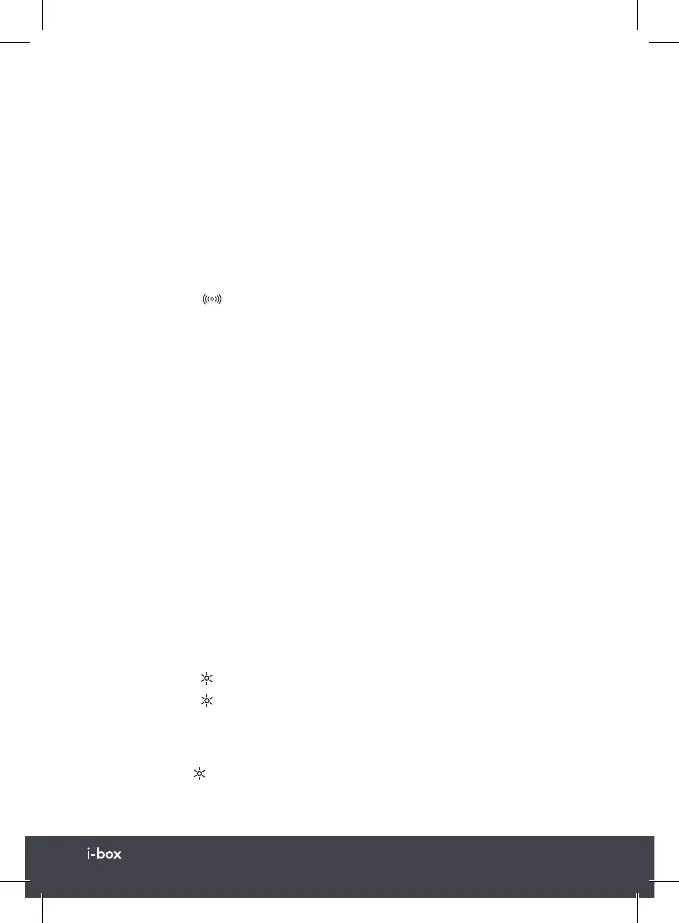Glow | 010
If problems occur when charging or if charging does not start
• Remove your smartphone from its case if the thickness of the case exceeds
5mm or if it has a metal composition.
• Phones that are capable of wireless charging may need to be placed slightly off
centre. The built-in wireless receiver may not be centred inside the phone.
This varies by brand/model.
• The charging time varies depending on the charging capacity of the battery and
its current residual capacity.
• The components may heat up during the charging process. They will slowly cool
down again after the charging process.
WARNING: If the wireless charging icon flashes repeatedly a foreign
metal object has been detected. You should remove it from the charging area
immediately as it can represent a hazard and could cause a fire.
USB Charging
For phones and other devices that don’t have Qi charging capability you can charge
them using them using the USB charging port (14) located on the back panel of
your Glow.
1. Connect your phone via a suitable USB charging cable (not supplied) to the USB
charging port (14) on the back of the Glow.
2. The charge state is indicated on your phone/external device as usual.
Please Note:
• USB Charging may interfere with radio reception and we advise you not to try
listening to FM radio while charging..
• Please use only one charging method at a time.
• Do not attempt to charge your device with wireless charger & USB cable both at
the same time.
Nightlight
1. Short press the Nighlight key (11) to turn on the LED nightlight panels (12).
2. Short Press the
Nighlight key (11) repeatedly to scroll through the different
colours options available: Cool White, Warm White, Blue, Green, Red, Purple and
the seventh option in which the LED slowly cycles through a spectrum of
multiple colours .
3. Long Press the
Nighlight key (11) to switch the Nightlight OFF.
