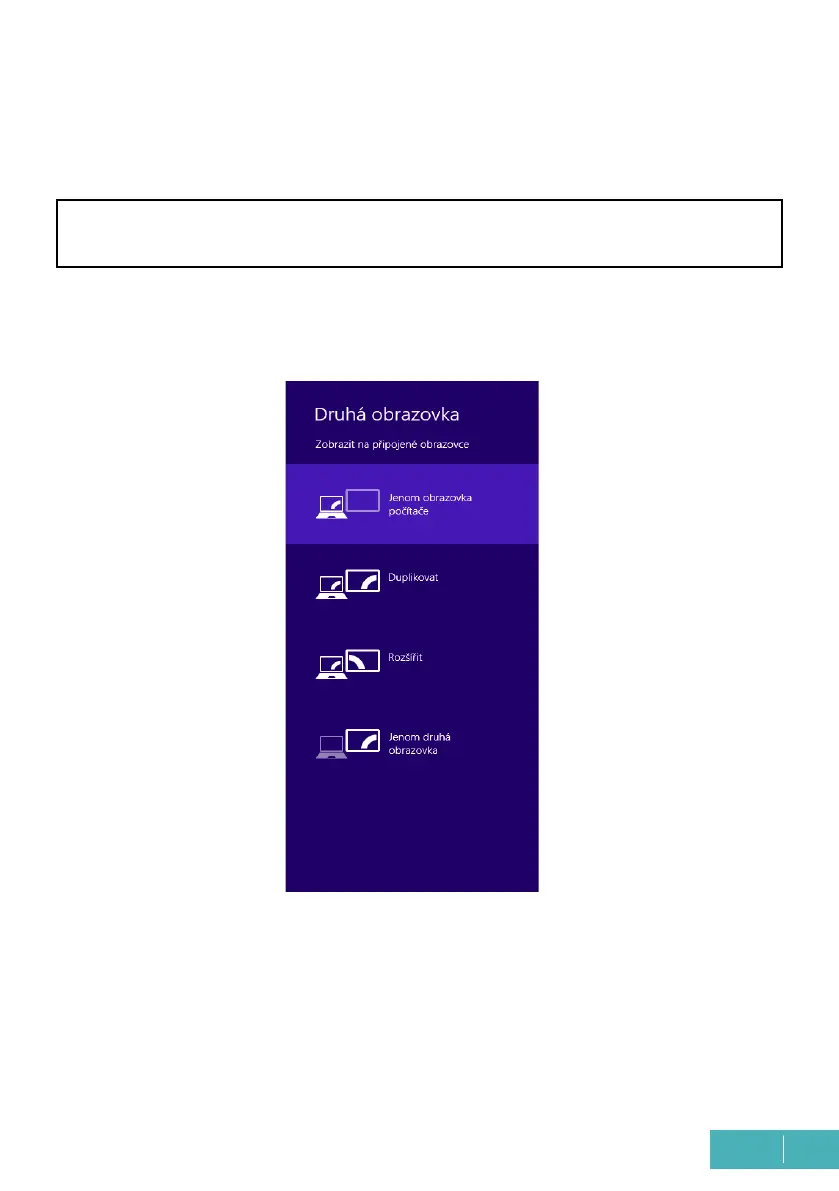13
EN
Quick Start / C31SMARTDOCKPD/ English
Mirror mode - the additional monitor follows the parameters of the original monitor in
the system, i.e. if you set the Mirror mode and the original monitor has a resolution of
1280x1024, then the screen is transferred to the additional monitor at a maximum resolu-
tion of 1280x1024 (even if you set it to a higher resolution).
Use and adjust the monitors according to the manual. A monitor with a lower reso-
lution than the setting on the HDMI port may damage the monitor (e.g. do not set a
monitor with a max. resolution of 1024x768 to 1280x960 or higher on the HDMI port)!
Using the “Windows” + P keyboard option, you can also control the monitors easily - you
can select to use the monitor in Win 10: Computer screen only, Duplicate, Expand, Second
screen only.