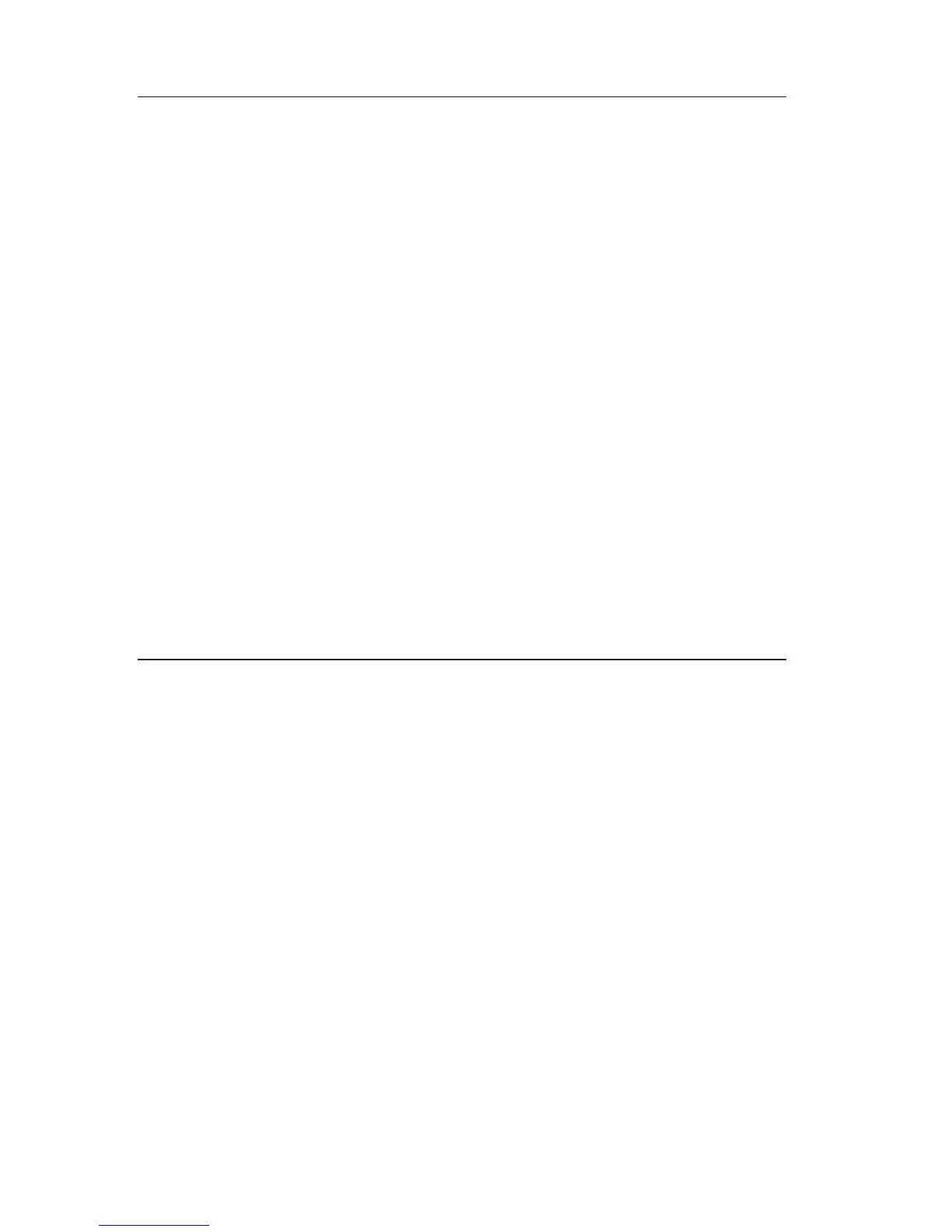Starting the Software Selections CD
To use the Software Selections CD, insert the CD into your CD-ROM drive. The
Software Selections program starts automatically.
If the auto-run feature is disabled in your computer:
1. Click the Windows Start button; then click Run
2. Type
e:\swselect.exe
where e is the CD-ROM drive letter.
3. Press Enter. The Software Selections menu appears.
4. Select the desired option; then follow the instructions on the screen.
or
1. In Access IBM, click Customize.
2. In the Customize menu, click Install Software.
3. When prompted, insert the Software Selections CD into the CD-ROM drive.
After a program is installed, you can access it through the Programs choice on
the Windows Start menu. For most programs, support documentation is built
into the online Help system; for some, online documentation is also provided.
Using the Software Selections program
A Software Selections program is provided on your Software Selections CD.
To use the Software Selections program:
1. In the Software Selections menu, click the check box next to the software
you want to install.
2. After selecting the software, click Install. A window opens showing the
software programs that will be installed. Click OK to continue with the
installation process or click Cancel to reset your options.
3. To complete a task, make the applicable selections and follow the
instructions on the screen.
After a program is installed, you can access it through the Programs choice on
the Windows Start menu. For most programs, support documentation is built
into the online Help system; for some, online documentation is also provided.
106 User Guide
