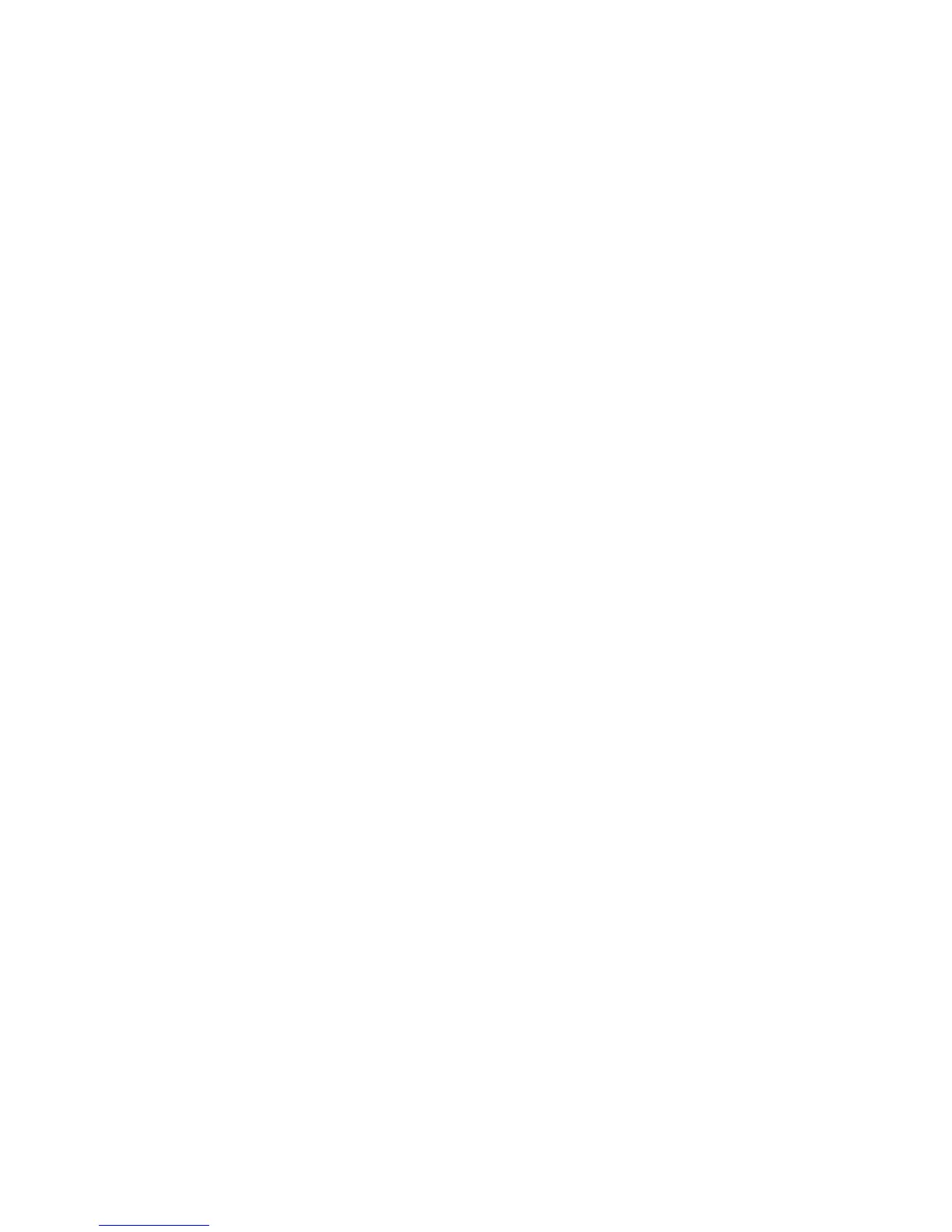To view or change the primary or automatic power on startup sequence:
1. Start the Configuration/Setup Utility program (see “Starting and using the
Configuration/Setup Utility program” on page 29.
2. Select Start Options and press Enter.
3. Select Startup Sequence and press Enter.
4. Make your selections and press Esc until you return to the
Configuration/Setup Utility program menu.
5. Select Save Settings from the Configuration/Setup Utility menu and press
Enter. Then press Esc and follow the instructions on the screen to exit from
the Configuration/Setup Utility program.
Enabling the Error Startup Sequence
You can set your computer to initiate the Error Startup Sequence when POST
detects an error by enabling this feature.
To enable the Error Startup Sequence:
1. Start the Configuration/Setup Utility program (see “Starting and using the
Configuration/Setup Utility program” on page 29).
2. Select Start Options and press Enter.
3. Select Startup Sequence from the Start Options menu and press Enter.
4. Select Error Startup Sequence and set it to Primary, Automatic,or
Disabled.
5. Press Esc until you return to the Configuration/Setup Utility menu and
press Enter to save settings. Then press Esc and follow the instruction on
the screen to exit from the Configuration/Setup Utility program.
Power-management features
Your computer comes with built-in energy-saving capabilities. You can view
and change energy-saving settings using the power-management menu in the
Configuration/Setup Utility program. This section describes the
power-management features in your computer and provides instructions for
using these features.
ACPI BIOS IRQ
Automatic Configuration and Power Interface (ACPI) BIOS IRQ enables the
operating system to control the power-management features of your computer.
You can use the ACPI BIOS IRQ setting to configure the interrupts that this
feature uses so that you can free resources for other devices. Not all operating
systems support ACPI BIOS IRQ. See your operating system documentation to
determine if ACPI is supported.
Chapter 4. Using the Configuration/Setup Utility program 39
