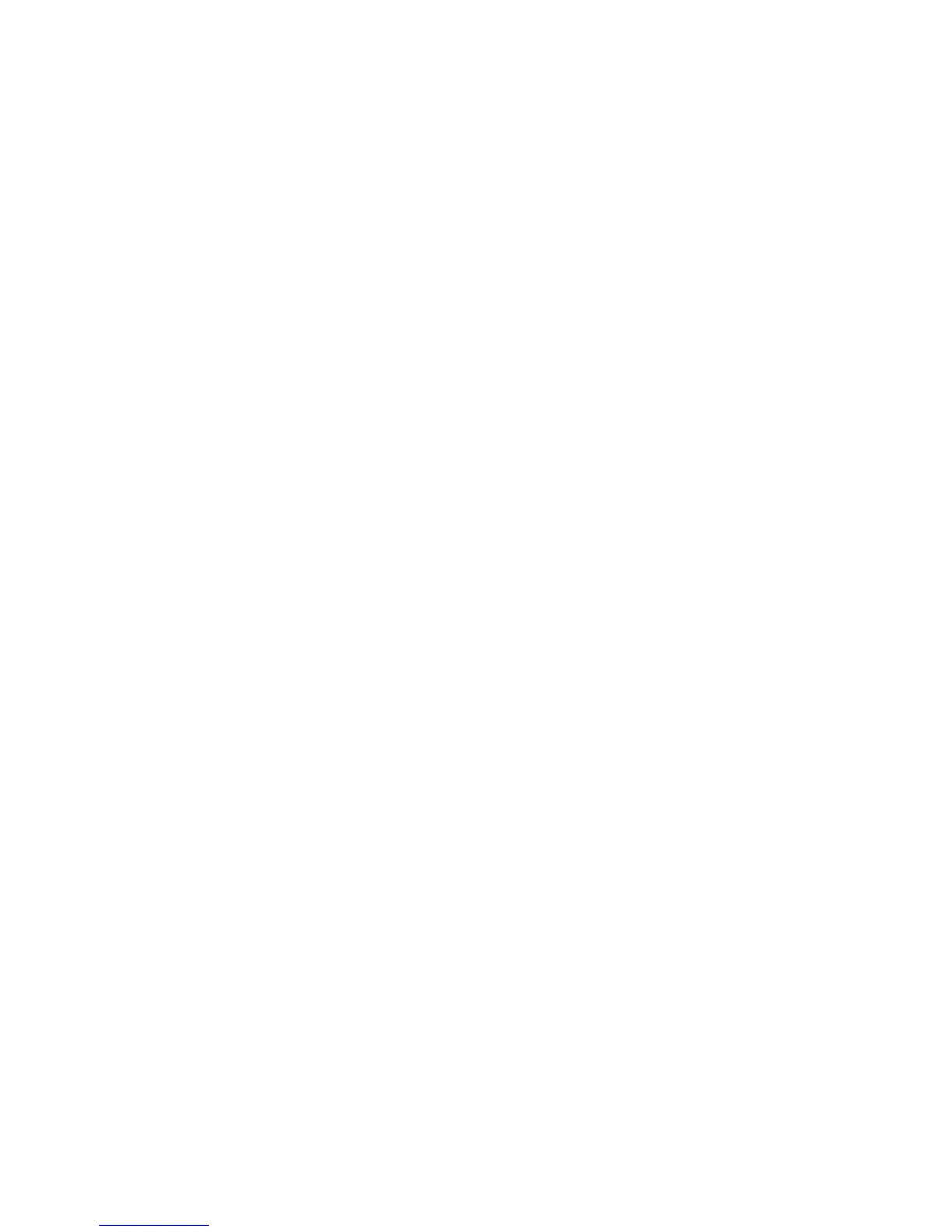v PCI Wake Up: If this setting is enabled, your computer turns on in response
to wake up requests from PCI devices that support this feature.
To set automatic power-on features, follow these steps:
1. Start the Configuration/Setup Utility program (see “Starting and using the
Configuration/Setup Utility program” on page 29).
2. Select Power Management and press Enter.
3. Select Automatic Power On and press Enter.
4. Select the menu item for the feature you want to set. Select either Enabled
or Disabled. Press Enter.
5. Select Startup Sequence for the feature. Select either Primary or Automatic.
If you select Automatic, make sure Automatic Power On Startup Sequence
in the Startup Sequence menu is set to Enabled. Otherwise, the system will
use the Primary Startup Sequence.
6. Press Esc until you return to the Configuration/Setup Utility program
menu.
7. Select Save Settings from the Configuration/Setup Utility program menu
and press Enter. Then press Esc and follow the instructions on the screen to
exit from the Configuration/Setup Utility program.
42 User Guide
