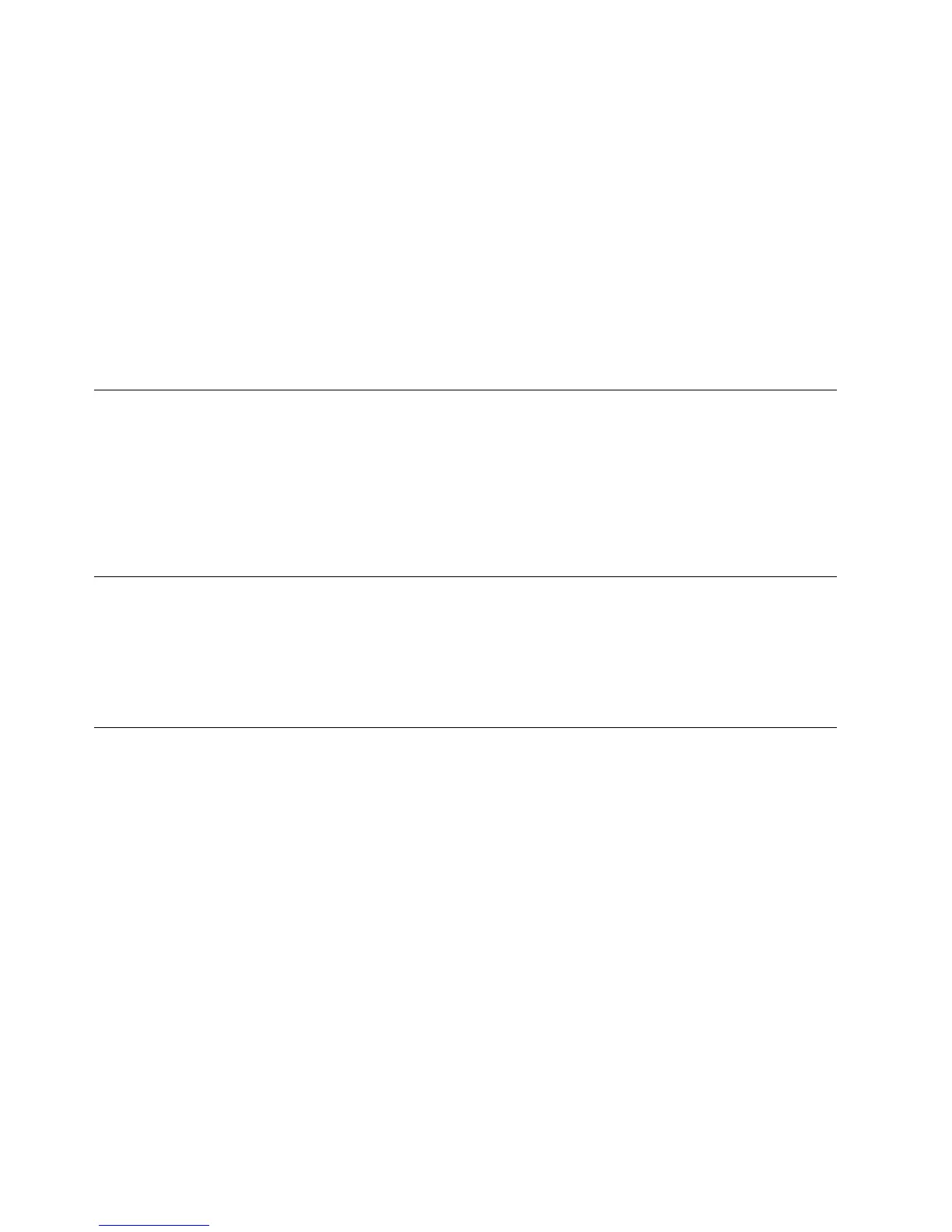v An X over an icon indicates that the device is disabled. A circled exclamation
point over an icon indicates a resource conflict. If an X or a circled
exclamation point appears over an icon, click Properties to learn more about
the source of the problem.
v If the device is not listed, it might not be installed correctly. Make sure that
the option is installed according to instructions, all cables and connections
are secure, and any jumper or switch settings are correct.
v If the device is listed under “Other devices,” a required device driver is
either missing or installed incorrectly, or the operating system was not
restarted after the device driver was installed. Restart the computer and
check the device again. If it is still listed under “Other devices,” refer to the
documentation that comes with the option, and reinstall the device driver.
Note: For further information, refer to the manual for the operating system.
Configuring PCI adapters
Along with the documentation that comes with your adapter, use the following
information to help with adapter configuration.
PCI adapters generally require no user configuration. The computer and operating
system work together to automatically manage the resources that are required by
each device that is installed in the computer and to assign resources to new
devices in a manner that avoids system conflicts.
Configuring startup devices
When your computer is turned on, it searches for an operating system. The order
in which it searches devices for the operating system is the startup sequence. After
adding new devices to the computer, you might want to change the startup
sequence. You can use the Configuration/Setup Utility program to configure
startup devices. For more information, see Access IBM on your desktop.
Erasing a lost or forgotten password (clearing CMOS)
This section applies to lost or forgotten passwords. For more information about
lost or forgotten passwords, see Access IBM on your desktop.
To erase a forgotten password:
1. Turn off the computer and all attached devices.
2. Unplug the power cord.
3. Remove the cover. See
“Removing the cover” on page 19 (small desktop model),
“Removing the cover” on page 29 (desktop model), or
“Removing the cover” on page 41 (microtower model).
4. Locate the Clear CMOS/BIOS Recovery jumper on the system board. See
“Identifying parts on the system board” on page 20 (small desktop model),
“Identifying parts on the system board” on page 30 (desktop model), or
“Identifying parts on the system board” on page 44 (microtower model).
5. Move the jumper from the standard position (pins 1 and 2) to the
maintenance or configure position (pins 2 and 3).
6. Replace the cover and connect the power cord. See “Replacing the cover and
connecting the cables” on page 26 (small desktop model), “Replacing the cover
56 User Guide
