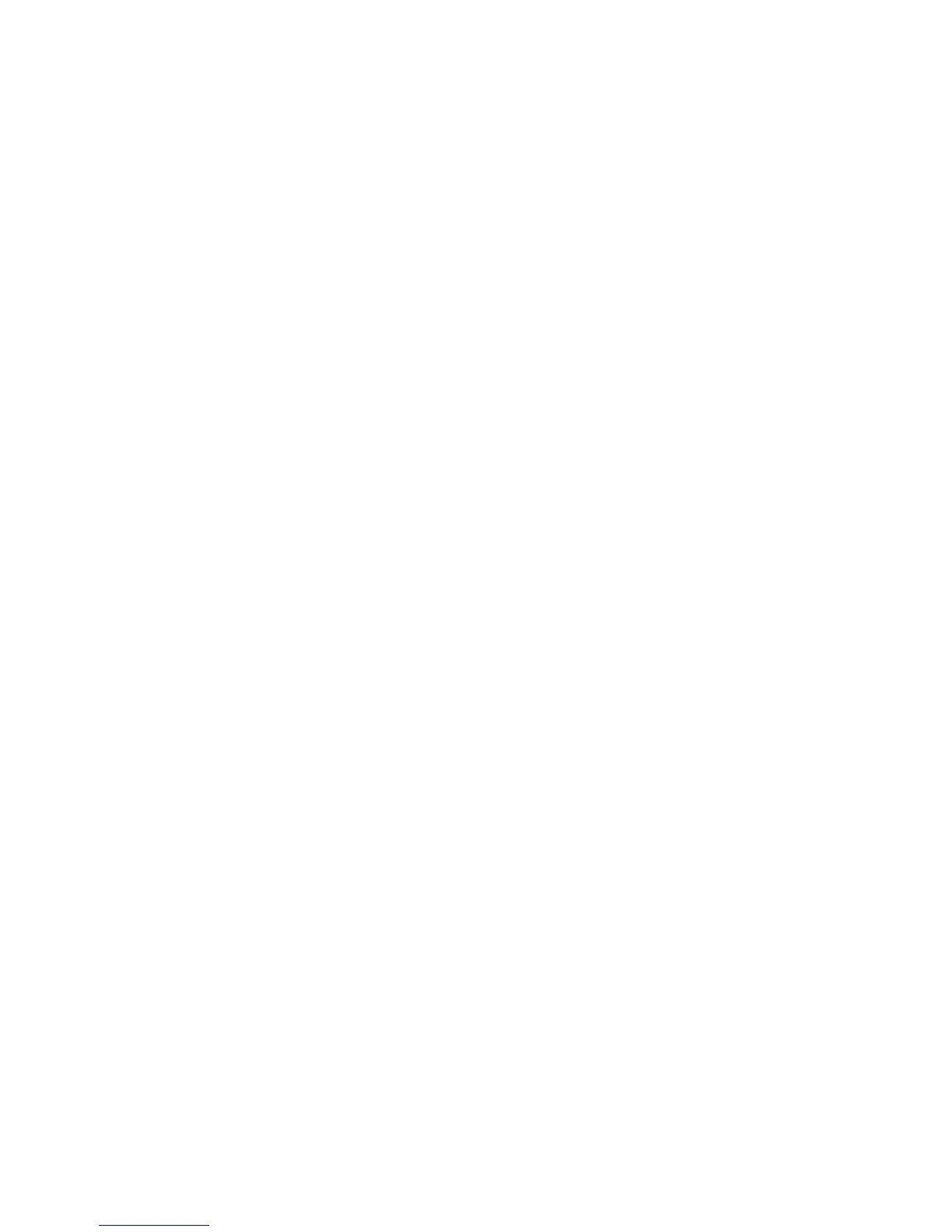Related tasks:
“Installing the PDU or PDU+ in the side of a rack” on page 39
Learn how to install the power distribution unit (PDU) or power distribution unit plus (PDU+) vertically
in the side of a rack.
Using the IBM DPI Configuration Utility:
Learn how to use the IBM Distributed power interconnect (DPI) Configuration Utility to configure the
power distribution unit plus (PDU+) settings, such as the IP address, network parameters, access control
table, and trap receivers table.
Connecting the console:
You can configure the PDU+ by using a workstation or notebook computer that is connected to the
PDU+. Connect the DB9-to-RJ-45 cable that is shipped with the PDU+ to the RJ-45 console connector on
the PDU+, and to a RS-232 serial (COM) connector on a workstation or notebook computer.
Using HyperTerminal:
HyperTerminal is a terminal program in a Microsoft Windows operating system that enables you to
configure or control a device using command line parameters. You can configure the PDU+ parameters
and its outlets using numeric commands from a keyboard. You can also use Telnet or any other terminal
program to configure the PDU+ after the IP address is set.
To start HyperTerminal and communicate with the PDU+, complete the following steps:
1. Click Start > Programs > Accessories > Communications > HyperTerminal. The Connection
Description window is displayed.
2. Type the name for the connection in the Name field and select an icon for the connection.
3. Click OK. The Connect To window is displayed.
4. In the Connect using field, select the COM port that is connected to the PDU+.
5. Click OK. The Properties window is displayed.
6. Click Restore Defaults to use the default settings. Make sure that the Bits per second field is 9600
and that the Flow control field is None.
7. Click OK.
8. Press any key. The Configuration Utility main menu is displayed.
9. Type the default password, passw0rd (all lowercase letters with a zero, not O), and press Enter.
10. Enter the menu option that you want. For descriptions of the options, see “Configuration Utility
menu options.”
Configuration Utility menu options:
The following options are shown on the Configuration Utility main menu:
IBM DPI Settings
When you select IBM DPI Settings, the IBM DPI Configuration Utility window is displayed with
the following options:
Set the IP Address, Gateway Address and MIB System Group
View and change the IP address, date, time, and MIB system information.
Set IBM DPI Control Group
Set the administrator user name, password, and access protocols.
Set Write Access Managers
Set up a list of users who can access and control the PDU+.
Set Trap Receivers
Configure remote network management system (NMS) servers to receive traps.
46 Power Systems: Racks and rack features
