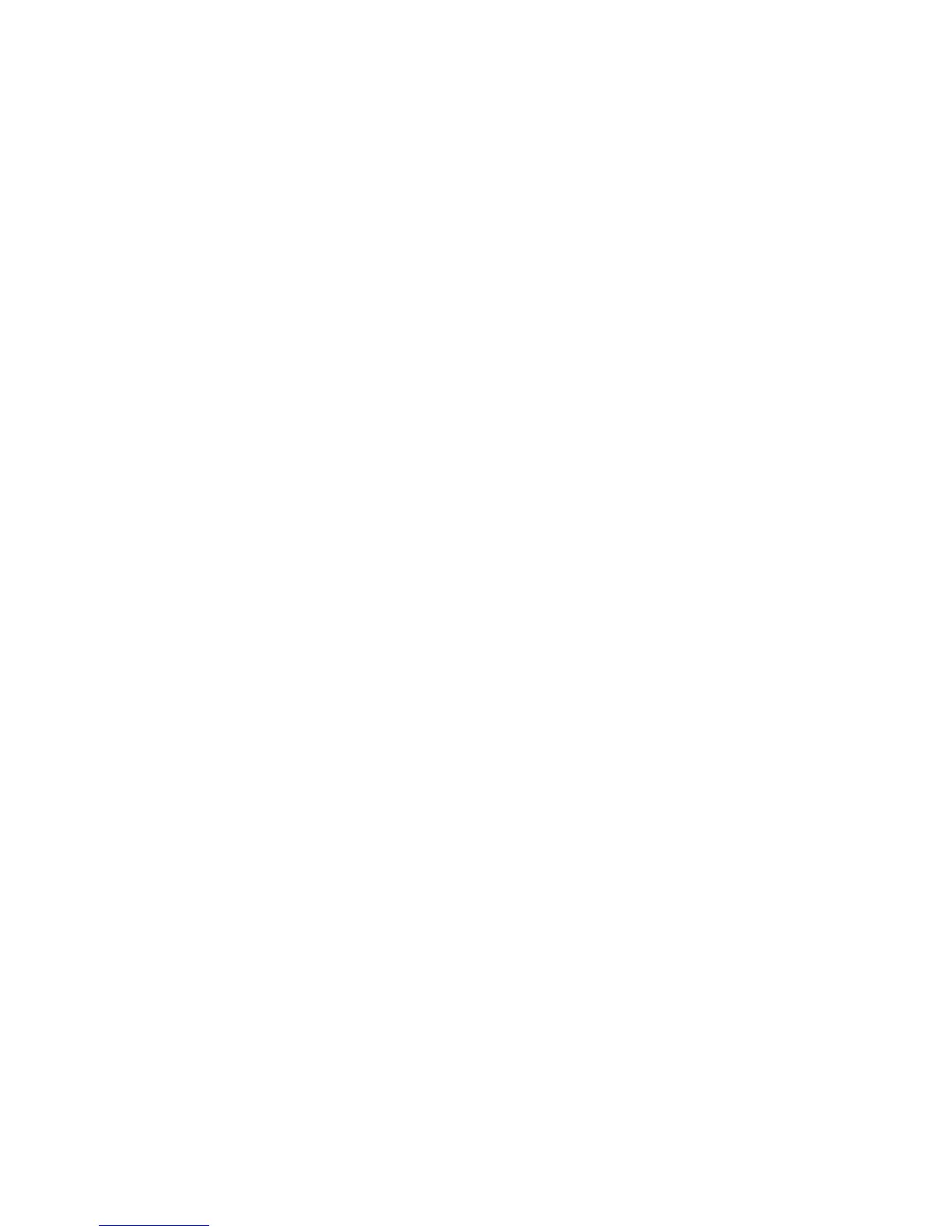v The graphic displayed in the right pane shows the status of the outlets, input voltage, output voltage,
frequency, current and power, watt-hour consumption, and cumulative kilowatt hour power
consumption. If you connect an optional environmental monitored probe, the temperature and
humidity environment conditions are displayed.
Each menu page provides online help to assist you with configuring the PDU+. Click the Help icon at
the top of each page to view the help.
Changing the basic settings:
Use the System menu to configure the PDU+ system parameters such as the superuser name, password,
IP address, date, and time.
Changing the superuser name and password:
You can set the user name and password of the administrator who will use a web browser to configure
the PDU+ on the Configuration Utility page.
To change the superuser name and password, complete the following steps:
1. From the main status page, in the left navigation pane, click System.
2. Click Configuration to view and modify the system configuration and superuser user name and
password.
Identifying the PDU+ and Web/SNMP card:
You can view the PDU+ and Web/SNMP card information on the Identification of Power Management
page.
To view the power management information of the PDU+ and Web/SNMP card, complete the following
steps:
1. From the main status page, in the left navigation pane, click System.
2. Click Identification to view the PDU+ and Web/SNMP card information.
Adding users:
You can add users who can access and control the PDU+ on the Multi-User Configuration page.
To create a list of users who can access and control the PDU+, complete the following steps:
1. From the main status page, in the left navigation pane, click System.
2. Click Multi-User to add users who can only view the PDU+ status or users who can change the
PDU+ settings.
Changing the date and time:
You can change the date and time of the PDU+ on the Date and Time page.
Important: Changing the PDU+ date and time affects other system settings such as e-mail, traps, and
logs.
To change the date and time, complete the following steps:
1. From the main status page, in the left navigation pane, click System.
2. Click Date and Time to view and modify the system date and time. You can set the date and time
manually, synchronize it with the computer time, or synchronize it with an NTP server.
48 Power Systems: Racks and rack features
