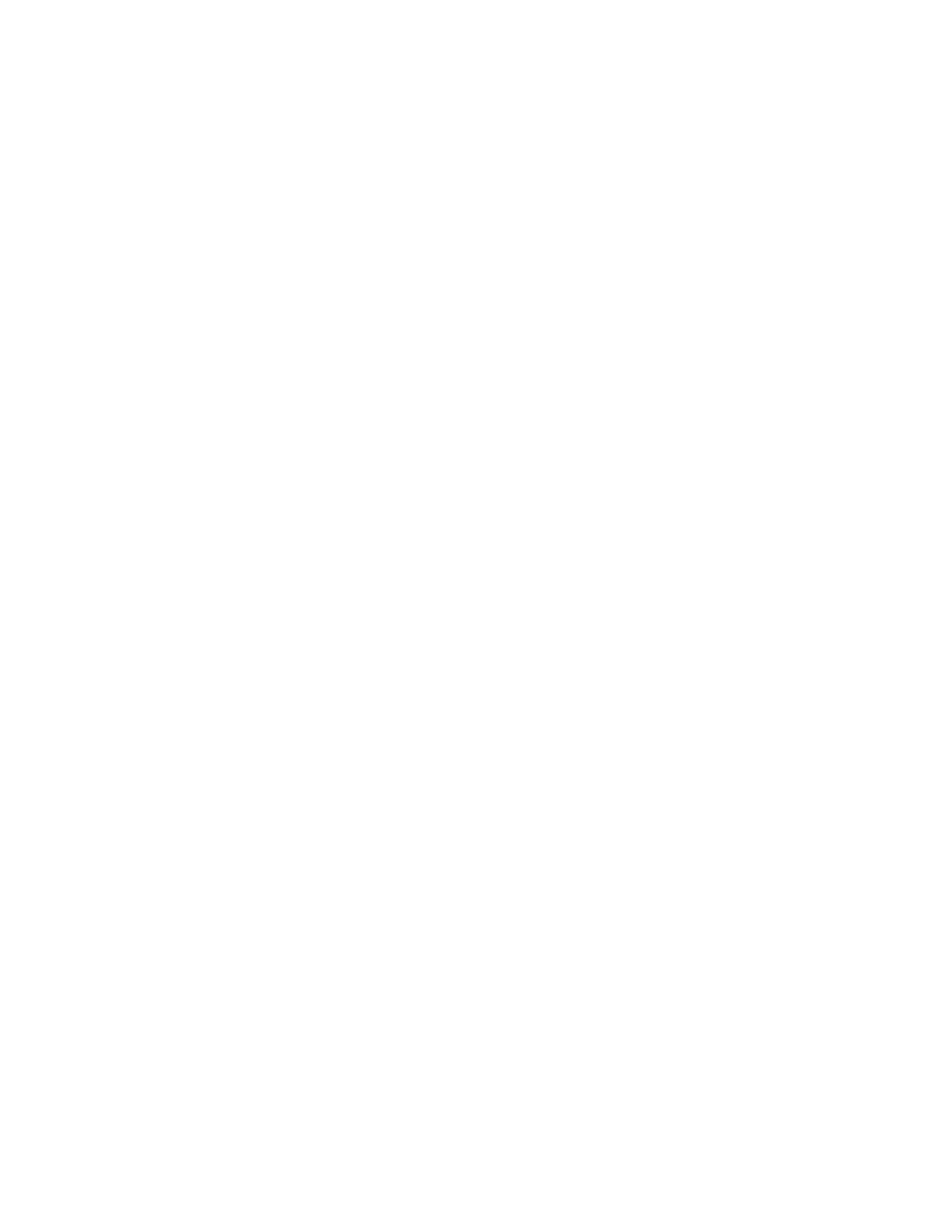a. In the navigation area, click Systems Management > Servers.
b. In the contents pane, select the required managed system.
c. Click Tasks > Operations > Power On.
Follow any additional on-screen instructions.
If you are using an HMC Enhanced+ interface, complete the following steps:
a. In the navigation area, click the Resources icon, and then select All Systems.
b. In the content pane, select the required managed system name.
c. In the navigation area, click System Actions > Operations > Power On.
Follow any additional on-screen instructions.
6. Create partitions using templates, if you logged in to the HMC by using the Enhanced or HMC
Enhanced+ login option.
v If you are creating new partitions, you can use the templates that are on your HMC. For more
information, see Accessing the template library (http://www.ibm.com/support/knowledgecenter/
POWER8/p8efc/p8efc_accessing_template_library.htm).
v If you have existing partitions on another system, you can capture those configurations, save it to
the template library and deploy the partition template. For more information, see Partition
templates (http://www.ibm.com/support/knowledgecenter/POWER8/p8efc/
p8efc_partition_template_concept.htm).
v If you want to use an existing template from another source, you can import that and use it. For
more information, see Importing a partition template (http://www.ibm.com/support/
knowledgecenter/POWER8/p8efc/p8efc_import_partition_template.htm).
If you are using system plans or you did not log in to the HMC by using the HMC Enhanced or
HMC Enhanced+ login option, you can create partitions or deploy system plans.
v For instructions about creating partitions, see Partitioning with the HMC (http://www.ibm.com/
support/knowledgecenter/POWER8/p8hat/p8hat_lparwithhmcp6.htm).
v For instructions about deploying system plans, see Deploying a system plan by using an HMC
(http://www.ibm.com/support/knowledgecenter/8286-41A/p8hc6/p8hc6_deploysysplanp6.htm).
7. Install an operating system and update the operating system.
v Install the AIX operating system. For instructions, see Installing AIX (http://www.ibm.com/
support/knowledgecenter/POWER8/p8hdx/p8hdx_installaix.htm).
v Install the Linux operating system. For instructions, see Installing Linux (http://www.ibm.com/
support/knowledgecenter/POWER8/p8hdx/p8hdx_installlinux.htm).
v Install the VIOS operating system. For instructions, see Installing VIOS (http://www.ibm.com/
support/knowledgecenter/POWER8/p8hch/p8hch_installvios.htm).
8. You have now completed the steps to install your server.
Completing the server setup without using an HMC
If you do not have an Hardware Management Console (HMC), use this procedure to complete the server
setup.
To complete the server setup without using a management console, complete the following steps:
1. To check the firmware level on the managed system and to update the time of day, complete the
following steps:
a. Access the Advanced System Management Interface (ASMI). For instructions, see Accessing the
ASMI without an HMC (http://www.ibm.com/support/knowledgecenter/POWER8/p8hby/
connect_asmi.htm).
b. On the ASMI Welcome pane, note the existing level of server firmware in the upper-right corner
under the copyright statement.
c. Update the time of day. In the navigation area, expand System Configuration.
Installing the IBM Power System S814 (8286-41A) 35