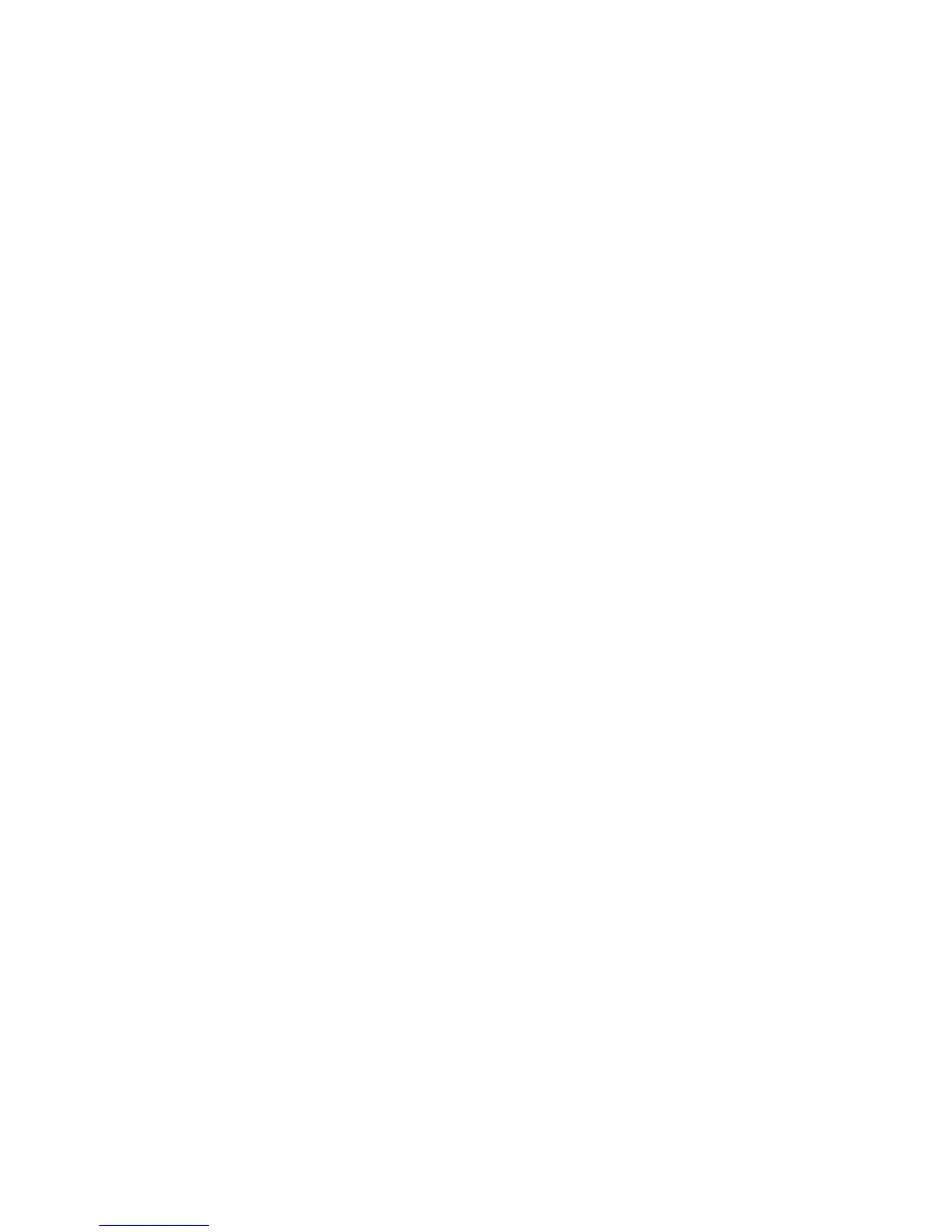3.8.3 Starting the Set Features from the Reference Diskette
1. Start the backup copy of the Reference Diskette to display the Main
Menu (see page 3.6.1 on how to start the Reference Diskette).
$2. Select Set features menu and press Enter.
+--------------------------------------------------------------+
¦ ¦
$ ¦ Main Menu ¦
¦ ¦
$ ¦ Select one: ¦
¦ ¦
$ ¦ 1. Backup the Reference Diskette ¦
$ ¦ 2. Set configuration ¦
$ ¦ 3.¦Set¦features¦menu¦¦¦¦¦¦¦¦¦¦¦¦¦¦¦¦¦¦¦¦¦¦¦¦¦¦¦¦¦¦¦¦¦¦¦¦¦¦ ¦
$ ¦ 4. Set passwords and network server mode ¦
$ ¦ 5. Test the computer ¦
$ ¦ 6. Display revision levels ¦
¦ ¦
¦ ¦
¦ ¦
¦ ¦
¦ ¦
¦ ¦
¦ ¦
¦ ¦
$ ¦ Enter F1=Help F3=Exit ¦
¦ ¦
+--------------------------------------------------------------+
@3. Place the cursor at the desired item and press the Spacebar to display
possible selections one by one, then press Enter to save the
selection.
The Set Features Menu consists of two screens as shown in the
following two figures. Using F8 and F7, you can switch from one
screen to the other to select desired items.
Online help is always available when you press F1 on these screens.
PICTURE 84
#PICTURE 85
Subtopics
3.8.3.1 Maintaining Operational Convenience
3.8.3.2 Managing Power Usage
PS/2 Model L40 SX Quick Reference
Starting the Set Features from the Reference Diskette
¦ Copyright IBM Corp. 1991
3.8.3 - 1