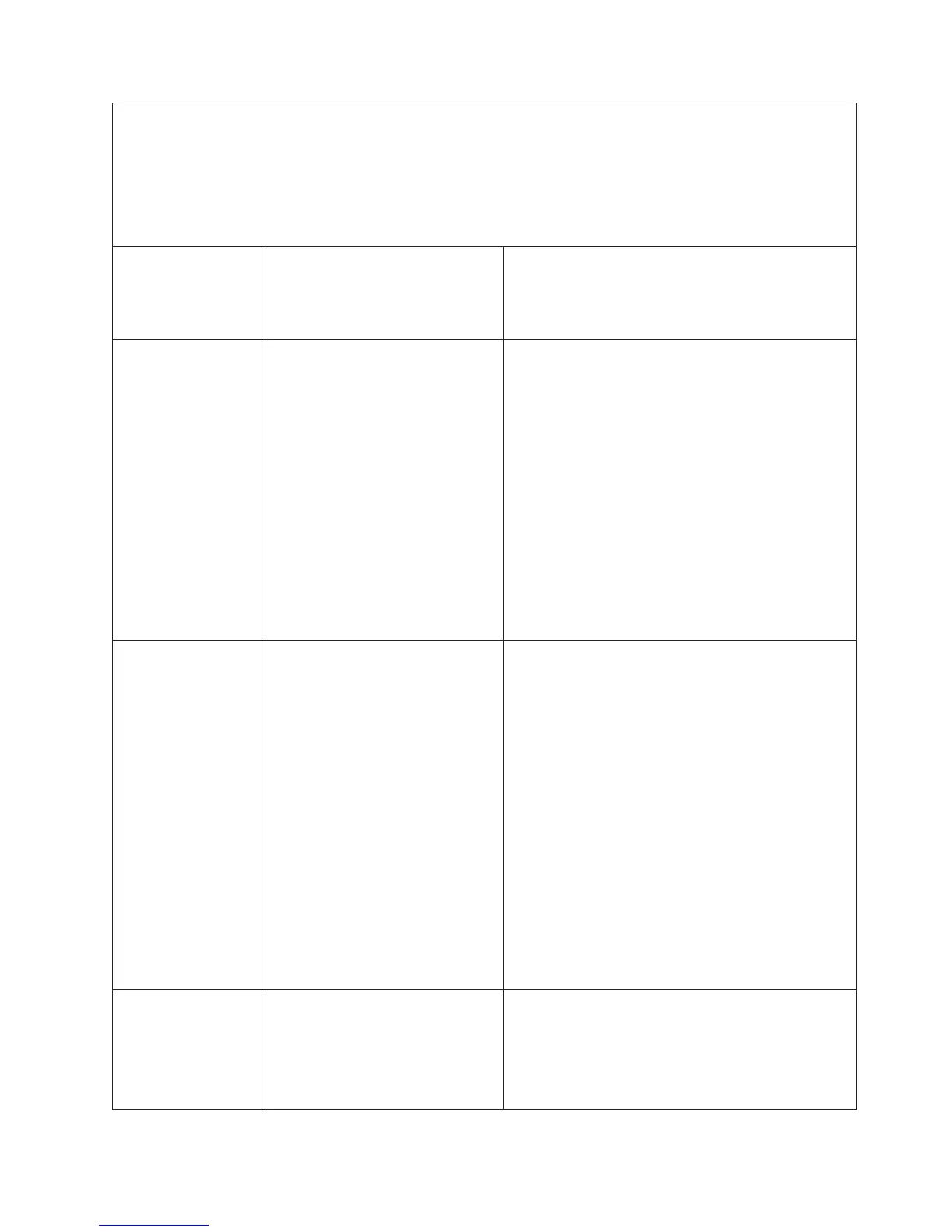v Check the power supplies, see Power-supply LEDs.
v Follow the suggested actions in the order in which they are listed in the Action column until the problem
is solved.
v See Chapter 3, “Parts listing, Type 8864,” on page 23 to determine which components are customer
replaceable units (CRU) and which components are field replaceable units (FRU).
v If an action step is preceded by “(Trained service technician only)”, that step must be performed only by a
trained service technician.
Lit light path
diagnostics LED with
the system-error or
system-information
LED also lit Description Action
CPU A microprocessor has failed, is
missing, or has been improperly
installed.
Note: Make sure that the
microprocessors are installed in the
correct sequence; see “Removing
and installing a microprocessor” on
page 55.
1. Check the BMC log or the system-error log to
determine the reason for the lit LED.
2. Find the failing, missing, or mismatched
microprocessor by checking the LEDs on the
microprocessor tray.
3. Reseat the following components:
a. (Trained service technician only) Failing
microprocessor
b. Microprocessor tray
4.
Replace the following components one at a time,
in the order shown, restarting the server each time.
a. (Trained service technician only) Failing
microprocessor
b. (Trained service technician only)
Microprocessor tray
VRM A dc-dc regulator has failed or is
missing.
1. Check the BMC log or the system-error log to
determine the reason for the lit LED (for a VRM).
2. Find the failing or missing VRM by checking the
LEDs on the microprocessor tray.
3. Install any missing VRMs.
4. Reseat the following components:
a. Failing VRM
b. (Trained service technician only)
Microprocessor associated with the VRM
c. Microprocessor tray
5.
Replace the following components one at a time,
in the order shown, restarting the server each time.
a. Failing VRM
b. (Trained service technician only)
Microprocessor associated with the VRM
c. (Trained service technician only)
Microprocessor tray
LOG Information is present in the BMC
log and system-error log. One or
both logs may be full or close to full.
1. The system-error log is 75% full; save the log if
necessary and clear it (see Error Logs at
“Configuration/Setup Utility menu choices” on page
15).
2. Check the log for possible errors (see “Error logs”
on page 70).
Chapter 5. Diagnostics 105
