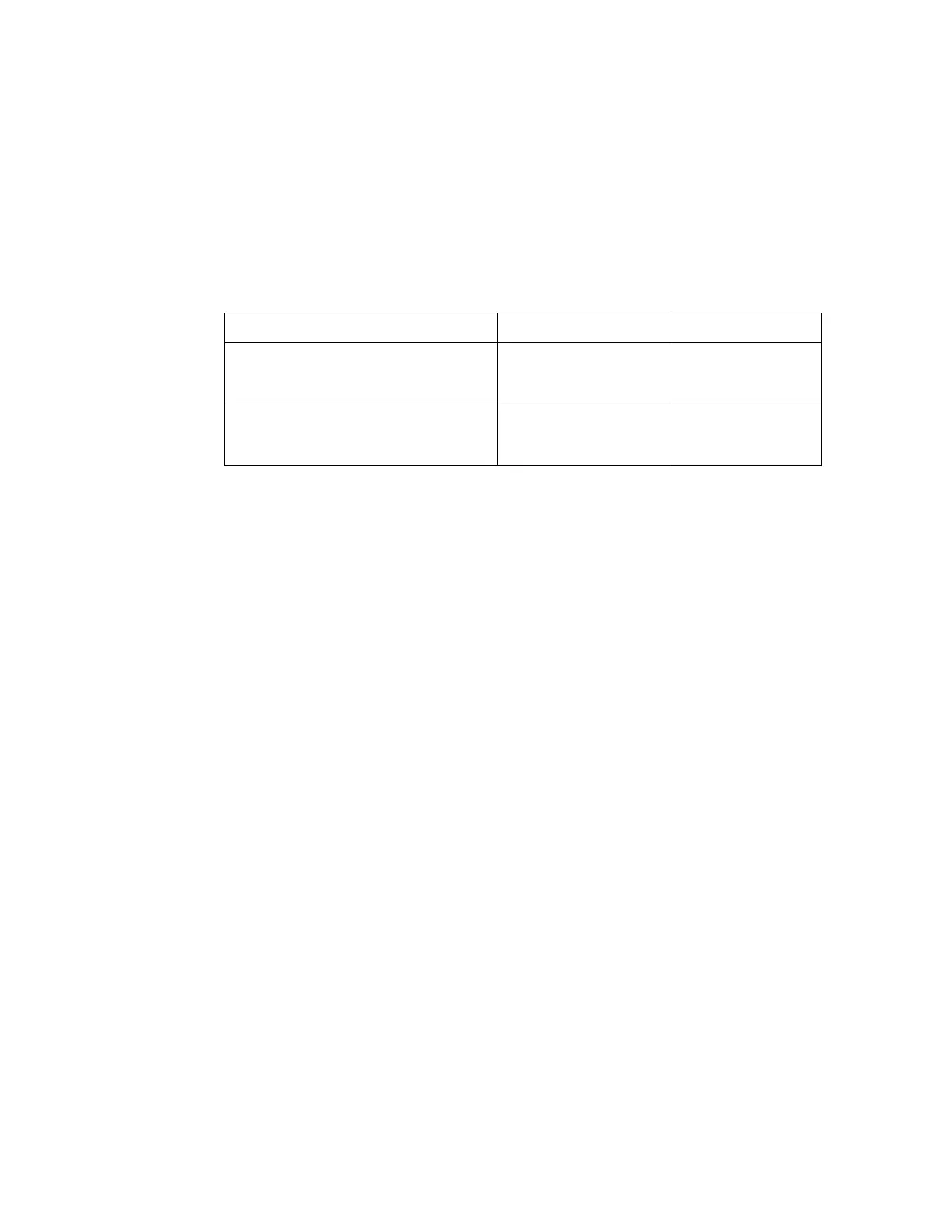18 Brocade 2-Port 10GbE Converged Network Adapter for IBM BladeCenter Installation and User’s Guide
Installation guidelines
2
• Configuration requirements for expansion cards, blade servers, and the BladeCenter unit
might vary. You can obtain up-to-date information about these devices at
http://www.ibm.com/systems/bladecenter/.
The Brocade 2-Port 10Gb Converged Network adapter for IBM BladeCenter supports Ethernet and
Fibre Channel networks and devices. Before you install this high speed expanson card into a blade
server, review the information about the BladeCenter I/O-module information in the following table.
For additional information, see “Technology overview” on page 4.
See the following BladeCenter documentation for additional information. These documents are
described in “Related documentation” on page 5.
• The Installation and User’s Guide for your blade server or storage-expansion unit
• The Installation Guide for your BladeCenter unit
• The Installation and User's Guide or Installation Guide for your I/O module.
• The Multi-Switch Interconnect Module for IBM BladeCenter Installation and User's Guide
Installation guidelines
Before you install the Brocade 2-Port 10Gb Converged Network Adapter in the blade server or
storage-expansion unit or the blade server in the BladeCenter unit, read the following information:
• Read the Safety information that begins on page vii, “Handling static-sensitive devices” on
page 19, and the safety statements in the BladeCenter unit documentation. This information
will help you work safely.
• Observe good housekeeping in the area where you are working. Place removed covers and
other parts in a safe place.
• Blue on a component indicates touch points, where you can grip the component to remove it
from or install it in the blade server or BladeCenter unit, open or close a latch, and so on.
• Orange on a component or an orange label on or near a component on the high speed adapter,
blade server, or BladeCenter unit indicates that the component can be hot-swapped, which
means that if the BladeCenter unit and operating system support hot-swap capability, you can
remove or install the component while the BladeCenter unit is running. (Orange can also
indicate touch points on hot-swap components.) See the instructions for removing or installing
a specific hot-swap component for any additional procedures that you might have to perform
before you remove or install the component.
• You do not have to turn off the BladeCenter unit to install or replace any of the hot-swap
modules on the front or rear of the BladeCenter unit.
• When you are finished working on the blade server or BladeCenter unit, reinstall all safety
shields, guards, labels, and ground wires.
TABLE 3 High speed connections to adapter ports
BladeCenter unit I/O-module bays adapter support adapter card ports
7 (upper left interconnect-module bay)
7 – Supports an HSSM that supports
CEE/FCoE traffic
Ethernet 1
9 (lower left interconnect-module bay)
9 – Supports an HSSM that supports
CEE/FCoE traffic
Ethernet 3
