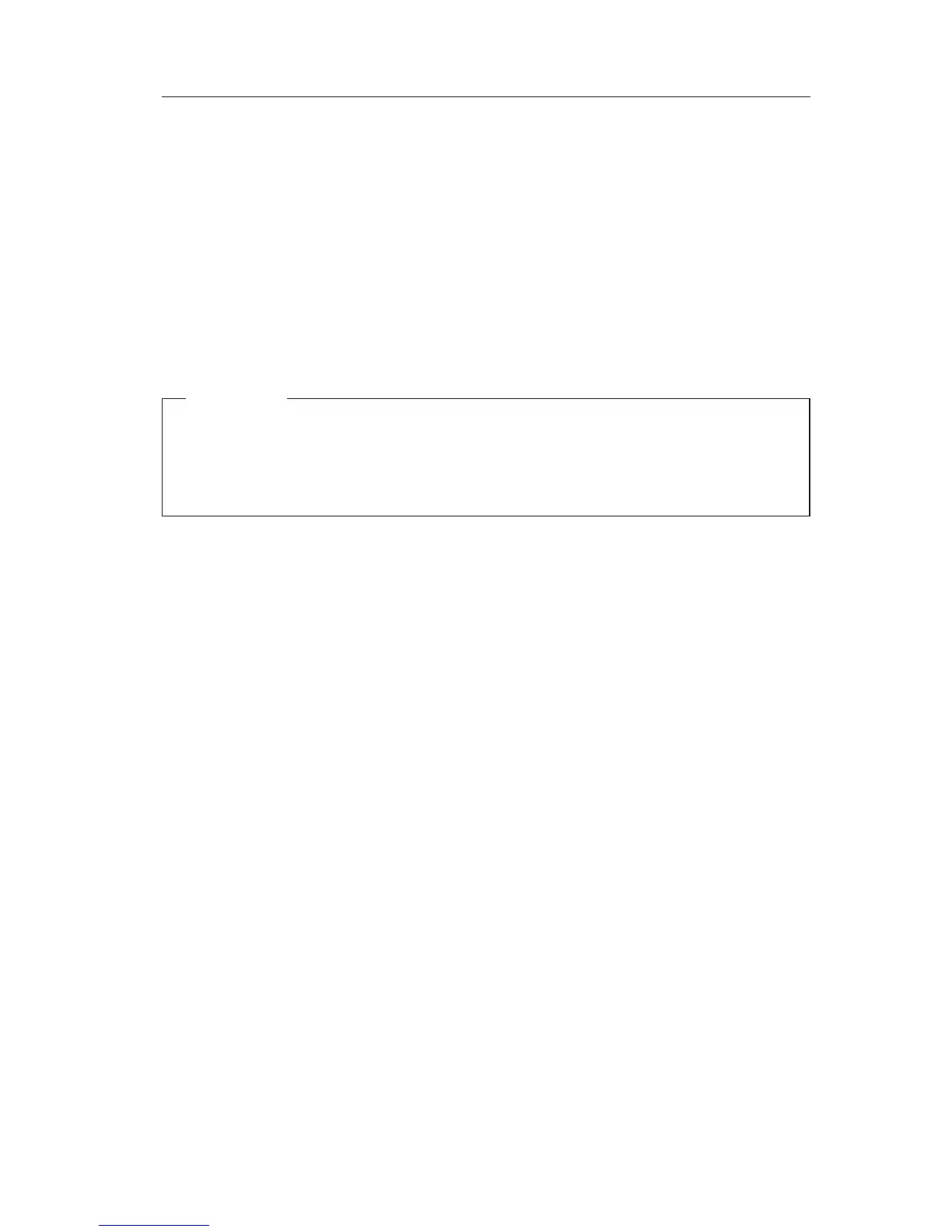Reinstalling the operating system
Some IBM Personal Computer models have the Product Recovery program on
a hidden partition of the hard disk. All other computer models will use either
the Product Recovery CDs, the Device Drivers and Diagnostics CD, or the CDs or
diskettes that came with your own operating system.
Note: If you have more than one Product Recovery CD, begin with Product
Recovery CD 1.
Performing a partial or full recovery
Attention:
The Product Recovery program will overwrite all files on the C:\ drive
only. A full recovery will restore the operating system, device drivers,
and applications. A partial recovery will restore your operating system
and device drivers without restoring applications.
To perform a recovery of the operating system, do the following:
1. If you do not have a CD, go to step 2. If you have a CD, open the
CD-ROM or DVD-ROM drive. Insert Product Recovery CD 1. Close the
drive.
2. If you can shut down your desktop normally, do so. If you cannot shut
down, proceed with the following steps anyway.
3. Turn off your computer. If the computer will not turn off after you hold
down the power button for at least four seconds, unplug the power cord
and wait a few seconds before reconnecting it.
4. Turn on your computer.
5. Wait for the prompt, To start the Product Recovery program, press F11.
Quickly press F11. The prompt displays for only a few seconds. If you are
using a CD, wait for the Product Recovery program menu to appear on the
screen.
6. You may have a choice of operating systems to recover. Select the operating
system you want. Otherwise, select the option given.
7. Select the recovery options you want and follow the instructions on the
screen.
8. When recovery is complete, exit the program. If necessary, remove the CD
from your CD-ROM or DVD-ROM drive.
9. Turn or restart the computer.
Chapter 2. Troubleshooting and recovery 9
