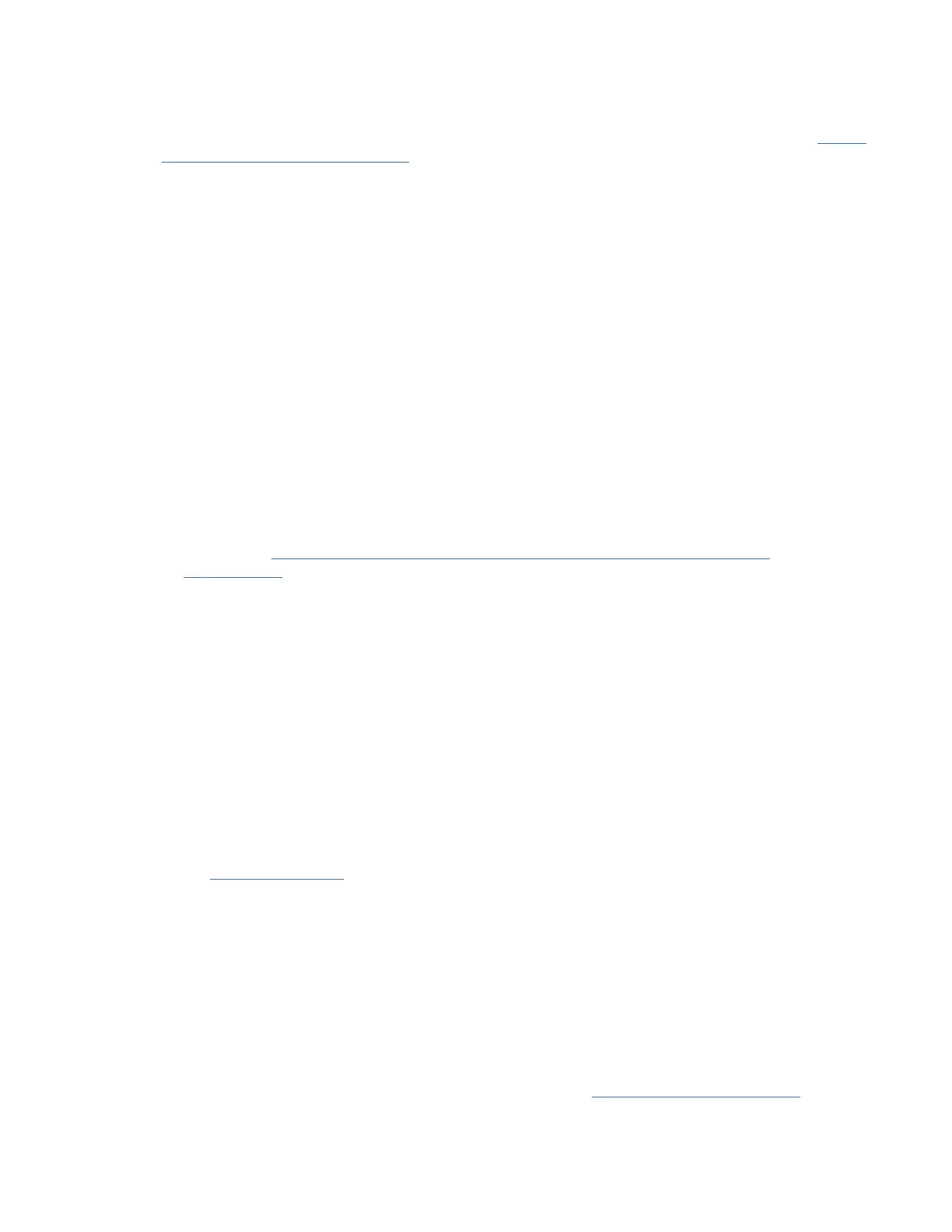Procedure
1. Change the managed system passwords by completing the following steps:
For more information about setting passwords for the managed system by using the HMC, see Setting
passwords for the managed system (http://www.ibm.com/support/knowledgecenter/POWER9/
p9hai/p9hai_setpassword_enh.htm).
2. Update the time of day on the managed system by using the Advanced System Management
Interface (ASMI).
To access ASMI by using the HMC, complete the following steps:
a. In the contents area, select the managed system.
b. Select Actions > View All Actions > Launch Advanced System Management (ASM).
c. Log on to the ASMI by using the administrator user ID and password.
d. Select System Cong > Time of Day.
e. Adjust the time of day.
f. Select Save Settings.
3. Control speculative execution by using the ASMI to address the "Spectre" and "Meltdown"
vulnerabilities.
To control speculative execution by using the ASMI to address the Spectre and Meltdown
vulnerabilities, complete the following steps:
a. In the ASMI interface, select System Conguration > Speculative Execution Control.
b. Choose the control option that you want to use. For more information about Speculative Execution
Control, see Protecting your POWER9 servers against the “Spectre” and “Meltdown”
vulnerabilities (http://www.ibm.com/support/knowledgecenter/POWER9//p9hby/
p9hby_speculative_execution_control.htm)
4. Check the rmware level on the managed system.
a. In the navigation area, click Updates.
b. In the contents area, select the managed system.
c. Select Actions > Updates > Change Licensed Internal Code > for the Current Release.
d. Select View system information and then click OK.
e. In the Specify LIC Repository window, select None - Display current values and then click OK.
f. Record the level that appears in the EC Number eld and the Activated Level eld. For example,
if the EC Number is 01EM310 and the Activated Level is 77, the rmware level is 01EM310_77.
5. Compare your installed rmware level with available rmware levels. If necessary, update your
rmware levels.
a. Compare your installed rmware level with available rmware levels. For more information, see
the Fix Central website (http://www.ibm.com/support/xcentral) .
b. If necessary, update your managed system rmware levels. In the navigation area, select
Updates.
c. In the contents area, select your managed system.
d. Click Change Licensed Internal Code for the current release.
6. To power on a managed system, complete the following steps:
a. In the contents area, select the managed system.
b. Select Actions > View All Actions > Power Management.
c. Select the power on options that you want to use and click OK.
7. Congure and manage virtual resources. For instructions, see Getting started with PowerVM (http://
www.ibm.com/support/knowledgecenter/POWER9/p9eew/p9eew_kickoff.htm).
48
Power Systems: Installing the IBM Power System E950 (9040-MR9)
