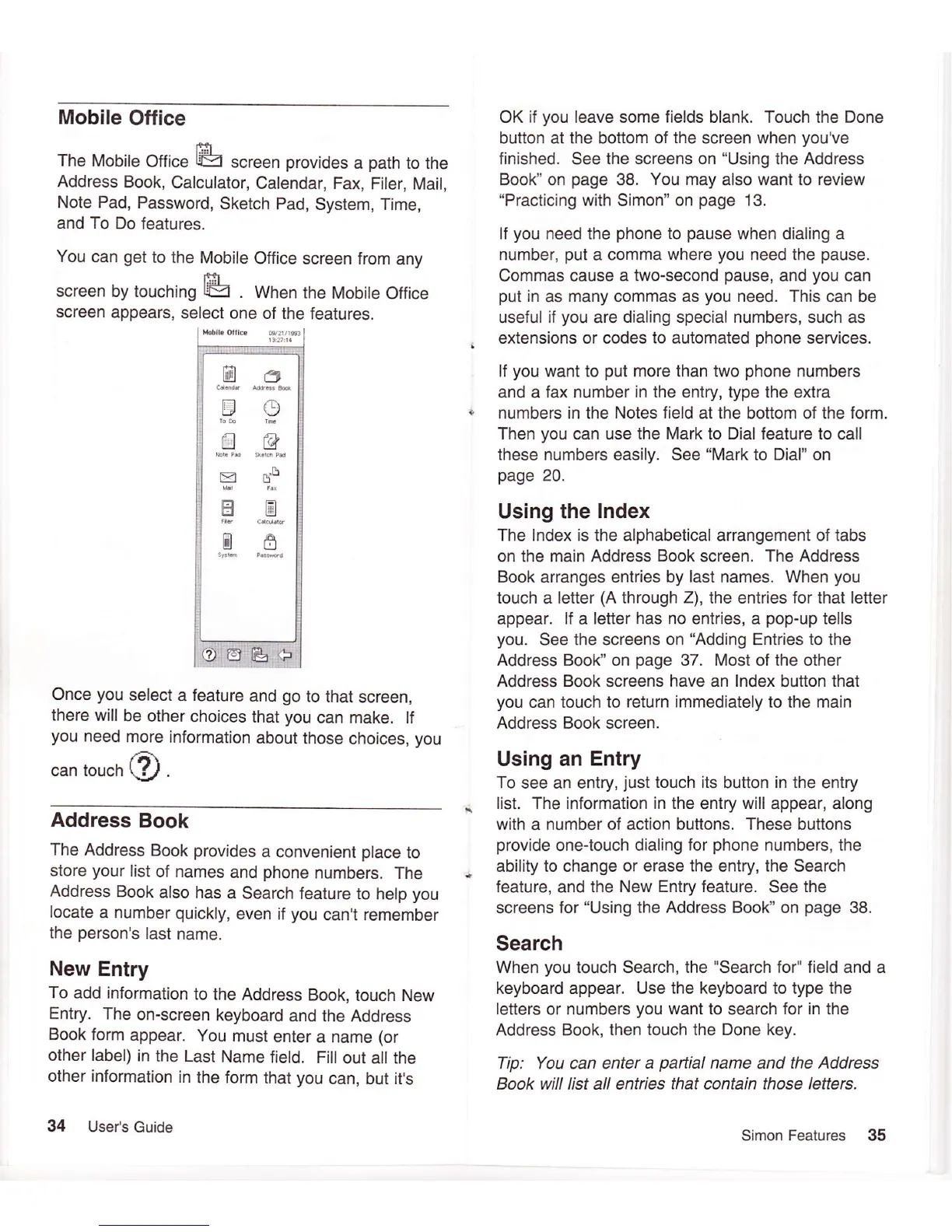Mobile
Office
The
Mobile
Office
l&
screen
provides
a
path
to the
Address
Book,
Calculator,
Calendar, Fax,
Filer,
Mail,
Note Pad,
Password,
Sketch
Pad,
System, Time,
and To
Do features.
You
can
get
to
the
Mobile
Office
screen from
any
EII
screen
by touching
IEI
.
When
the Mobile
Office
screen
appears,
select
one of the
features.
Once
you
select
a
feature
and
go
to that
screen,
there
will
be other
choices
that
you
can make. lf
you
need
more
information
about
those
choices,
you
can touch
@
.
Address
Book
The
Address
Book
provides
a convenient
place
to
store
your
list
of names
and
phone
numbers.
The
Address Book
also
has
a Search
feature
to help
you
locate
a number
quickly,
even if
you
can't remember
the
person's
last
name.
New
Entry
To add information
to the
Address
Book,
touch New
Entry.
The
on-screen
keyboard
and the Address
Book
form
appear.
You
must
enter a name
(or
other label)
in
the Last
Name
field.
Fill
out all the
other information
in
the form
that
you
can, but it's
34 User's
Guide
OK if
you
leave some
fields
blank. Touch the Done
button at the bottom of the screen when
you've
finished.
See
the screens on
"Using
the Address
Book"
on
page
38.
You may
also want
to review
"Practicing
with Simon" on
page
13.
If
you
need the
phone
to
pause
when
dialing
a
number,
put
a comma
where
you
need the
pause.
Commas cause
a two-second
pause,
and
you
can
put
in
as
many
commas
as
you
need. This
can be
useful
if
you
are
dialing special numbers,
such as
extensions or codes
to automated
phone
services.
lf
you
want to
put
more than two
phone
numbers
and a
fax
number
in the
entry, type the extra
numbers in the
Notes field
at the bottom of the form.
Then
you
can use the Mark to Dial feature to call
these numbers
easily.
See
"Mark
to
Dial"
on
page
20.
Using the lndex
The Index is the alphabetical arrangement of tabs
on the main Address
Book
screen.
The
Address
Book arranges entries by
last
names. When
you
touch
a
letter
(A
through Z),lhe entries for that letter
appear. lf
a
letter has no entries, a
pop-up
tells
you.
See the screens
on
"Adding
Entries
to
the
Address Book" on
page
37. Most of the other
Address Book
screens
have an lndex
button
that
you
can touch to
return immediately to
the
main
Address Book screen.
Using an
Entry
To
see an entry,
just
touch its
button
in the
entry
list.
The information
in the
entry
will
appear, along
with a number of action buttons. These buttons
provide
one-touch
dialing for
phone
numbers, the
ability to change
or erase the
entry,
the
Search
feature,
and the
New Entry feature.
See
the
screens for
"Using
the Address Book"
on
page
38.
Search
When
you
touch Search, the
"Search
fo/'field and
a
keyboard appear. Use
the keyboard to type the
letters or numbers
you
want
to search
for
in the
Address Book, then touch the Done key.
Tip: You can enter
a
partial
name
and
the Address
Book will list all entries
that
contain
those lefters.
@o
car.nd, Addr4s
tur
,H9
_H""
"_@_
mq:
H
.,P,".
ECI
Simon Features
35
