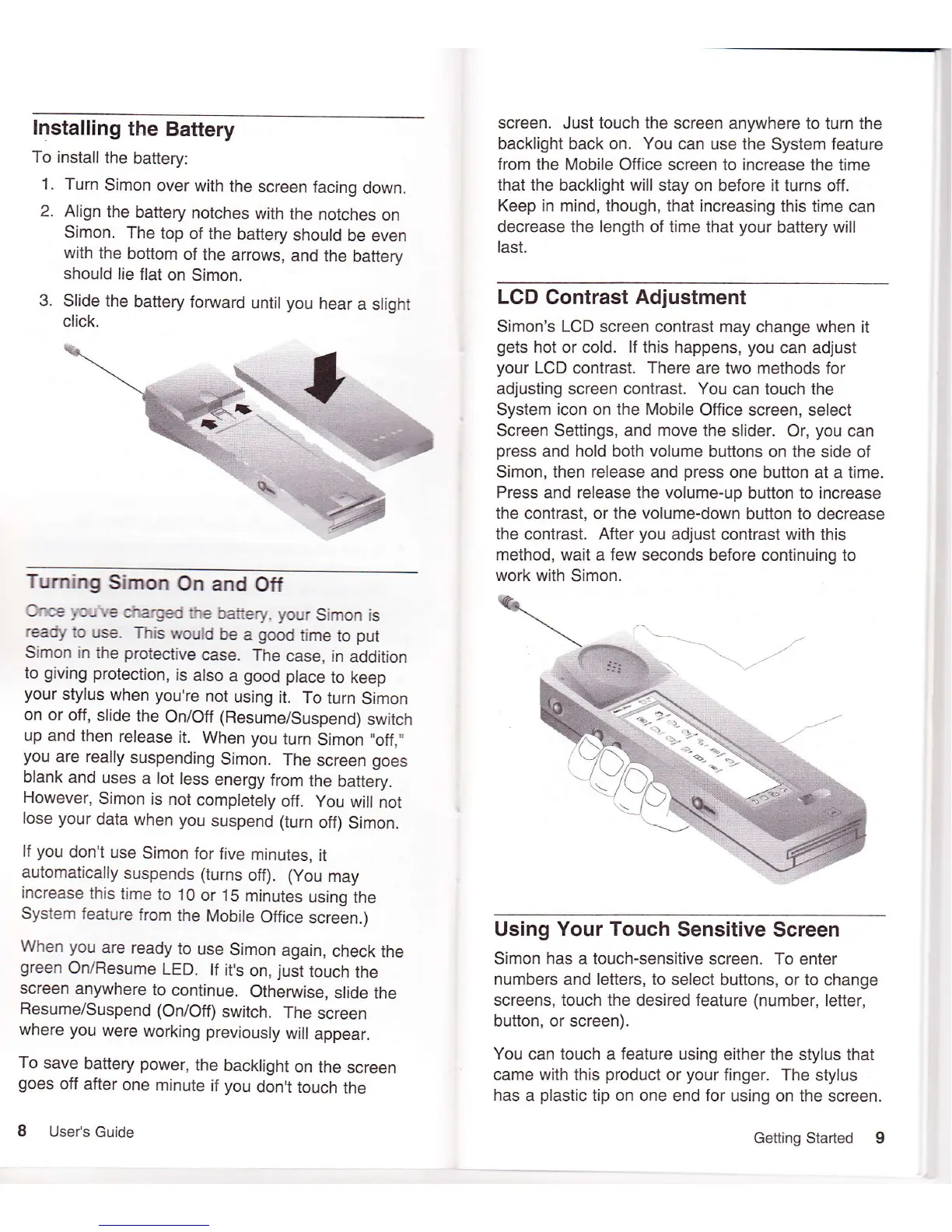lnstalling
the
Battery
To install
the
battery:
1. Turn
Simon
over
with
the
screen
facing
down.
2.
Align
the
battery
notches
with
the
notches
on
Simon.
The
top
of the
battery
should
be even
with
the
bottom
of the
arrows,
and the
battery
should
lie
flat
on
Simon.
3. Slide the
battery
forward
until
you
hear
a slight
click.
Tuming
Simon
On
and
Off
Orce
youve
clrarged
the
battery. your
Simon
is
ready
to
use.
This
would
be
a
good
time
to
put
Simon in
the
protective
case.
The
case,
in
addition
to
giving protection,
is
also
a
good
place
to
keep
your
stylus
when
you're
not
using
it. To
turn
Simon
on or
off,
slide
the
On/Off
(Resume/Suspend)
switch
up and
then
release
it.
When you
turn
Simon
',off,,,
you
are really
suspending
Simon.
The
screen
goes
blank
and
uses
a
lot
less
energy
from
the
battery.
However,
Simon
is
not
completely
off.
you
will
not
lose
your
data
when
you
suspend (turn
off)
Simon.
lf
you
don't
use
Simon
for
five
minutes,
it
automatically
suspends (turns
off). (you
may
increase
this
time
to 10
or 1S
minutes
using
the
System feature
from
the
Mobile
Office
screen.)
When
you
are
ready
to
use
Simon
again,
check
the
green
On/Resume
LED.
lf it,s
on,
just
touch
the
screen
anywhere
to
continue.
Otherwise,
slide
the
Resume/Suspend
(On/Off)
switch.
The
screen
where
you
were
working previously
will
appear.
To
save
battery
power,
the
backlight
on
the
screen
goes
off
after
one
minute
if
you
don,t
touch
the
8
User's
Guide
screen.
Just
touch the
screen
anywhere to turn the
backlight back on.
You
can use the
System feature
from the
Mobile Office screen to increase
the time
that the
backlight
will
stay on before it turns
off.
Keep in
mind, though, that increasing
this time can
decrease the length of time that
your
battery will
last.
LCD
Contrast
Adjustment
Simon's LCD
screen
contrast
may change when
it
gets
hot or
cold.
lf this happens,
you
can adjust
your
LCD
contrast.
There
are two methods for
adjusting
screen
contrast. You
can touch the
System
icon
on
the Mobile
Office screen, select
Screen Settings, and move the
slider. Or,
you
can
press
and hold both volume
buttons on the
side of
Simon, then release and
press
one button
at a
time.
Press and release the volume-up
button to increase
the contrast, or the volume-down
button to
decrease
the contrast. After
you
adjust
contrast with this
method, wait
a
few seconds
before continuing to
work with
Simon.
Using
Your Touch
Sensitive
Screen
Simon has a touch-sensitive
screen. To enter
numbers
and
letters, to
select buttons,
or
to
change
screens, touch the
desired feature
(number,
letter,
button, or screen).
You
can touch a
leature
using either the
stylus that
came
with
this
product
or
your
finger. The
stylus
has
a
plastic
tip on one end for
using on
the
screen.
Getting Started
I
