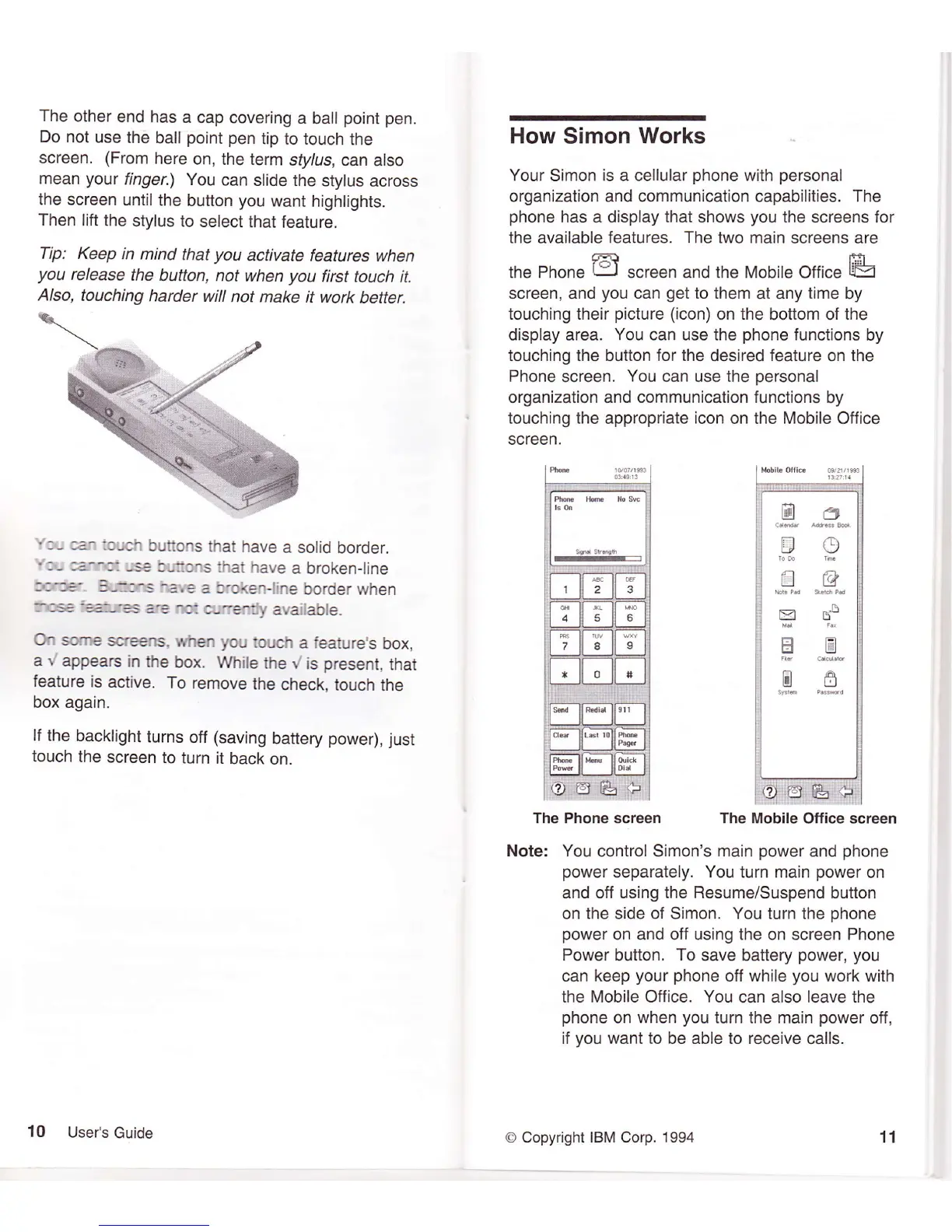\
The
other
end has
a cap
covering
a
ball
point
pen.
Do not
use
the
ball
point pen
tip to touch
the
screen.
(From
here
on, the
term
stylus,
can also
mean
your
finger.)
You
can
slide the
stylus
across
the screen
until
the
button
you
want
highlights.
Then lift
the
stylus
to select
that
feature.
Tip: Keep
in
mind
that
you
activate
features
when
you
release
the
button, not
when
you
first
touch it.
Also,
touching
harder
will
not make
it work
better.
How
Simon
Works
Your Simon
is
a cellular
phone
with
personal
organization and communication capabilities. The
phone
has a display that shows
you
the screens for
the
available
features. The two main
screens are
the Phone
E
..r""n and the Mobile
Office
&
screen, and
you
can
get
to them
at any
time
by
touching their
picture (icon)
on the
bottom of
the
display area. You can use the
phone
functions
by
touching the
button
for the
desired
feature
on the
Phone screen.
You
can use the
personal
organization and communication functions
by
touching the appropriate
icon
on the Mobile Office
screen.
The Phone screen The Mobile
Oflice screen
Note:
You control Simon's main
power
and
phone
power
separately. You turn main
power
on
and off using the Resume/Suspend button
on the side of Simon. You turn the
phone
power
on and off
using the on screen
Phone
Power button.
To
save battery
power,
you
can keep
your phone
off while
you
work with
the Mobile Office. You
can also
leave the
phone
on when
you
turn the main
power
off,
if
you
want to be able to receive
calls.
..-
a' :cuch
buttons
that
have
a solid
border.
'=- :2"=:
--
:r:3rs
that
have
a broken-line
=,=,'E
3.-::rs
-e'.'g
a
g:oken-line
border when
:,:s€'=:-'=s
:.-e
rc:
:jreli'y
available.
On some
screens.
when you
touch
a feature's
box,
a
viappears
in
the
box.
While
lhe
y'
is
present,
that
feature
is
active.
To remove
the
check,
touch the
box
again.
lf the
backlight
turns
off
(saving
battery
power),
just
touch
the
screen
to
turn
it
back on.
Fh@e lfu No Sec
-
L]II LJ
[-1 rT'
il@
El 6D
ul E:l
NE
10
User's
Guide
o Copyright IBM Corp. 1994
11