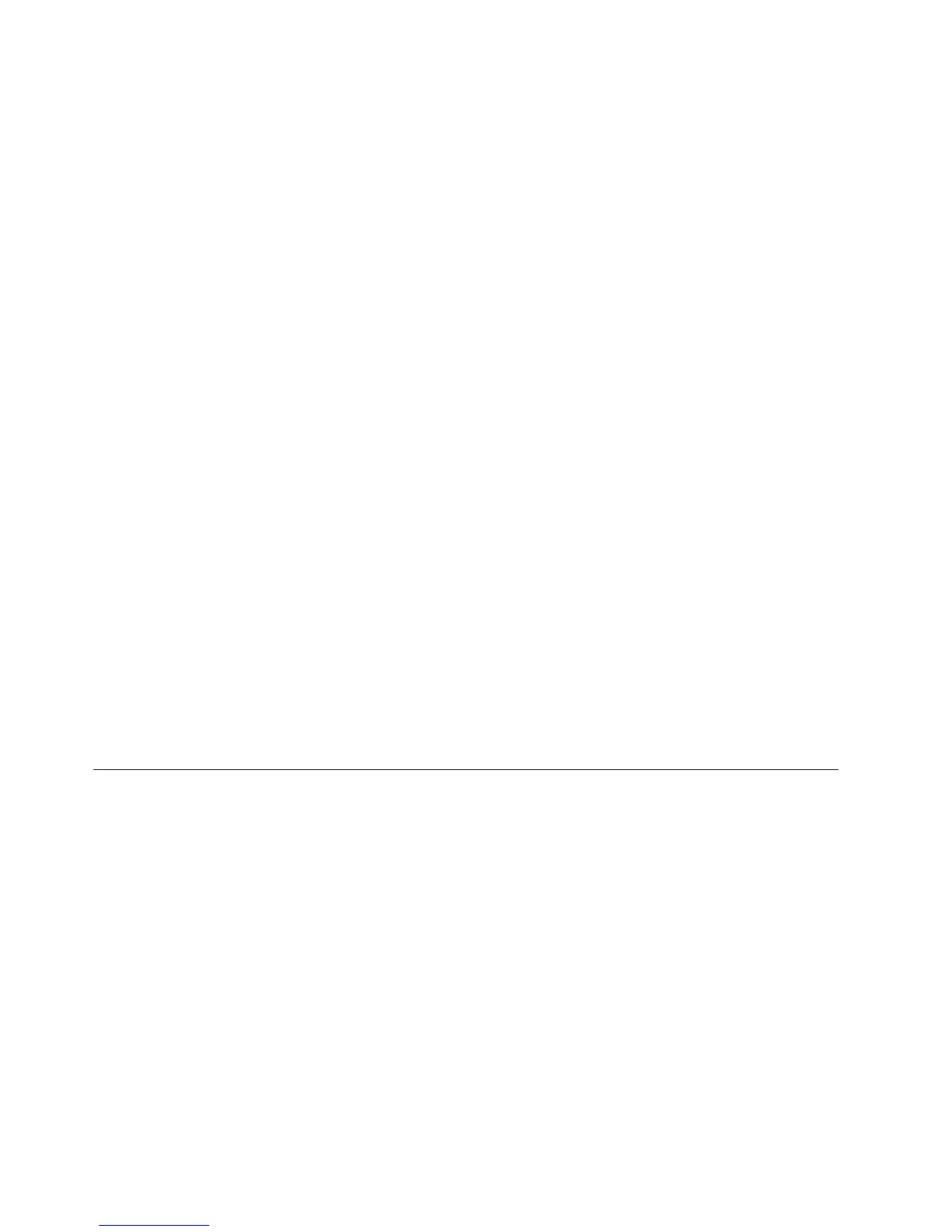b. If a newer version of IBM Systems Director than what comes with the
server is shown in the drop-down list, follow the instructions on the Web
page to download the latest version.
2. Install the IBM Systems Director program.
If your management server is connected to the Internet, to locate and install
updates and interim fixes, complete the following steps:
1. Make sure that you have run the Discovery and Inventory collection tasks.
2. On the Welcome page of the IBM Systems Director Web interface, click View
updates.
3. Click Check for updates. The available updates are displayed in a table.
4. Select the updates that you want to install, and click Install to start the
installation wizard.
If your management server is not connected to the Internet, to locate and install
updates and interim fixes, complete the following steps:
1. Make sure that you have run the Discovery and Inventory collection tasks.
2. On a system that is connected to the Internet, go to http://www.ibm.com/
eserver/support/fixes/fixcentral/.
3. From the Product family list, select IBM Systems Director.
4. From the Product list, select IBM Systems Director.
5. From the Installed version list, select the latest version, and click Continue.
6. Download the available updates.
7. Copy the downloaded files to the management server.
8. On the management server, on the Welcome page of the IBM Systems Director
Web interface, click the Manage tab, and click Update Manager.
9. Click Import updates and specify the location of the downloaded files that
you copied to the management server.
10. Return to the Welcome page of the Web interface, and click View updates.
11. Select the updates that you want to install, and click Install to start the
installation wizard.
Configuring an EXA multi-node system
Note: The EXA scalability feature is only supported on memory expansion
modules that contain the Intel 7510 Scalable Memory Buffer.
This feature requires scalability cables and firmware that supports Enterprise
X-Architecture (EXA) scalability from one memory expansion module to another
memory expansion module. In a 2-node EXA scaled configuration, each memory
expansion module is connected to an x3850 X5 or x3950 X5 server and the memory
expansion modules are connected to each other with the EXA scalability cables.
(See the documentation that came with the EXA cables for detailed installation
instructions.)
110 IBM System x3850 X5 and x3950 X5 Types 7145, 7146, 7143, and 7191: Installation and User's Guide