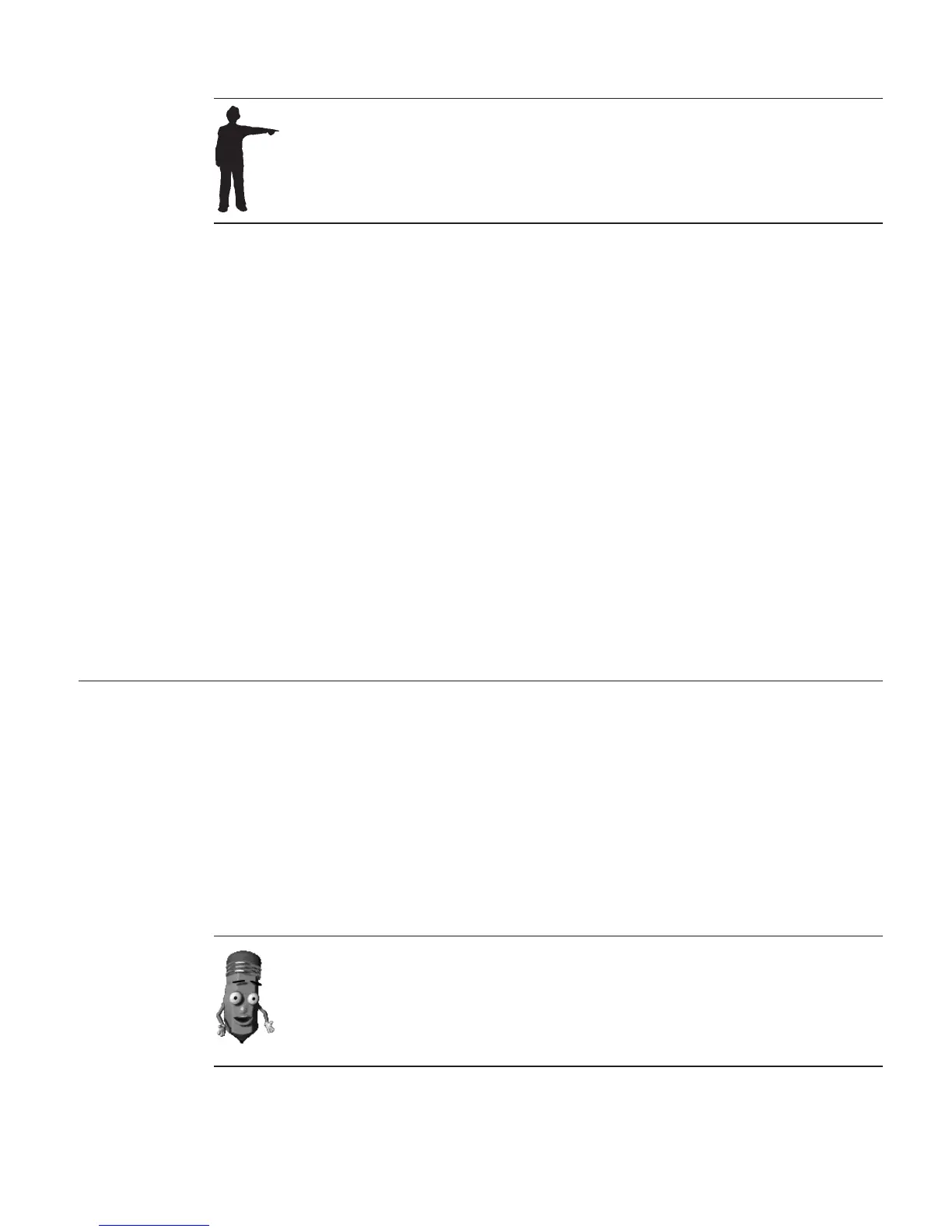When correcting errors, you should correct words to what you actually said,
not to words you meant to say. If you find unwanted words because of a
'slip of the tongue' or because you did not speak clearly, delete them directly
from SpeakPad, then put the cursor at the right location and dictate what
you want.
Removing inserted words
1. Turn on your microphone if it is off.
2. Open the Correction window by saying "Show Correction window" or by
pressing F2. Reposition the window with your mouse pointer if it is
obscuring your dictated text.
3. Select the inserted word (or series of inserted words) with the mouse.
4. Say "Delete this", or press the Delete key.
Correcting capitalization errors
1. Turn on your microphone if it is off.
2. Open the Correction window by saying "Show Correction window" or by
pressing F2. Reposition the window with your mouse pointer if it is
obscuring your dictated text.
3. Select the word (or series of words) with the mouse.
4. Say "Capitalize this", or click the Format icon in the Correction window
and select Capitalize this from the drop-down menu.
Next steps after correction
After correcting the recognition errors, remove the text from the SpeakPad
dictation window and dictate the same practice text again. You should find
that ViaVoice understands your words better.
Should you continue to get recognition errors in your text, correct them
following the guidelines above, then try dictating again.
Dictate and correct the text, then try dictating it again, until you are satisfied
with the results.
To maximize your recognition accuracy, you should try to correct all errors
in your dictated SpeakPad documents before transferring them to another
program or exiting the document. Then allow ViaVoice to find the new
words when exiting the document. By doing so ViaVoice will learn your
manner of speaking. Get a head start on dictating by having ViaVoice
analyze the words and style of your existing documents.
Chapter 2. The magic of dictating with ViaVoice 21
