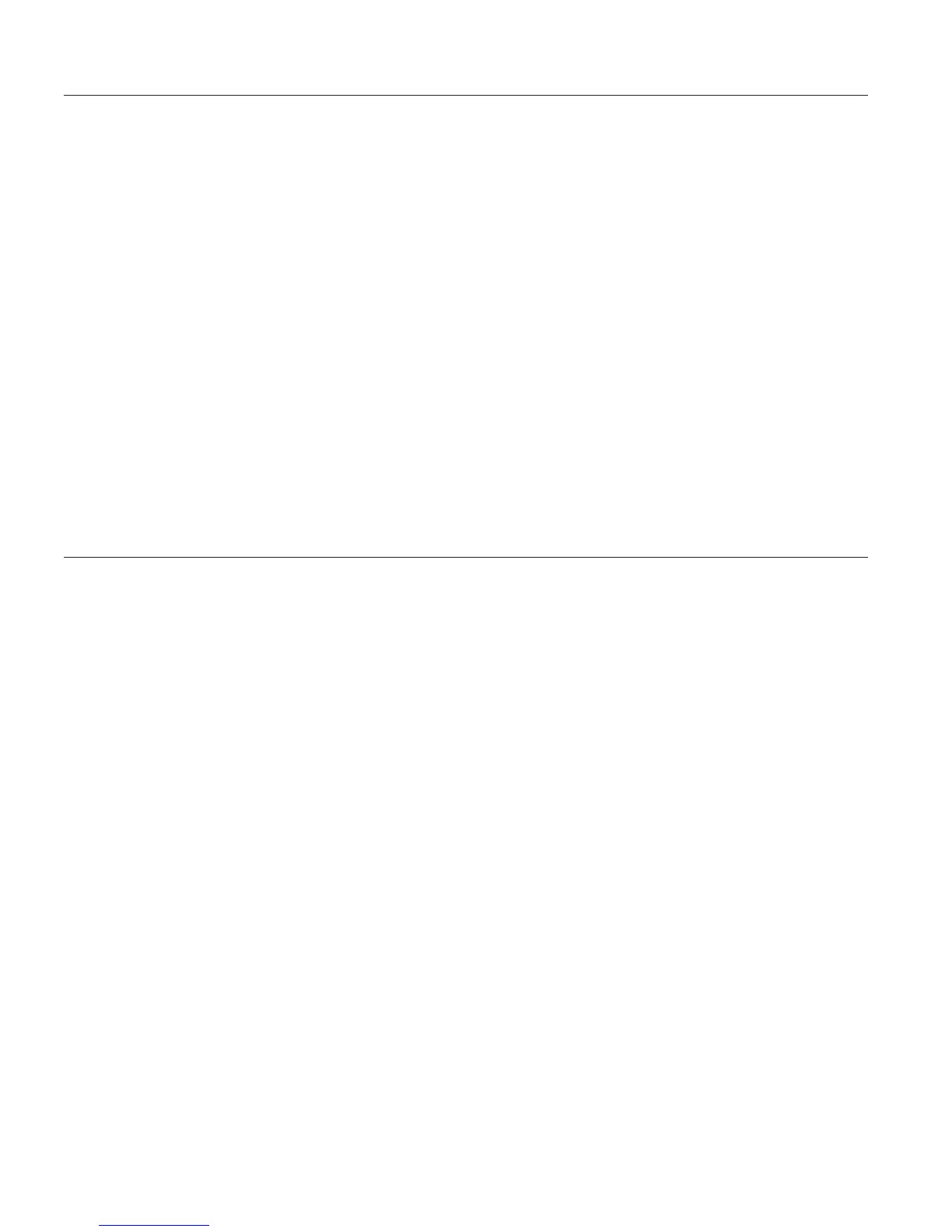Creating additional voice models
If you dictate with more than one microphone or in locations with different
background noise and acoustics, you should create a voice model with each
type of microphone in each location. Here is how to create a voice model:
1. Display the VoiceCenter if it is not already on your desktop.
2. Click the ViaVoice menu button, and select User Options > ViaVoice
Options. ViaVoice Options is displayed.
3. Click the User tab if that tab is not already on top.
4. Select the user name for whom you want to create the voice model from
the User Name drop-down list.
5. Click Add/Modify.
6. The User Wizard will start to guide you. Follow the wizard’s instructions.
When you have more than one voice model, always ensure that the currently
selected voice model—the one displayed in the User Information pop-up from
VoiceCenter—is the one you want to use. If it is not, go to the User tab in
ViaVoice Options and select the voice model you want.
Selecting a vocabulary or topic
Specialized vocabularies are vocabularies containing words specific to a given
field. Please see the information on the box to determine if a vocabulary is
included with this program. Specialized vocabularies are useful when
dictating words not normally encountered in everyday speech, such as
medical or legal terms.
Separately available topics and specialist vocabularies may exist for some
language versions of ViaVoice (available with ViaVoice itself or via the
Internet, through Business Partners, or through other commercial
arrangements).
To activate topics or vocabularies, if they have been separately obtained and
installed, follow these instructions:
1. Display the VoiceCenter if it is not already on your desktop.
2. Click the ViaVoice menu button and select User Options > ViaVoice
Options. ViaVoice Options is displayed.
76 ViaVoice for Windows Personal Edition
