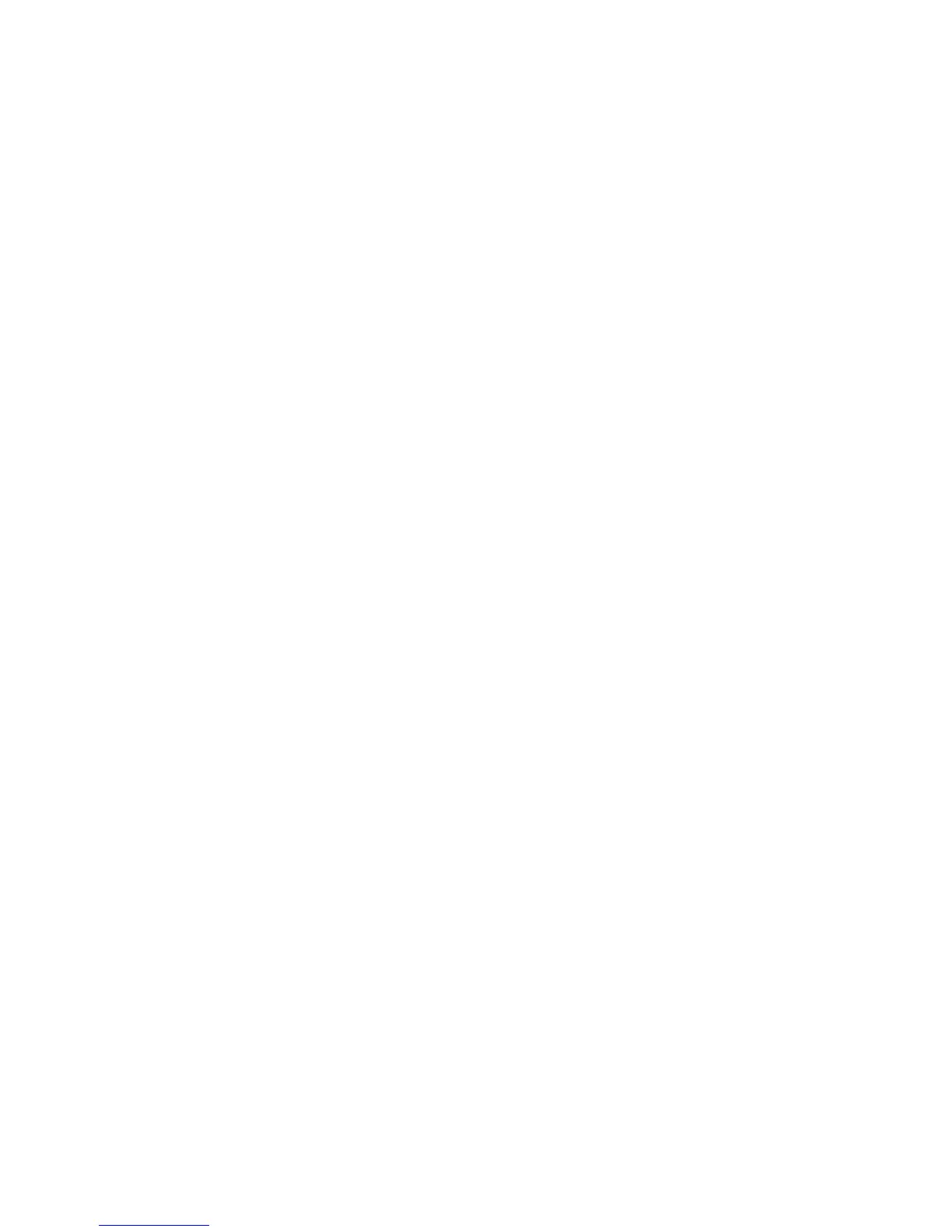In this view, a command-history box appears when you say a command. You
can move this box to other locations on the desktop by dragging and
dropping it.
Agent view — In this view, VoiceCenter is represented by the agent Brocklee
to let you know the status of the microphone. You can change Brocklee to
some other agent if others are installed on your computer. However, not all
agent characters support the animations required to show microphone states.
Floating view — This setting allows you to place the "floating" VoiceCenter
anywhere on the desktop. You can resize VoiceCenter horizontally.
General tab
At the General tab, select the default font name and size used for text in
VoiceCenter’s status area. Selections you make from the General page are the
default view for all speech information and can be changed at any time.
Taskbar tab
At the Taskbar tab, select the specific attributes and behaviours for
VoiceCenter when in Taskbar view.
Docked tab
At the Docked tab, select the programs that you want to add to allow the
VoiceCenter to appear docked under the title bar. You can add or remove this
docking feature for specific programs. By default, the VoiceCenter docks only
into the applications where speech is supported. If an application where
speech input is not accepted in the foreground application, VoiceCenter will
not appear in that window (it minimizes to the task tray), but you can still
access the ViaVoice menu and microphone button from the task tray icon.
Agent tab
At the Agent tab, select the animated agent to use when you have selected
the Agent view for VoiceCenter.
Floating tab
At the Floating tab, select the items that you want to show up on
VoiceCenter: Microphone button, Volume meter, Status area, Help button and
User name.
74 ViaVoice for Windows Personal Edition
