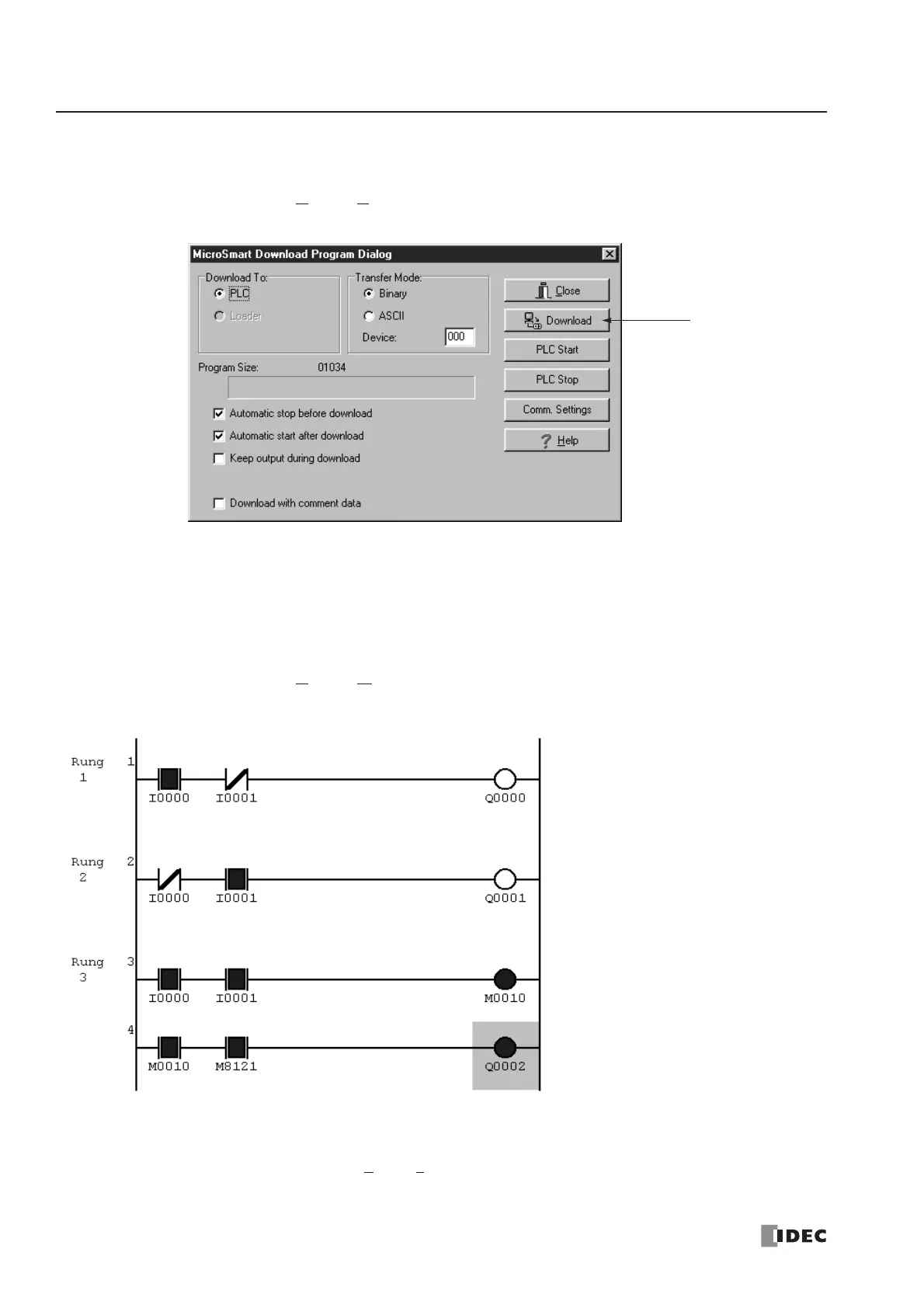4: OPERATION BASICS
4-8 « FC4A MICROSMART USER’S MANUAL »
Download Program
You can download the user program from WindLDR running on a computer to the MicroSmart.
From the WindLDR menu bar, select Online > Download Program. The Download Program Dialog appears, then click
the Download button. The user program is downloaded to the MicroSmart.
Note: When downloading a user program, all values and selections in the Function Area Settings are also downloaded to the
MicroSmart. For Function Area Settings, see pages 5-1 through 5-25.
Monitor Operation
Another powerful function of WindLDR is to monitor the PLC operation on the computer. The input and output statuses of
the sample program can be monitored in the ladder diagram.
From the WindLDR menu bar, select Online > Monitor.
When both inputs I0 and I1 are on, the ladder diagram on the monitor screen looks as follows:
Quit WindLDR
When you have completed monitoring, you can quit WindLDR either directly from the monitor screen or from the editing
screen. In both cases, from the menu bar select File > Exit WindLDR.
flashes in 1-sec increments.
