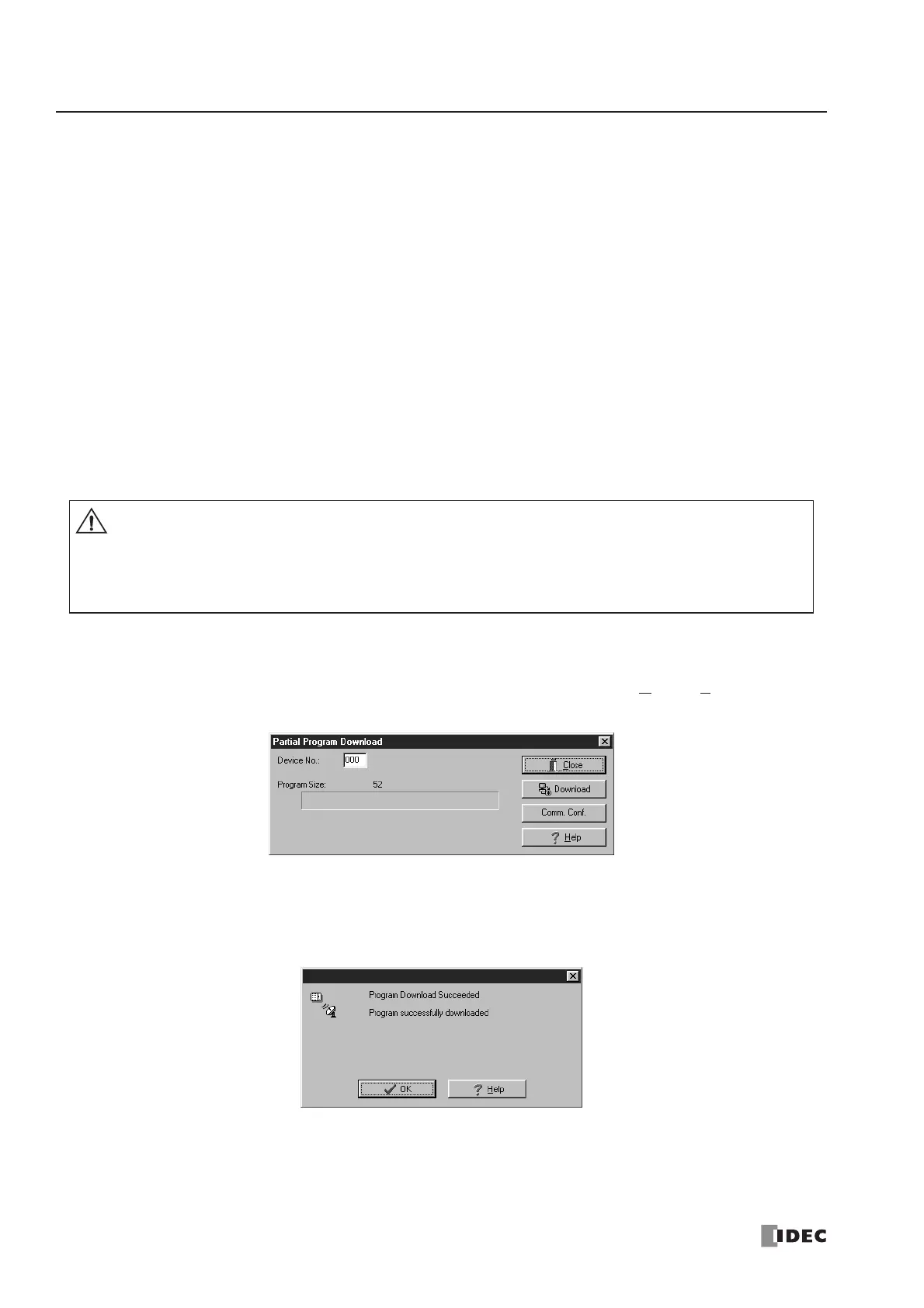5: SPECIAL FUNCTIONS
5-28 « FC4A MICROSMART USER’S MANUAL »
Partial Program Download
Normally, the CPU module has to be stopped before downloading a user program. The all-in-one 16- and 24-I/O type CPU
modules and all slim type CPU modules have run-time program download capabilities to download a user program con-
taining small changes while the CPU is running in either 1:1 or 1:N computer link system. This function is particularly
useful to make small modifications to the user program and to confirm the changes while the CPU is running. The all-in-
one 10-I/O type CPU module does not have this functionality.
Before performing the partial program download during operation, a user program has to be downloaded to the CPU mod-
ule using the ordinary program download. Add or delete a part of the same user program, or make small changes to the
same user program using WindLDR, and download the modified user program while the CPU is running to confirm the
changes on-line.
Another method of using this feature is: upload the user program from the CPU module to WindLDR, make changes, and
download the modified user program using the partial program download while the CPU is running.
In either case, do not convert the ladder diagram to mnemonic codes to generate a code file (Compile > Convert Ladder)
before using the partial program download. WindLDR attaches a unique code to every code file when a ladder diagram is
converted to mnemonic codes. When the partial program download is attempted, WindLDR compares the unique codes of
the user programs in the CPU module and currently opened on WindLDR. Only when WindLDR verifies that the unique
codes are identical, the partial program download is enabled.
Programming WindLDR
1. Make changes to the user program using
WindLDR. From the WindLDR menu bar, select Online > Partial Program
Download while the CPU module is running. The Partial Program Download dialog box appears.
2. When using the MicroSmart in a 1:N computer link system, enter the device number of the CPU module in the Device
No. field. When using in a 1:1 computer link system, leave the default value in the Device No. field.
3. Click the Download button to start the partial program download.
4. When the partial program download is completed successfully, the above dialog box is displayed. Click the OK button
to return to the
WindLDR editing screen.
depending on the application.
