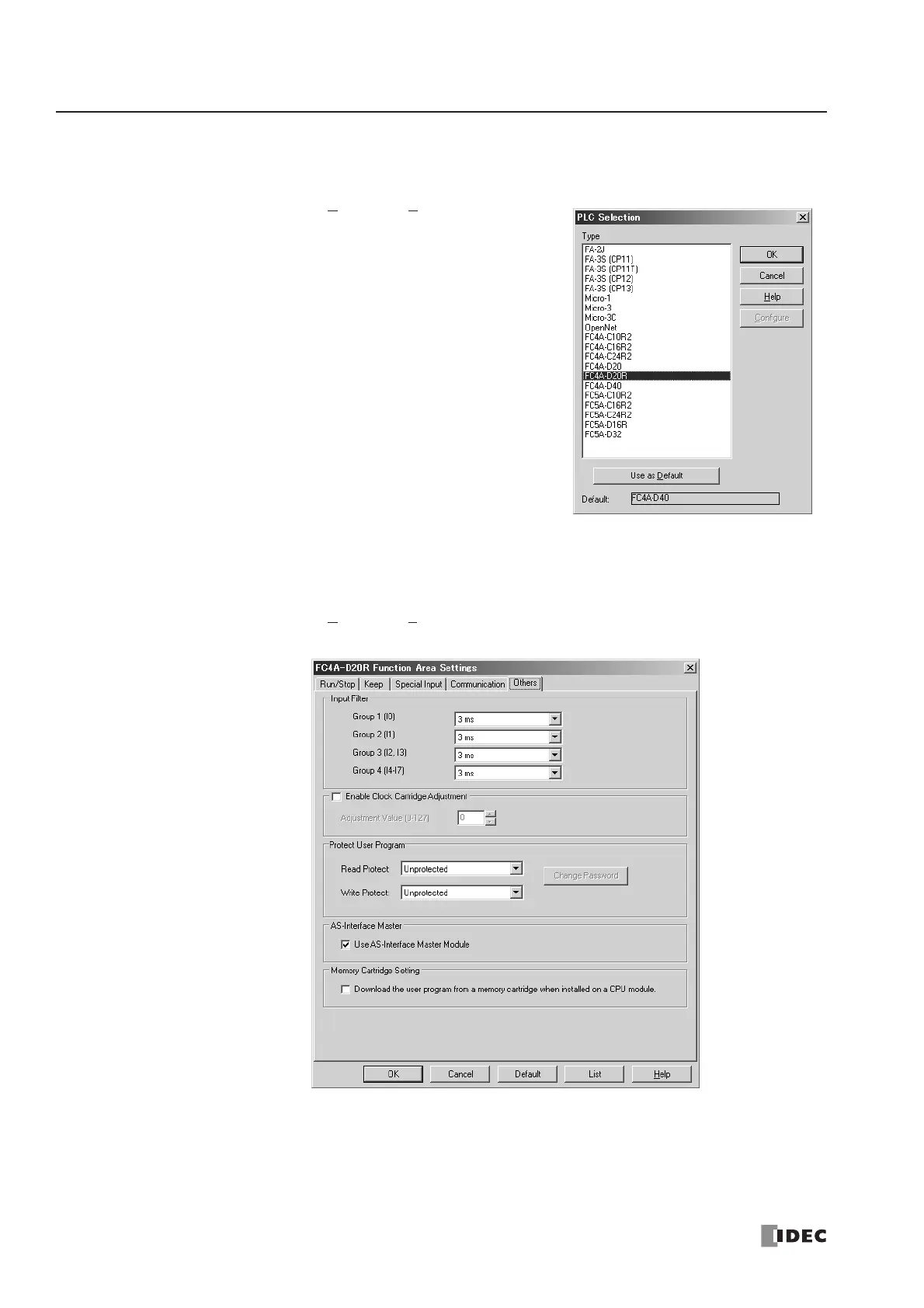28: AS-INTERFACE MASTER COMMUNICATION
28-8 « FC4A MICROSMART USER’S MANUAL »
Selecting the PLC Type
Start WindLDR on a computer.
1. From the WindLDR menu bar, select Configure > PLC Selection.
The PLC Selection dialog box appears.
2. Select FC4A-D20R.
3. Click OK to save changes and return to the ladder editing screen.
Function Area Settings
Use of the AS-Interface master module must be selected in the Function Area Settings dialog box.
1. From the WindLDR menu bar, select Configure > Function Area Settings. The Function Area Settings dialog box
appears.
2. Select the Others tab.
3. Make sure of a check mark in the check box on the left of Use AS-Interface Master Module.
This check box is checked as default. Since this setting relates to the user program, download the user program to the CPU
module after changing any of these settings.
If the ERR LED on the CPU module goes on when the AS-Interface master module is connected, download the user pro-
gram to the CPU module after making the above setting.
