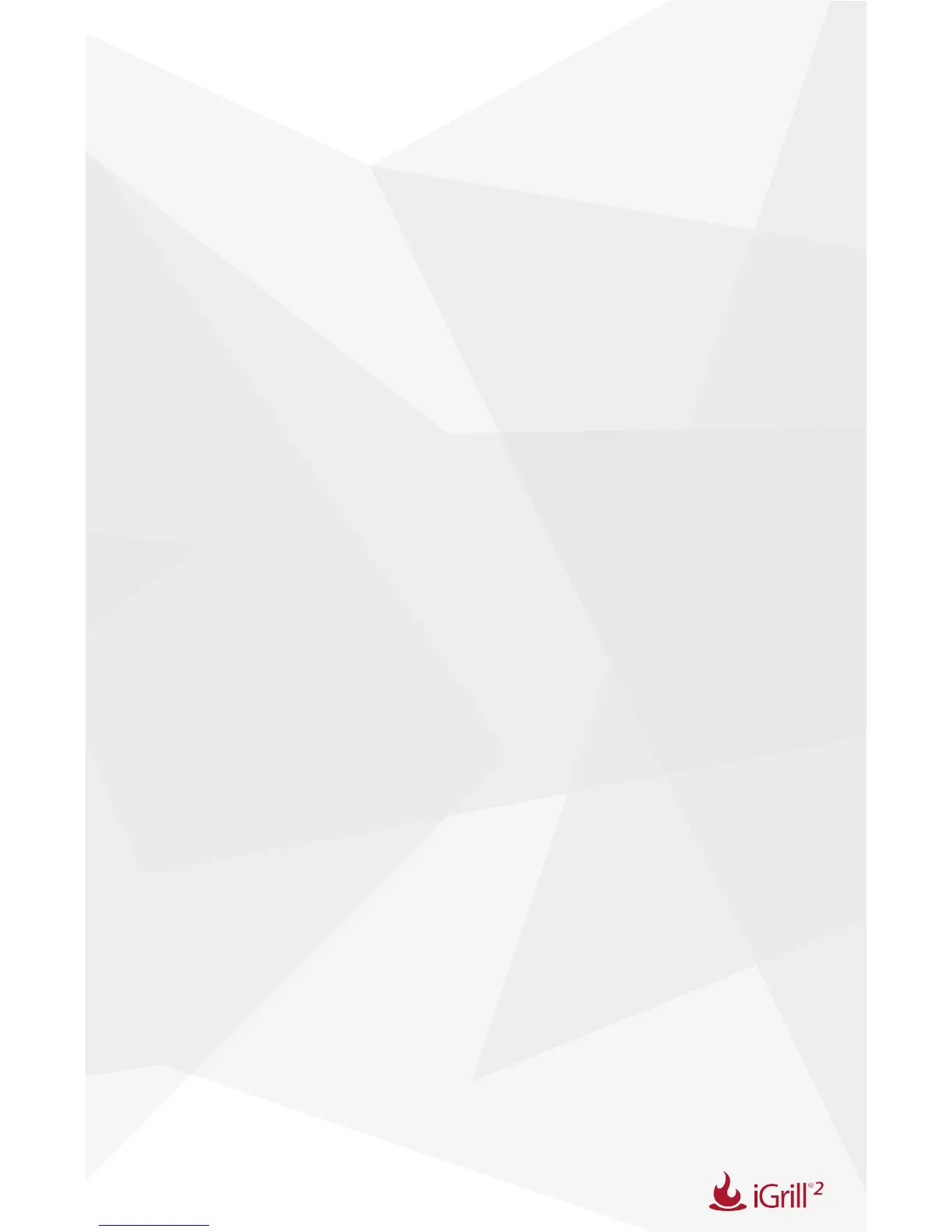16
on the device-side:
• Make sure the iGrill
2
is paired with your smart device via Bluetooth
and a temperature probe is plugged into the unit.
• Tap the Home button on the smart device.
• From the Home screen, double tap the Home button again. This will
zoom out of the home screen and display any/all previously running
apps on your smart device.
• Swipe to locate the “iDevices Connected” app.
• Swipe the “iDevices Connected” app image upward to close the
existing session.
• Tap the Home button on your smart device to close the Multitasking
Bar.
• Re-open the iDevices Connected app by tapping the app icon on
the Home screen.
If you are still experiencing a problem after completing these steps, please
contact our Customer Support Team for further assistance.
I’m experiencing issues with the iDevices Connected app for my
Android device.
The iDevices Connected app requires Android version 4.3 or higher to
operate.
If you are experiencing a problem with the iDevices Connected app for
Android, please try following the steps below to resolve any potential
problems on the device-side.
• Make sure the iGrill
2
is paired with your Android device via
Bluetooth and a temperature probe is plugged into the unit.
• Go to your app manager and quit out of the iDevices Connected
app
• Re-open the iDevices Connected app by tapping the app icon.
If you are still experiencing a problem after completing these steps, please