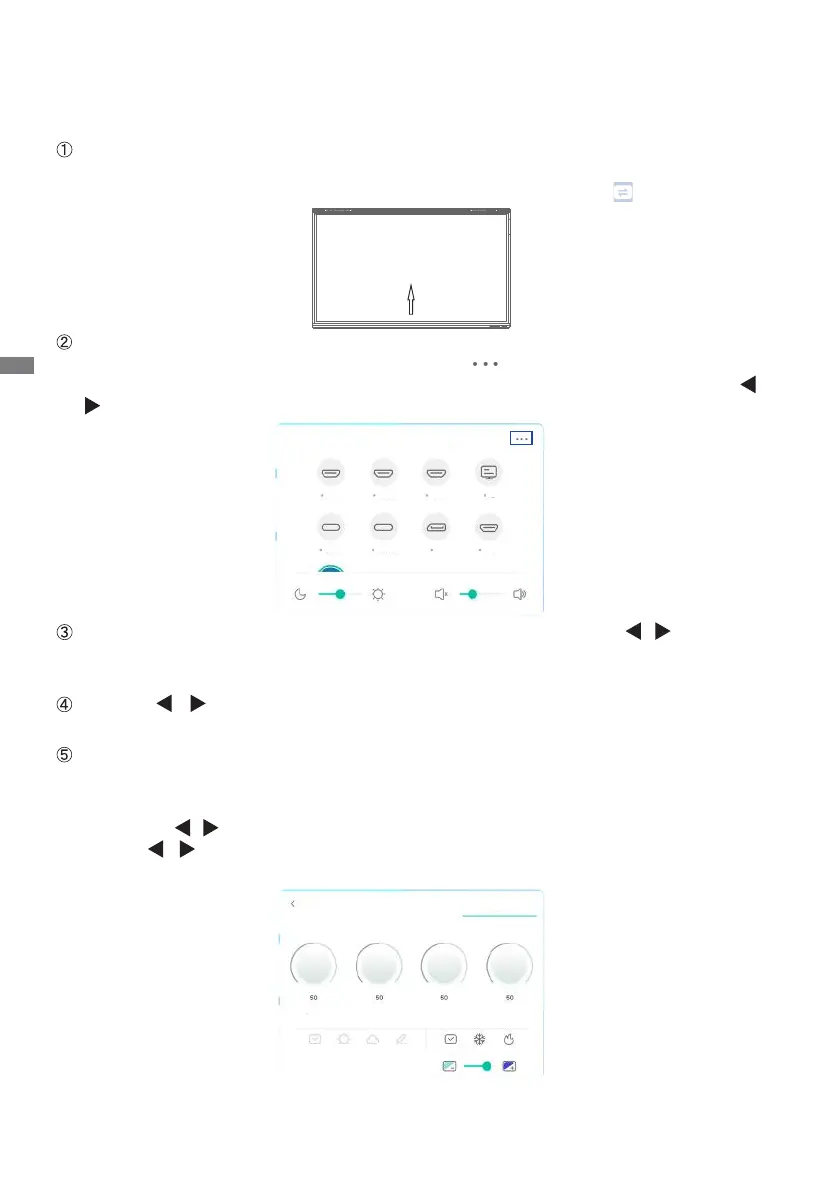ENGLISH
22 OPERATING THE MONITOR
OPERATING THE MONITOR
To create the best picture, your iiyama LCD monitor has been preset at the factory with the
COMPLIANT TIMING shown on page 54. You are also able to adjust the picture by following the
button operation shown below.
Take middle point position on the buttom of display screen as starting point, use the
touch pen to drag towards screen center position to call up source menu as shown
below. Or press Input Button on the remote control. Click the icon at the top
right of the screen.
Start the On Screen Display feature. "Common settings" is displayed. Then, press
the menu button on the remote control or click on Common settings menu with
touch pen. There are additional Menu items which can be switched by using the /
Buttons on the remote control or with the touch pen.
Select the Menu item of the adjustment you want to make. Use the / Buttons on
the remote control or with the touch pen to highlight the desired adjustment item.
Then, press the Enter button on the remote control.
Use the / Buttons on the remote control or with the touch pen to make the
appropriate adjustment or setting.
Press the Back Button on the remote control or click blank area outside menu with
the touch pen to exit menu.
For example, to correct for brightness, select Menu item of "Display settings". Select "Brightness"
by using the
/
Buttons on the remote control or with the touch pen.
Use the
/
Buttons on the remote control or with the touch pen to change the brightness
settings. The brightness of the overall display should be changing accordingly while you are
doing this.
Press the Back Button on the remote control or click blank area outside menu with the touch
pen, it ends, all changes are saved in the memory.
DP
HDMI 1
HDMI 2 HDMI 3
HDMI 4TYPEC 1 TYPEC 2
PC
Common settings
Screen center
SharpnessHueBrightness
Contrast
CustomSoftBrightStandard WarmColdStandard
DisplayScreenAudio
