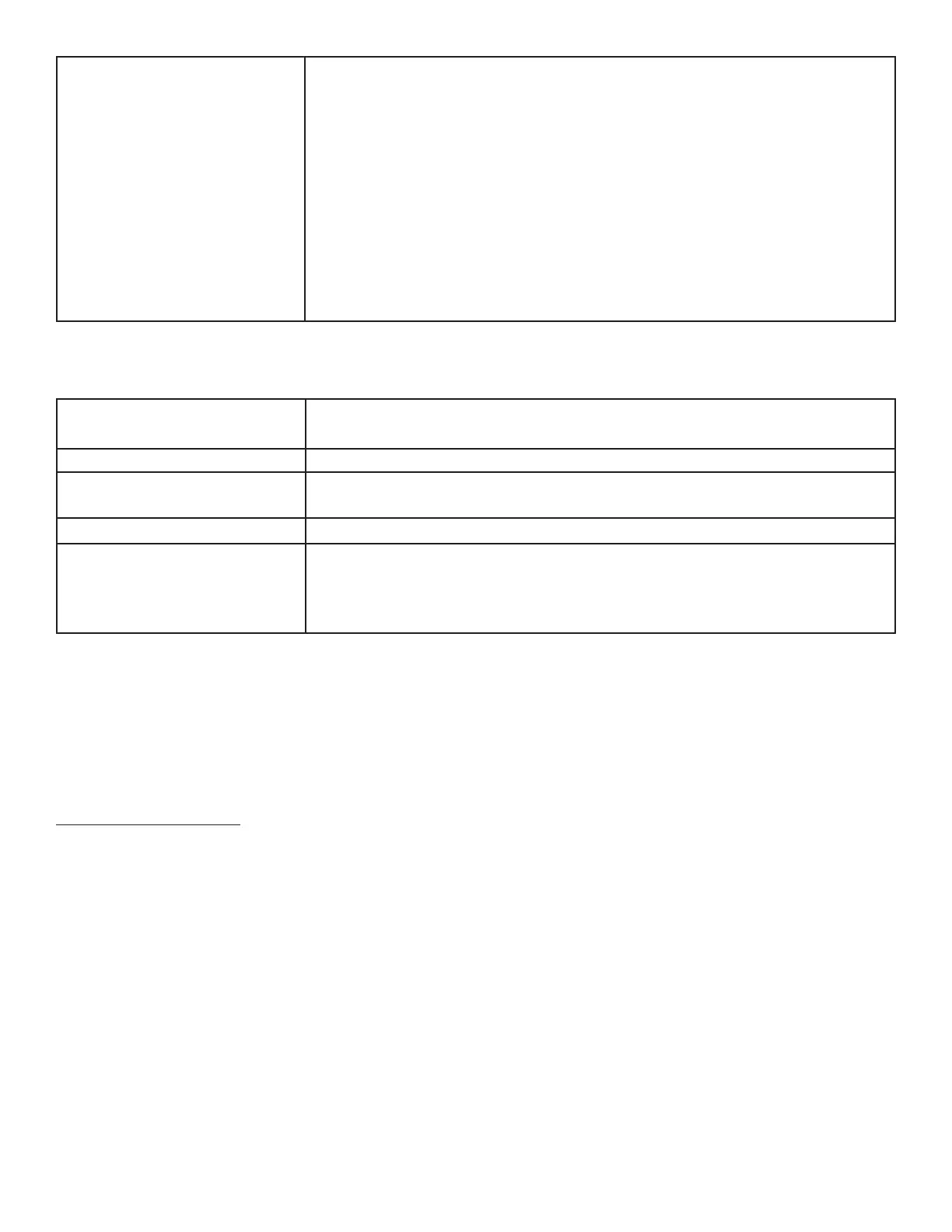Page 25INF6500e User Guide
No sound • If using external speakers, verify that the speakers are connected properly and
that the speaker power switch is turned on.
• If internal speakers are the only speakers being used, verify that the Audio
menu Speaker setting is set to Internal.
• If using an external source, such as component, verify that an audio cable is
correctly installed between the device and the monitor.
• Using the remote, verify the volume is turned up enough and not muted.
• If playing a video, verify the playback has not been paused and that the video’s
audio has not been muted.
• An HDMI® 1.3 (or higher) source and source device is required to hear audio
via the HDMI cable.
LED Indicators
FRONT LED
(near IR sensor)
SOLUTION
Orange • The monitor is asleep. Press the Power button on the remote or keypad.
Red • The monitor is in standby mode. Press the Power button on the remote or
keypad.
Green • The monitor is powered on.
Off • The system does not have power. 1) Verify the power cord is properly
connected to the power outlet and to the monitor; 2)Verify that the power
switch on the back of the unit is turned on; 3) Plug another electrical device to
the power outlet to verify that the outlet is supplying the proper voltage.
For additional troubleshooting support, please contact:
InFocus Corporation - Technical Support
6am-5pm PST
877-388-8385
www.infocus.com/support