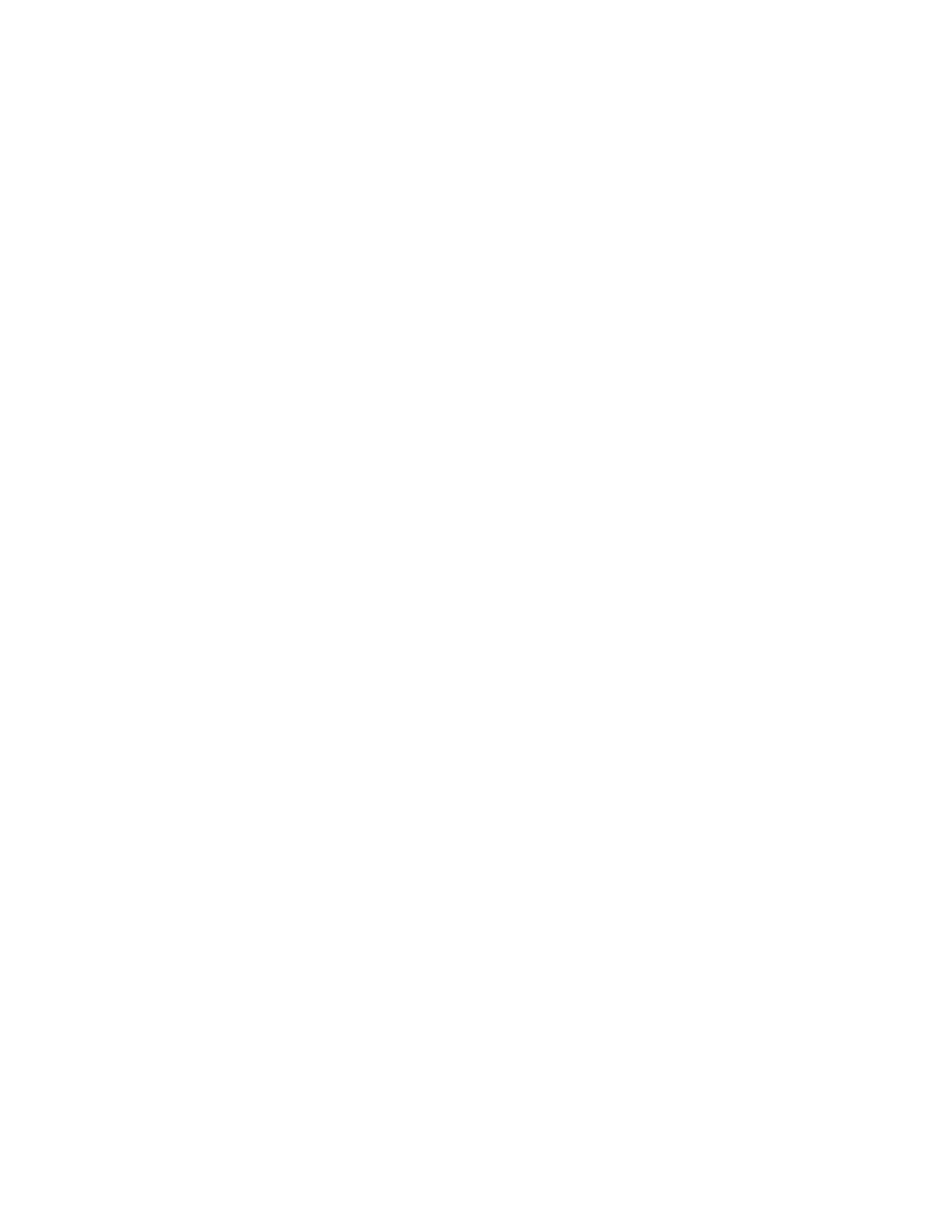Page 26
LIMITED WARRANTY
InFocus Limited Warranty For InFocus Branded Hardware Products Only
LIMITED WARRANTY. InFocus’s warranty obligations for the hardware products are limited to the terms set forth
herein. InFocus warrants the InFocus-branded hardware products against defects in materials and workmanship under
normal use for a period outlined in the Limited Warranty Periods section below from the date of retail purchase by the
original end-user purchaser (“Warranty Period”). The Warranty Period starts on the date of purchase. Your dated sales
or delivery receipt, showing the date of purchase of the product, is your proof of the purchase date. You may be required
to provide proof of purchase and proof that the product was purchased new as a condition of receiving warranty
service. If a hardware defect arises and a valid claim is received within the Warranty Period, at its option and to the
extent permitted by law, InFocus will either (1) repair the hardware defect at no charge, using new parts or refurbished
parts that are equivalent to new in performance and reliability, (2) exchange the product with a product that is new or
refurbished that is equivalent to new in performance and reliability and is at least functionally equivalent to the original
product, or (3) refund the purchase price of the product. InFocus may request that you replace defective parts with
customer-installable new or refurbished parts that InFocus provides in fulfillment of its warranty obligation (“Customer
Self Repair”). A replacement product or part, including a Customer Self Repair part that has been installed in accordance
with instructions provided by InFocus, assumes the remaining warranty of the original product or ninety (90) days from
the date of replacement or repair, whichever provides longer coverage. When a product or part is exchanged, any
replacement item becomes your property and the replaced item becomes InFocus’s property. Parts provided by InFocus
in fulfillment of its warranty obligation must be used in products for which warranty service is claimed. When a refund is
given, the product for which the refund is provided must be returned to InFocus and becomes InFocus’s property. This is
your exclusive remedy for defective products.
Limited Warranty Periods vary depending on your product model and the country of purchase. To review the warranty
period associated with your product model, please refer to the product specifications information on www.infocus.
com. By inputting your product model in the Quick Search box on the website, you will find warranty terms in the
Specifications matrix.
EXCLUSIONS AND LIMITATIONS. This Limited Warranty applies only to the hardware products manufactured by or
for InFocus, and sold by InFocus, its worldwide subsidiaries, authorized resellers or country distributors, that can be
identified by the “InFocus” trademark, trade name, or logo affixed to it, and to required firmware. The Limited Warranty
does not apply to any non-InFocus hardware products or peripherals external to the InFocus-branded hardware
products (including but not limited to external storage subsystems, displays, printers, speakers or other peripherals), or
to any software applications or programs, even if packaged or sold with the InFocus hardware. Manufacturers, suppliers,
or publishers of products, software or peripherals, other than InFocus, may provide their own warranties to the end
user purchaser, but InFocus, in so far as permitted by law, provides their products “AS IS” without the InFocus Limited
Warranty. Software distributed by InFocus with or without the InFocus brand name (including, but not limited to system
software) is not covered under this Limited Warranty. Refer to the licensing agreement accompanying the software for
details of your rights with respect to its use.
InFocus does not warrant that the operation of the products will be uninterrupted or error-free. InFocus is not
responsible for damage arising from failure to follow instructions relating to the products’ use.
INFOCUS IS NOT RESPONSIBLE FOR DAMAGE TO OR LOSS OF ANY PROGRAMS, DATA, OR REMOVABLE
STORAGE MEDIA. INFOCUS IS NOT RESPONSIBLE FOR THE RESTORATION OR REINSTALLATION OF
ANY PROGRAMS OR DATA OTHER THAN SOFTWARE INSTALLED BY INFOCUS WHEN THE PRODUCT IS
MANUFACTURED.
To enable InFocus to provide the best possible support and service during the Limited Warranty Period, you will be
required to: