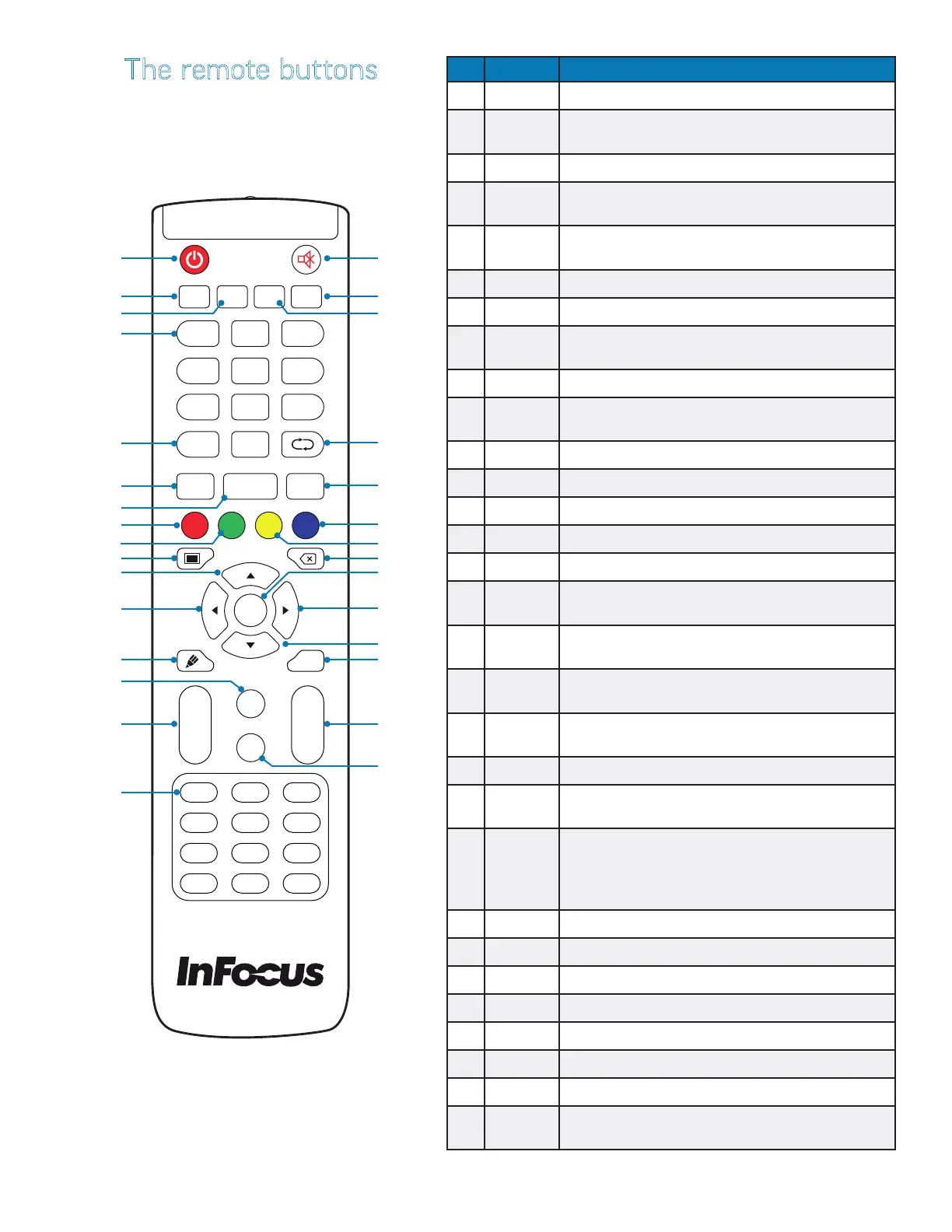Page 11 Interactive Touch Display Hardware Guide
The remote buttons
# Name Function
1 Power Switches the power on or o
2 Start Access the Windows Start menu (when the PC is
selected as the source).
3 Space A keyboard space bar (Windows only)
4 Number
keys
Numeric input keys
5 Display Shows the source and screen resolution for all
sources except Android.
6 Input Access the general input source menu
7 Home Return to the home screen
8 Red Enable/disable the touch functions and the front
panel buttons
9 Green Enable/disable the front panel buttons
10 Blank Press to display a blank (black) screen; press again
to return to the previous screen.
11 Up Directional key
12 Left Directional key
13 Draw Opens the Android whiteboard
14 Page Up Scroll up a page/screen (Windows only)
15 Reserved for future use
16 Function
keys
F1 - F12 Windows function keys
17 Mute/
volume
Press once to mute the internal speakers; press
again to adjust the volume.
18 Alt + F4 Shut down (Windows only) Tap OK to close all apps
and turn o the PC.
19 Alt + tab Displays the open Windows applications and allows
you to switch between them
20 Reserved for future use
21 Menu Access the input settings for Audio, Screen, Display
and Adjust
22 Blue Takes a screen capture photo and saves it to the
Whiteboard/Annotation folder in the Finder directo-
ry, or to a USB drive inserted into either of the front
panel USB ports (see page 12 and page 14).
23 Yellow Disable/enable touch functions
24 Back A keyboard backspace (Windows only)
25 Enter Press to conrm/initiate selection
26 Right Directional key
27 Down Directional key
28 Back Go back one page/screen (Windows only)
29 Volume Volume up/down
30 Page
down
Scroll down a page/screen (Windows only)
Start
Alt + F4
Space
Alt + Tab
1
3
2
4
6
5
7 98
0
Display
Input
Menu
Home
Back
CH.+
CH.-
VOL+
VOL-
PgUp
PgDn
F1
F4
F5
F2
F3
F6
F9
F12
F8
F11
F7
F10
Enter
1
2
3
4
5
6
7
8
9
10
11
12
13
14
15
16
17
18
19
20
21
22
23
24
25
26
27
28
29
30