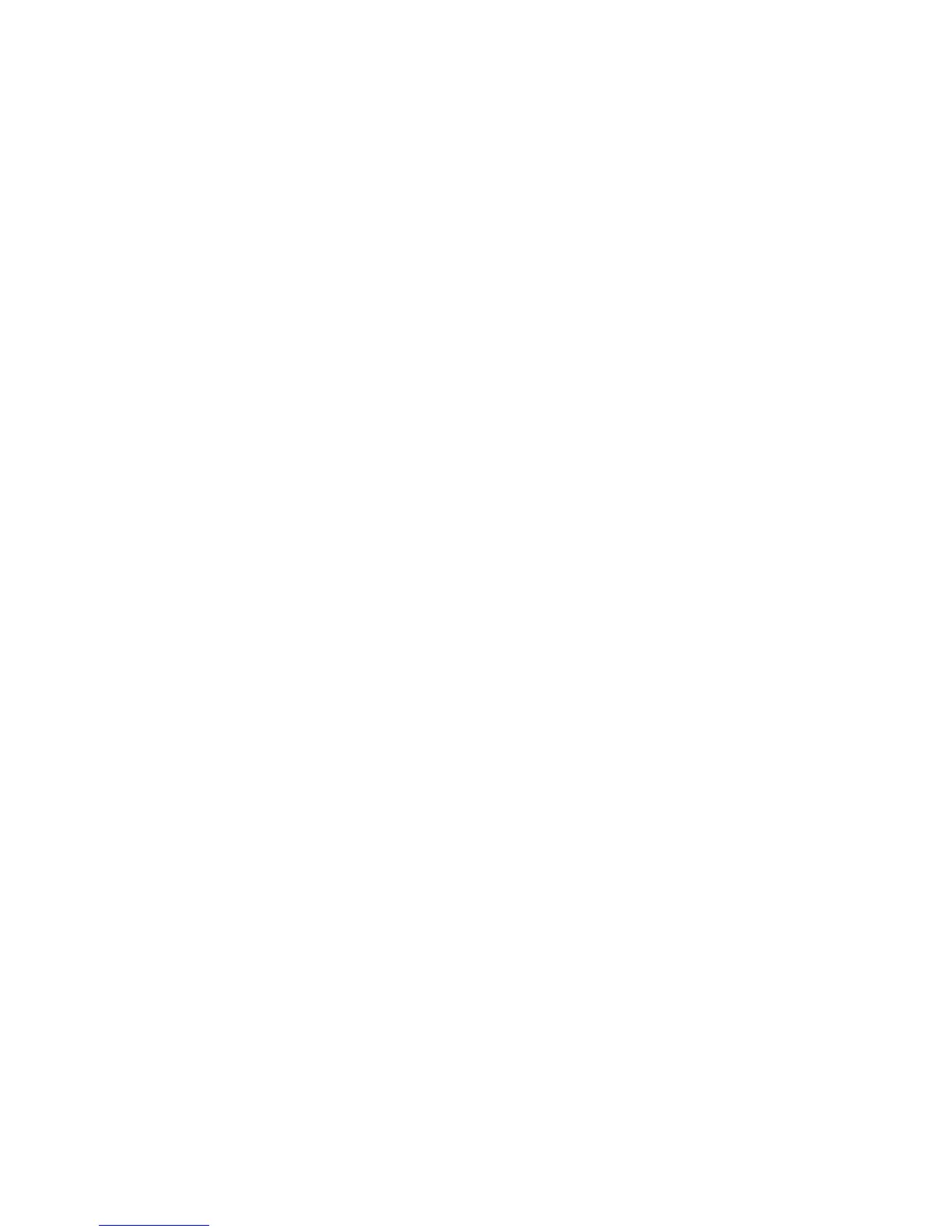34
Troubleshooting LitePort
• If images load slowly: Make sure you are using a newer USB 2.0-
compatible (high speed) USB flash drive. Larger image file sizes may also
slow down the player; to reduce file size, use an image editing program on
your computer to resize images smaller; for the best balance between image
quality and speed, resize images to be 1024 pixels wide.
• If no images are found, or some images are not shown, or you only see folder
thumbnails but no images: Make sure that images are JPEG file type (file
extensions .JPEG and .JPG); other file types are not supported and will be
ignored.
• If you see a blank screen, or a logo, or the wrong input source (computer,
video, etc.) instead of your images: Keep pressing the Source button on the
keypad or remote until the LitePort message is displayed (if you still don't see
any images, make sure the USB flash drive is correctly and completely
plugged into the projector's LitePort connector).
• If nothing happens when you connect your USB flash drive, and you cannot
select the LitePort input source as described above: Check the format of your
USB storage device. LitePort only supports USB storage devices formatted as
FAT32. Devices formatted as NTFS, and non-storage devices (such as
cameras) are not supported.
• If images saved by PowerPoint are low quality: Make sure to do step 3 when
following the steps in the Displaying PowerPoint Slides section above.