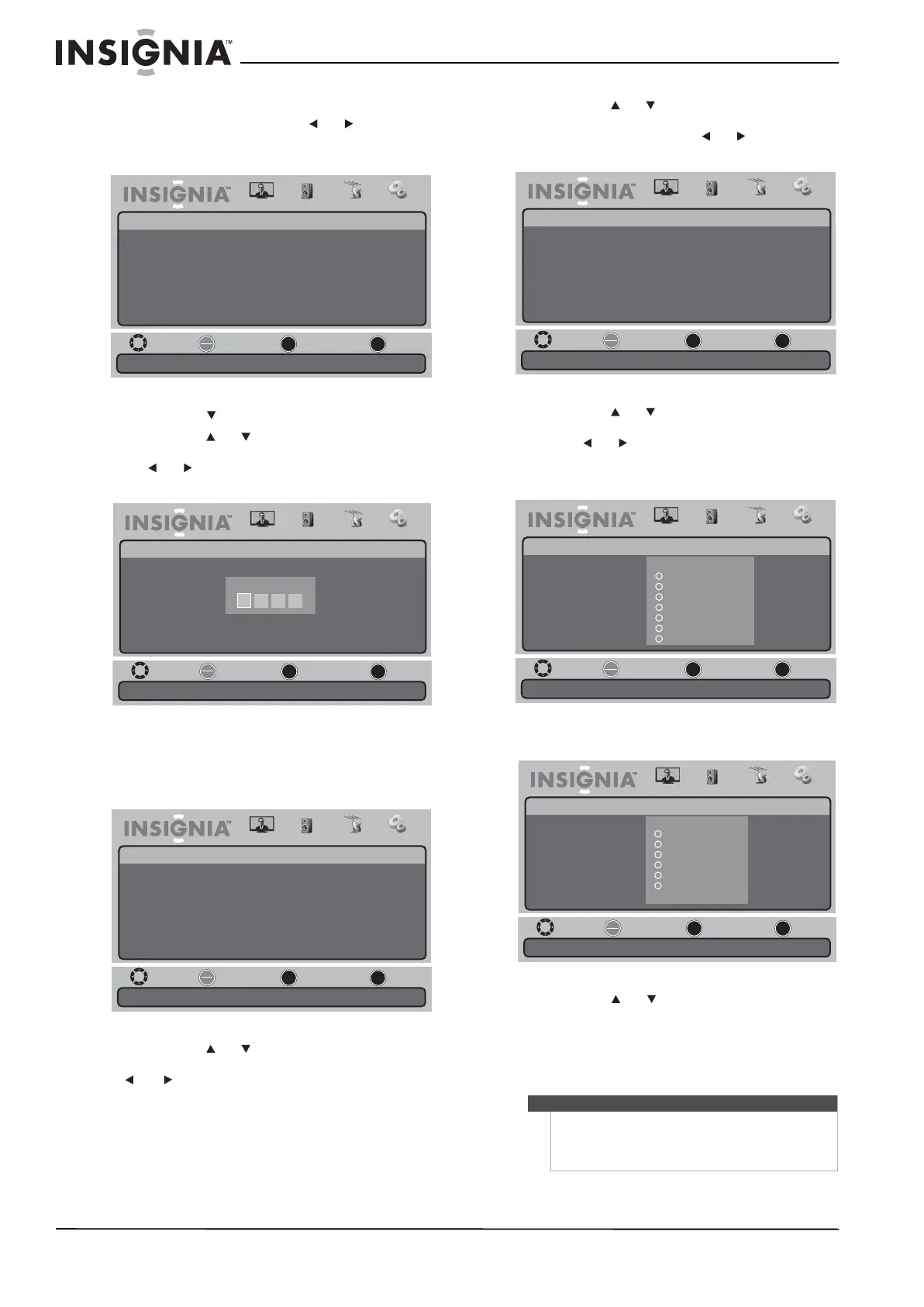28
NS-19E430A10/NS-22E430A10 TVHD à DEL 720p de 19 po/ TVHD à DEL 1080p de 22 po
www.insigniaproducts.com
Pour interdire des émissions de TV du Canada :
1 Appuyer sur MENU, puis sur ou pour
mettre en surbrillance l’icône Settings
(Paramètres). Le menu Settings s’affiche.
2 Appuyer sur pour accéder au menu Settings.
3 Appuyer sur ou pour mettre en surbrillance
Parental Controls (Contrôles parentaux), puis
sur ou . L’écran Enter Password (Saisir le mot
de passe) s’affiche.
4 Appuyer sur les touches numériques pour saisir
le mot de passe. Le mot de passe par défaut est
0000. Le menu Parental Controls (Contrôles
parentaux) s’affiche.
5 Appuyer sur ou pour mettre en surbrillance
System Lock (Verrouillage du système), puis sur
ou pour sélectionner On (Activé). Pour
sélectionner l'option Canadian Ratings
(Classification du Canada), System Lock
(Verrouillage du système) doit être réglé sur On
(Activé).
6 Appuyer sur ou pour mettre en surbrillance
Canadian Ratings (Classification des émissions
de TV du Canada), puis sur ou pour accéder
au menu Canadian Ratings.
7 Appuyer sur ou pour mettre en surbrillance
Canada anglophone ou Canada francophone,
puis sur ou pour ouvrir le menu Canada
anglophone ou Canada francophone.
Canada anglophone
Canada francophone
8 Appuyer sur ou pour sélectionner la
classification TV à interdire, puis sur OK/ENTER
(OK/Entrée). Un icône de verrouillage apparaît à
côté de la classification interdite. Cette
classification et toutes celles qui lui sont
supérieures sont interdites.
Move
Set various TV options.
Select Previous Exit
OK
ENTER
MENU
EXIT
Picture
Settings
Parental Controls
Time
Menu Settings
Input Labels
Computer Settings
Closed Caption
Reset to Factory
Audio Channel Settings
Move
Enter your 4-digit password. Default is 0000.
Select Previous Exit
OK
ENTER
MENU
EXIT
Picture
Settings • Parental Controls
Audio Channel Settings
Enter Password
Move
Enter a new 4-digit password then re-enter it for confirmation.
Select Previous Exit
OK
ENTER
MENU
EXIT
Picture
Settings • Parental Controls
On
Change Password
System Lock
Input Block
US Ratings
Canadian Ratings
RRT Settings
Reset RRT
Audio Channel Settings
Remarque
Pour lever l'interdiction d'une classification,
sélectionner celle-ci puis appuyer sur OK/ENTER
(OK/Entrée) jusqu'à ce que l'icône de verrouillage
disparaisse.
Move
Restrict movie and TV programs by Canadian English Ratings.
Select Previous Exit
OK
ENTER
MENU
EXIT
Picture
Settings • Parental Controls • Canadian Ratings
Audio Channel Settings
Canadian English
Canadian French
Move
Exempt.
Select Previous Exit
OK
ENTER
MENU
EXIT
Picture
Settings • Parental Controls • Canadian English
Audio Channel Settings
C8+
G
PG
14+
18+
E
C
Canadian English
Canadian Ratings
Move
EXEMPT.
Select Previous Exit
OK
ENTER
MENU
EXIT
Picture
Settings • Parental Controls • Canadian French
Audio Channel Settings
8ans+
13ans+
16ans+
18ans+
E
G
Canadian French
Canadian Ratings
