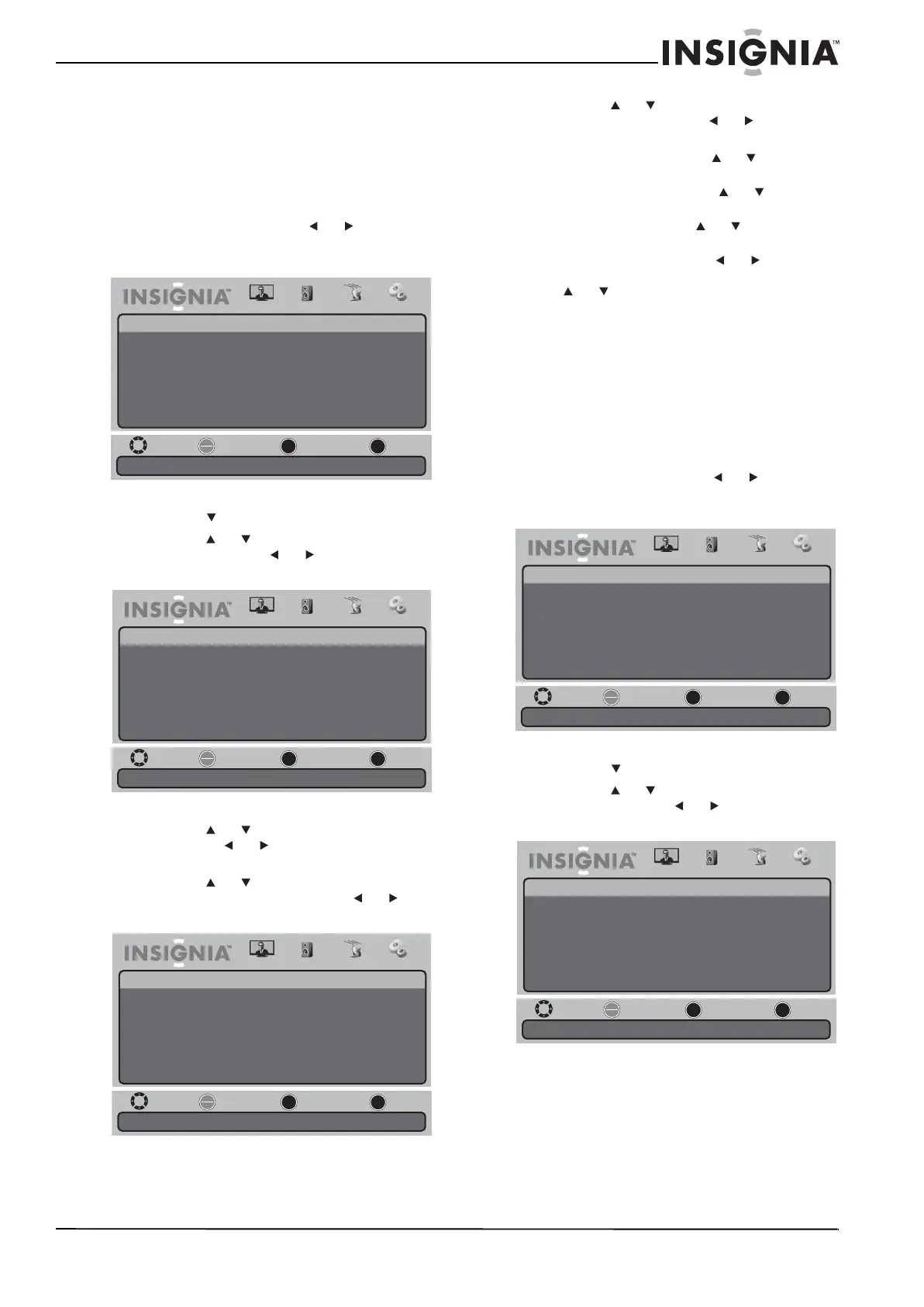33
TVHD à DEL 720p de 19 po/ TVHD à DEL 1080p de 22 po
www.insigniaproducts.com
Réglage manuel de la date et de l'heure
actuelles
Il est possible de régler la date et l’heure actuelles
manuellement.
Pour régler la date et l’heure actuelles
manuellement :
1 Appuyer sur MENU, puis sur ou pour
mettre en surbrillance l’icône Settings
(Paramètres). Le menu Settings s’affiche.
2 Appuyer sur pour accéder au menu Settings.
3 Appuyer sur ou pour mettre en surbrillance
Time (Heure), puis sur ou pour accéder au
menu Time Settings (Réglage de l'heure).
4 Appuyer sur ou pour mettre en surbrillance
Mode, puis sur ou pour sélectionner
Custom (Personnalisé).
5 Appuyer sur ou pour mettre en surbrillance
Date/Time (Date et heure), puis sur ou pour
accéder à l'écran Date/time.
6 Appuyer sur ou pour mettre en surbrillance
un des paramètres, puis sur ou pour ouvrir
un menu de configuration. Sélections possibles :
• Year (Année) : appuyer sur ou pour définir
l'année en cours.
• Month (Mois) : appuyer sur ou pour
définir le mois en cours.
• Day (Jour) : appuyer sur ou pour définir le
jour en cours.
• Time (Heure) : appuyer sur ou pour
déplacer le curseur d'un champ à l'autre, puis
sur ou pour modifier la valeur du champ.
7 Appuyer une ou plusieurs fois sur MENU pour
revenir au menu précédent.
8 Appuyer sur EXIT (Quitter) pour fermer le menu.
Réglage de l'arrêt différé
L'arrêt différé permet de régler la durée de
temporisation souhaitée avant la mise hors tension
automatique de l'appareil.
Pour régler l'arrêt différé :
1 Appuyer sur MENU, puis sur ou pour
mettre en surbrillance l’icône Settings
(Paramètres). Le menu Settings s’affiche.
2 Appuyer sur pour accéder au menu Settings.
3 Appuyer sur ou pour mettre en surbrillance
Time (Heure), puis sur ou pour accéder au
menu Time Settings (Réglage de l'heure).
Move
Set various TV options.
Select Previous Exit
OK
ENTER
MENU
EXIT
Picture
Settings
Parental Controls
Time
Menu Settings
Input Labels
Computer Settings
Closed Caption
Reset to Factory
Audio Channel Settings
Move
If Automatic, options are automatically set by TV source.
Select Previous Exit
OK
ENTER
MENU
EXIT
Picture
Settings • Time Settings
Mode
Time Zone
Daylight Savings
Time Format
Date / Time
Sleep Timer
Wake Timer
Pacific
Auto
Audio Channel Settings
Off
12 hour
----/--/-- --:--
Off
Move
Select the current year.
Select Previous Exit
OK
ENTER
MENU
EXIT
Picture
Settings • Time Settings • Date / Time
Year
Month
Day
Time
Audio Channel Settings
Move
Set various TV options.
Select Previous Exit
OK
ENTER
MENU
EXIT
Picture
Settings
Parental Controls
Time
Menu Settings
Input Labels
Computer Settings
Closed Caption
Reset to Factory
Audio Channel Settings
Move
If Automatic, options are automatically set by TV source.
Select Previous Exit
OK
ENTER
MENU
EXIT
Picture
Settings • Time Settings
Mode
Time Zone
Daylight Savings
Time Format
Date / Time
Sleep Timer
Wake Timer
Pacific
Auto
Audio Channel Settings
Off
12 hour
----/--/-- --:--
Off
