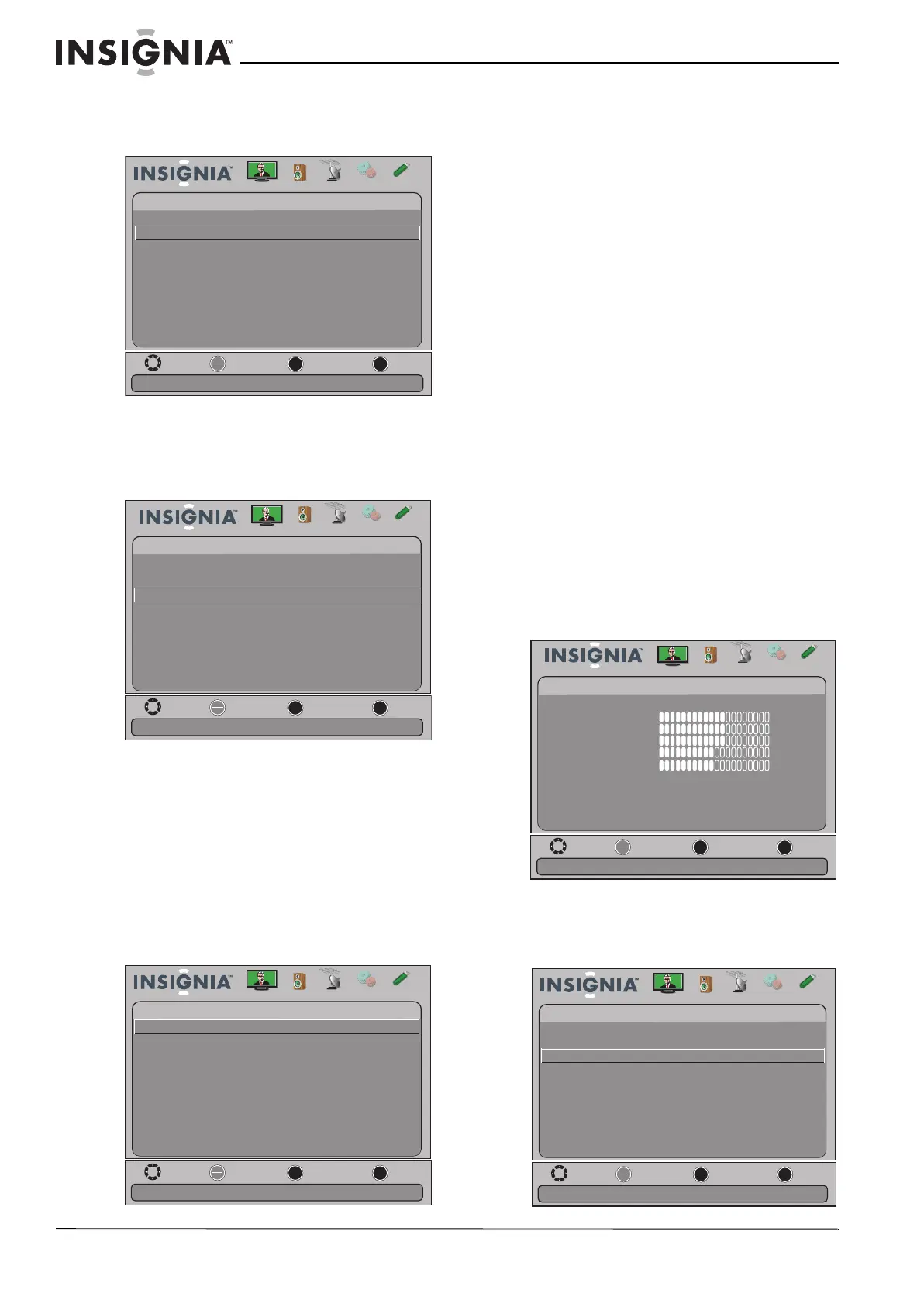48
NS-15E720A12/NS-19E720A12/NS-22E730A12/NS-24E730A12 Televisores LCD LED de 15"/19"/22”/24”
www.insigniaproducts.com
2 Presione o para resaltar Settings
(Configuración) y luego presione
o ENTER
(Entrar). Se abre el menú Settings.
3 Presione
o para resaltar Closed Caption
(Subtítulos optativos) y presione ENTER (Entrar).
Se abre el menú de "Configuración - Subtítulos
optativos” (Settings-Closed Caption).
4 Presione
o para resaltar Digital Caption
(Subtítulos digitales) y presione ENTER (Entrar).
Se abrirá un menú.
5 Presione
o para resaltar una ajuste de
subtítulos digitales y presione ENTER (Entrar).
Puede seleccionar de CS1 a CS6 o de CC1 a CC4.
6 Presione
o para resaltar Digital CC Settings
(Ajustes de los subtítulos optativos digitales) y
presione ENTER (Entrar). Se abre el menú de
ajustes de subtítulos optativos digitales (Digital
CC Settings) con Style (Estilo) resaltado.
7 Presione ENTER, (Entrar), presione
o para
seleccionar Custom, (Personalizado) y presione
ENTER.
8 Presione
o para resaltar una opción y
presione ENTER (Entrar). Puede seleccionar:
• Size: selecciona el tamaño de la fuente.
• Font: selecciona el estilo de fuente.
• Text Color (Color de texto): selecciona el color
de las palabras.
• Text Opacity (Opacidad de texto): selecciona
el nivel de opacidad de las palabras.
• Background Color: selecciona el color del
fondo.
• Background Opacity: selecciona el nivel de
opacidad de fondo.
• Edge Effect: selecciona el efecto del borde.
• Edge Color: selecciona el color del borde.
9 Presione el botón de menú (MENU) para
regresar al menú anterior o presione el botón de
salir (EXIT) para cerrar el menú.
Ajuste de la configuración
de la hora
Ajuste del reloj
Para ajustar el reloj:
1 Presione el botón de menú (MENU). Se abre el
menú de pantalla.
2 Presione
o para resaltar Settings
(Configuración) y luego presione o ENTER
(Entrar). Se abre el menú Settings.
Move
OK
ENTER
ME NU
EXIT
Exit
Previous
Select
Adjust Closed Captioning settings
Picture Channels Settings
USB
Settings
Parental Controls
Closed Caption
Time
Menu Settings
Auto Input Sensing O
Input Labels
INlink
Audio
Computer Settings
System Info
Reset to Default
Move
OK
ENTER
ME NU
EXIT
Exit
Previous
Select
Set Closed Caption for digital programs
Picture Channels
USB
Settings -Closed Caption
CC Mode
Analog Caption
Audio
Digital Caption
Digital CC Settings
CC O
CC1
CS1
Settings
Move
OK
ENTER
ME NU
EXIT
Exit
Previous
Select
Set the look of digital CC. Automatic uses broadcaster’s style
Picture Channels Settings
USB
Settings -C losed C aption-Digital CC S ettings
Style
Size
Audio
Font
Text Color
Text Opacity
Background Color
Edge Eect
Edge Color
Custom
Black
Small
None
Solid
Black
Solid
White
Default
Background Opacity
Move
OK
ENTER
ME NU
EXIT
Exit
Previous
Select
Adjust settings to affect picture quality
Picture Audio
Channels Settings USB
Picture
Mode
Brightness
Contrast
Color
Tint
Custom
60
Sharpness
Advanced Video
Reset Picture Settings
60
60
0
50
Move
OK
ENTER
ME NU
EXIT
Exit
Previous
Select
Set Date/Time and Sleep Timer
Picture Channels Settings
USB
Settings
Parental Controls
Closed Caption
Time
Menu Settings
Auto Input Sensing O
Input Labels
INlink
Audio
Computer Settings
System Info
Reset to Default
