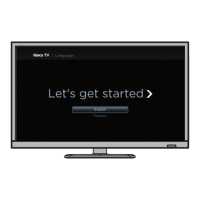What causes double images on Insignia NS-24E200NA14?
- RRichard ZimmermanSep 9, 2025
Double images on your Insignia LED TV can be resolved by using a highly directional outdoor antenna, cable TV, or satellite TV.







What causes double images on Insignia NS-24E200NA14?
Double images on your Insignia LED TV can be resolved by using a highly directional outdoor antenna, cable TV, or satellite TV.
Why my Insignia TV remote control does not work?
If your Insignia TV remote control isn't working, try the following: * Ensure the TV's power cord is properly connected to both the TV and the power outlet. * Make sure there are no obstructions blocking the path between the remote and the remote control sensor on the front of the TV. * Point the remote directly at the remote control sensor on the TV. * Verify that the batteries are correctly installed in the remote. * Replace the batteries with new ones.
Why does my Insignia LED TV have a poor picture?
If your Insignia LED TV has a poor picture, ensure the room isn't too bright, as light reflecting off the screen can make the picture difficult to see. Also, if an S-VHS camera or camcorder is connected while another device is on, it may cause a poor picture. Try turning off one or more devices.
What to do if my Insignia NS-24E200NA14 has no picture and no sound?
If your Insignia LED TV has no picture and no sound, try the following: * Press the power button on the TV or the remote control. * Ensure the power adapter is correctly plugged in. * Verify the video cables are securely connected. * Make sure that the correct video input source is selected. * Try another channel to rule out station issues. * Confirm that the incoming signal is compatible. * Check that the antenna or cable TV is correctly and securely connected. * Adjust the contrast and brightness settings. * Ensure the Audio Only option is set to Off. * Check the closed caption settings, as some TEXT modes can block the screen.
What to do if my Insignia LED TV shows a 'No signal' error message?
If your Insignia LED TV displays a 'No signal' error message, try the following: * Press the INPUT button and select the correct input for your device or service. * If using a cable or satellite box, use its remote to change channels. * Ensure you've selected the correct input to view channels from your cable or satellite box.
Why does my Insignia NS-24E200NA14 LED TV have good picture but no sound?
If your Insignia LED TV has a good picture but no sound, consider the following: * Increase the volume. * Ensure the sound is not muted. * Disconnect headphones, as they disable TV speakers. * Select the correct audio mode. * Verify audio cables are correctly and securely connected. * Check that the antenna or cable TV is connected correctly and securely. * If using an antenna, check the digital channel signal strength. * Try a new set of audio cables, as the current ones may be faulty.
What causes after images on Insignia NS-24E200NA14 LED TV and how to prevent them?
After images on your Insignia LED TV can occur if you display a still image, such as a logo, game, or computer image, for an extended period. To prevent this, avoid displaying static images for long durations, as this type of damage is not covered by your warranty.
How do I fix no output from one of the speakers on my Insignia NS-24E200NA14 LED TV?
If there is no output from one of the speakers on your Insignia LED TV, adjust the audio balance. Also, make sure that the audio cables are connected correctly and securely to your TV.
What causes audio noise on Insignia LED TV and how to fix it?
If you are experiencing audio noise with your Insignia LED TV, other devices may be interfering with your TV. Try turning off one device at a time to determine which device is causing interference. After you have determined which device is causing interference, move it further from the TV to eliminate the interference.
How to fix dotted lines or stripes on Insignia NS-24E200NA14 screen?
If you see dotted lines or stripes on your Insignia LED TV screen, try these solutions: * Ensure the antenna or cable TV is connected correctly and securely. * If you're using an antenna, check the digital channel signal strength and consider adjusting the antenna or using a more powerful one if the signal is weak. * Make sure the video cables are securely connected. * Try a new set of video cables. * Other devices may be interfering with your TV. Try turning off one device at a time to determine which device is causing interference. After you have determined which device is causing interference, move it further from the TV to eliminate the interference.
Safety tips for TV placement and use.
Safety guidelines for mounting the TV on a wall.
Electrical shock and device hazards.
Protection measures during lightning storms.
Safety precautions near power lines.
Precautions for the TV screen.
Safety considerations for using replacement parts.
List of items included in the TV package.
Connecting via HDMI for computer display.
Connecting via VGA for computer display.
Connecting via digital audio for home theater.
Connecting via analog audio for home theater.
Instructions for inserting batteries.
Steps to configure the TV during initial setup.
How to choose the active input.
Customizing picture quality settings.
Customizing audio quality.
Choosing audio output destination.
How to set or change the TV password.
Disabling TV buttons for security.
Preventing viewing of unrated programs.
Manually setting the TV's clock.
Resetting all TV settings to factory defaults.