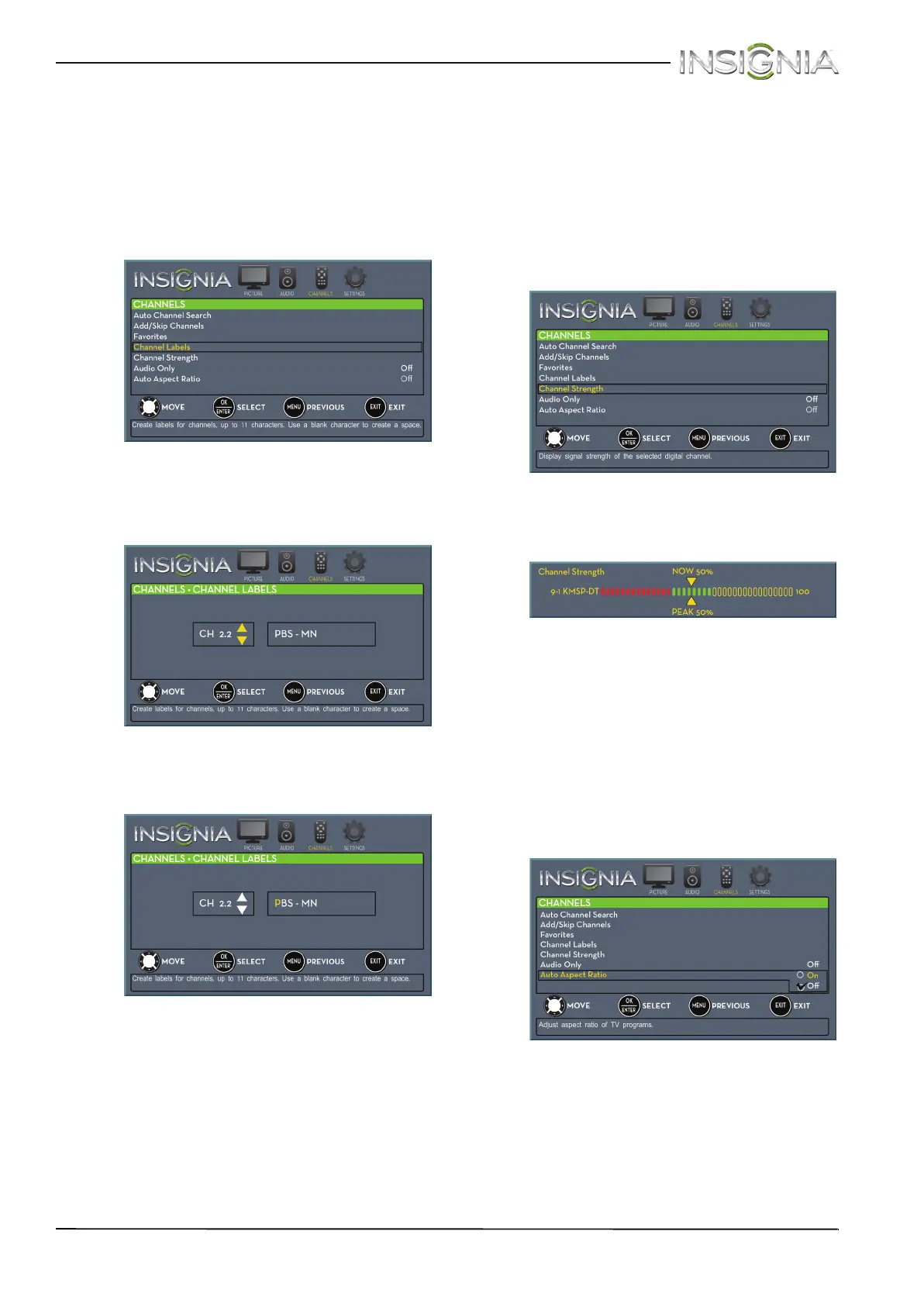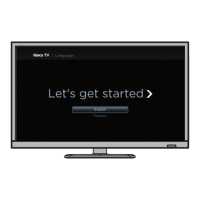47
Insignia 24" LED TV
www.insigniaproducts.com
Adding or changing a channel label
If a channel is not already labeled, you can label the
channel to make it easier to identify. You can also
relabel a channel that is already labeled.
To add or change a channel label:
1 Press MENU. The on-screen menu opens.
2 Press
W or X to highlight CHANNELS, then press
T or ENTER. The CHANNELS menu opens.
3 Press
S or T to highlight Channel Labels, then
press ENTER. The CHANNELS · CHANNEL LABELS
screen opens with the channel number field
highlighted.
4 Press
S or T to select the channel you want to
label, then press
X to move to the channel label
field.
5 Press
S or T to select a character, then press W
or X to move to the previous or next character
position. Repeat this step to enter additional
characters. You can enter as many as 11
characters.
6 When you have completed the label, press
ENTER. A message asks if you want to save the
label. Select Ye s , then press ENTER.
7 Press EXIT to close the menu.
Checking the digital signal strength
You can check the digital signal strength to
determine if you need to adjust your antenna or
digital cable input. The higher the signal strength,
the less likely you are to experience picture
degradation.
To check the digital signal strength:
1 Press MENU. The on-screen menu opens.
2 Press
W or X to highlight CHANNELS, then press
T or ENTER. The CHANNELS menu opens.
3 Press
S or T to highlight Channel Strength,
then press ENTER. The Channel Strength screen
opens showing the signal strength meter.
4 Press MENU to return to the previous menu, or
press EXIT to close the menu.
Automatically adjusting the aspect ratio
Auto Aspect Ratio automatically changes how the
picture looks on the screen (aspect ratio) based on
the TV program you are viewing.
To automatically adjust the aspect ratio:
1 Press MENU. The on-screen menu opens.
2 Press
W or X to highlight CHANNELS, then press
T or ENTER. The CHANNELS menu opens.
3 Press
S or T to highlight Auto Aspect Ratio,
then press ENTER.
4 Press
S or T to select On (automatically adjust
the aspect ratio) or Off (does not automatically
adjust the aspect ratio), then press ENTER.
5 Press MENU to return to the previous menu, or
press EXIT to close the menu.
