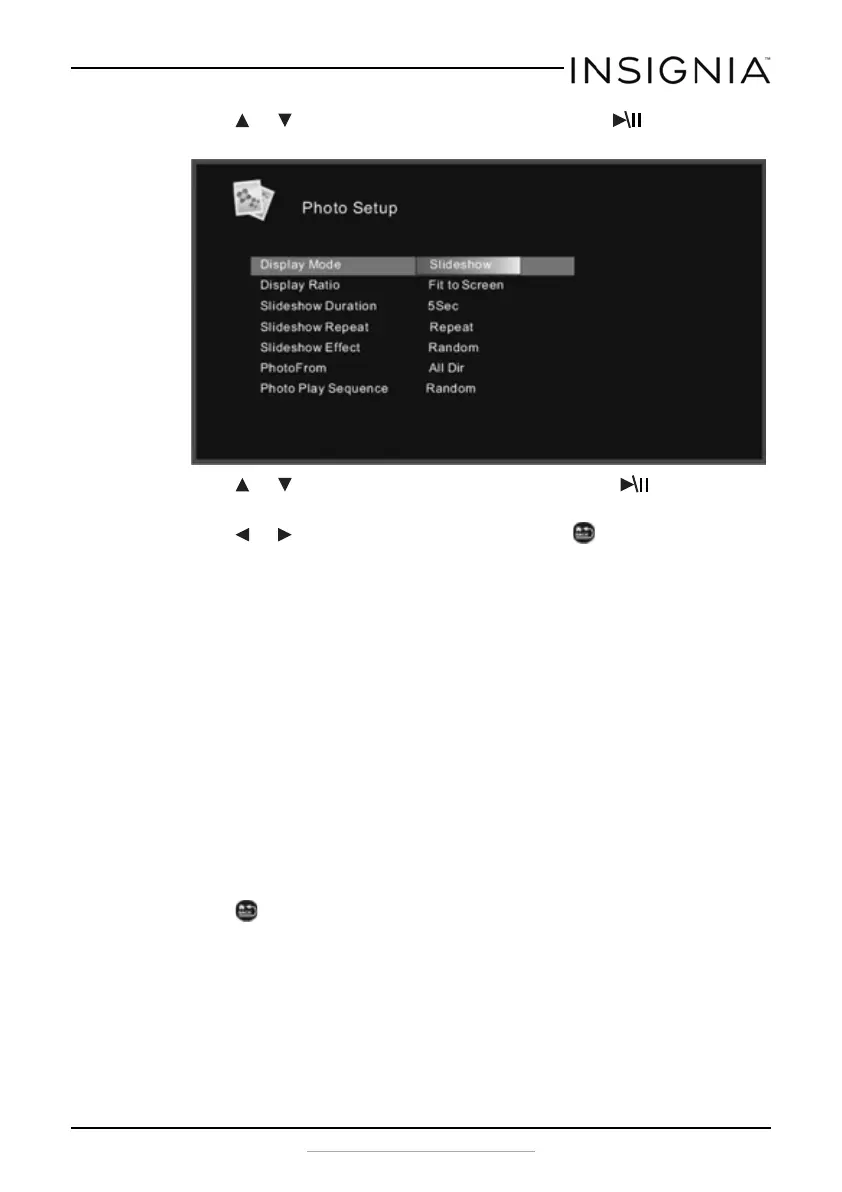13
Insignia 8” and 10” Digital Photo Frame - Espresso
www.insigniaproducts.com
3 Press or to highlight Photo Setup, then press ENTER. The
Photo Setup menu opens.
4 Press or to highlight your selection, then press ENTER to
confirm your selection.
5 Press or to change the settings and press
BACK to return to
the Photo Setup menu:
• Display Mode: Select the image Display Mode. Choose from
Slideshow, Thumbnail, or Browse Mode.
• Display Ratio: Select the image display size. Choose from Fit to
Screen, Crop to Fill, or Full Screen.
• Slideshow Duration: Select the duration of the slideshow. Choose
from 5 sec, 15 sec, 30 sec, 60 sec, 5 min, or 15 min.
• Slideshow Repeat: Select the way the photos are repeated.
Choose Once or Repeat.
• Slideshow effect: Adjust the transition effect between each image
in a slideshow. Choose from Random, S-curve, Partition, Erase,
Blinds, Random lines, Grid, Gross, Zoom, Spiral, or Close.
• Photo From: Select the memory source from which the photos are
shown. Choose All Dir or Current Dir.
• Photo Play Sequence: Select the order in which the photos are
displayed. Choose Random or Sequence.
6 Press BACK repeatedly to leave the OSD menus and return to
photo Display Mode.
NS-DPF08WW-16_NS-DPF10WW-16_15-0499_MAN_V1_ENG.fm Page 13 Thursday, July 16, 2015 8:28 AM