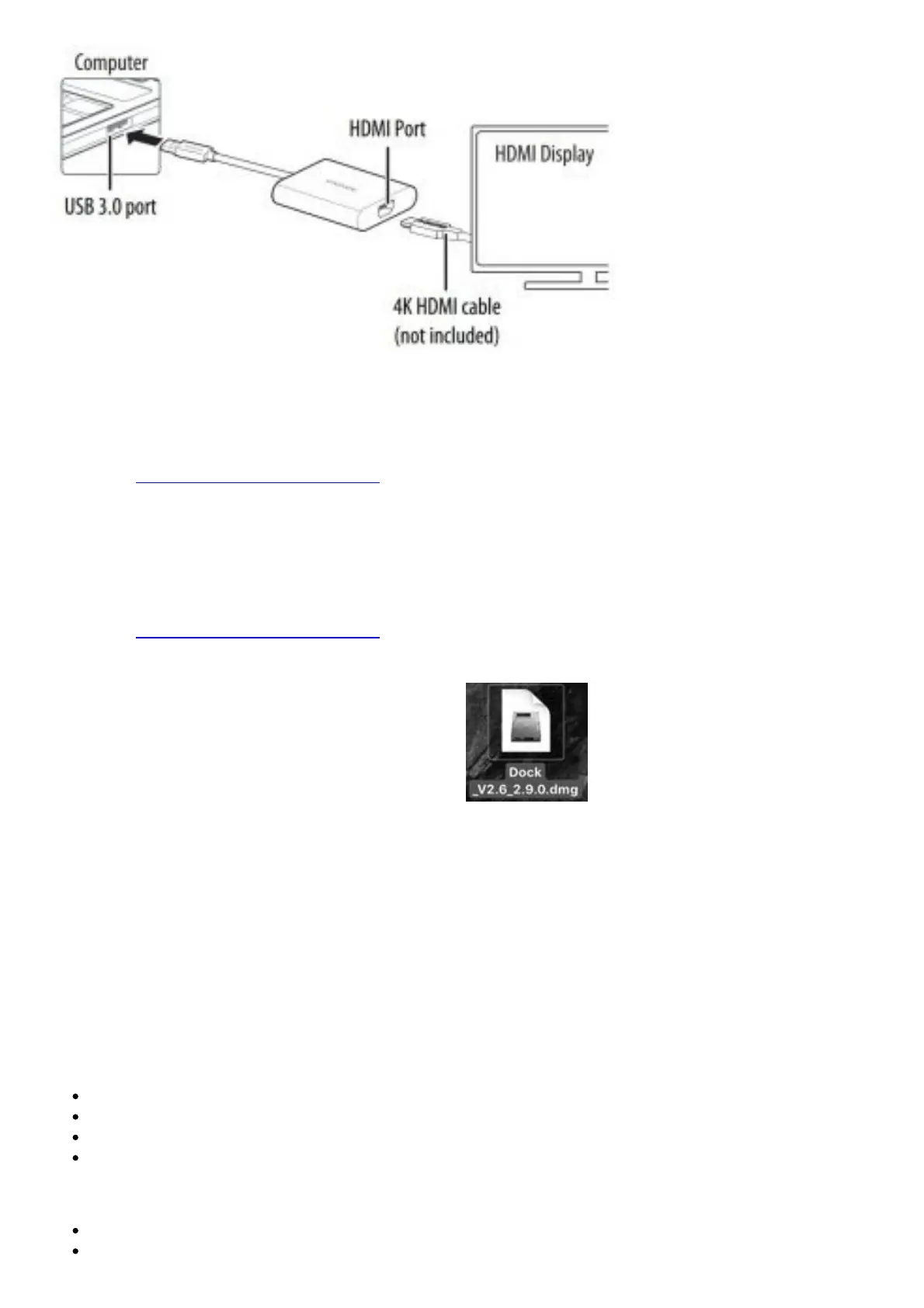If the driver doesn’t automatically install, see “Manually installing the Windows driver” or “Manually
installing the Mac OS driver” below.
Manually installing the Windows driver:
1. Go to www.insigniaproducts.com.
2. Search for NS-PCA3H, then select the Support & Download tab.
3. Under the Drivers, Firmware & Software click Files to download the driver.
4. Open the downloaded .zip folder, then follow the on-screen instructions to install the driver.
Manually installing the Mac OS driver
Do not plug your adapter into your Mac before the driver is installed.
1. Go to www.insigniaproducts.com.
2. Search for NS-PCA3H, then select the Support & Download tab.
3. Under the Drivers, Firmware & Software click Files to download the driver.
4. Open the .dmg file to load drivers to your Mac.
5. Click the .pkg file to install the USB Video Display driver.
6. Follow the instructions to install the device driver.
NOTE: A screen requesting permission to install the driver
might come up. If so, click OK, then go to System Preferences > Security & Privacy to allow
App Store and identified developers, then click Open to allow the install.
7. When installation is complete, restart your computer to configure the update.
8. Connect the adapter to your Mac.
TROUBLESHOOTING
My computer does not detect the adapter
Make sure that all of the cables are connected securely and correctly.
Make sure that the cables are not damaged.
Try connecting to another USB port.
Make sure that the driver is installed (if required).
The driver did not install on my system
Make sure that the adapter and network cable are not damaged.
To check the device installation, go to Windows: Control Panel>Device Manager>Display
