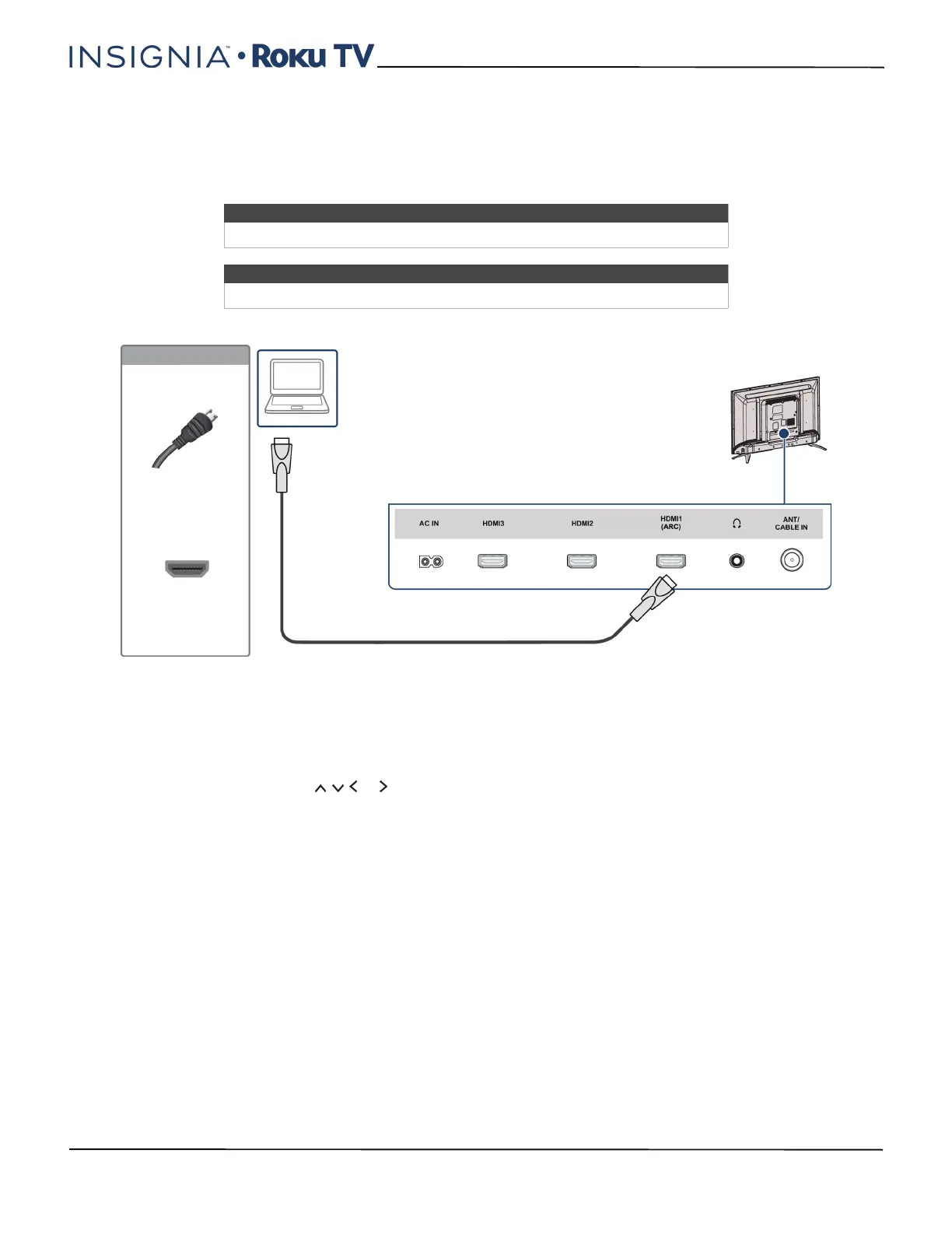43
24"/32" 720p, 48" 1080p, 60Hz, LED Roku TV
www.insigniaproducts.com
Connecting a computer
You can use an HDMI® jack on your TV to connect to a computer.
24" or 32" model
1 Make sure that your TV’s power cord is unplugged and the computer is turned off.
2 Connect an HDMI® cable (not provided) to an HDMI jack on the back of your TV and to the HDMI OUT jack on the
computer.
3 Plug your TV’s power cord into a power outlet, then turn on your TV and the computer.
4 On the Home screen, press or to highlight the HDMI 1, HDMI 2, or HDMI 3 tile, then press OK.
5 Adjust the display properties on the computer, if necessary.
Note
If your TV is the 48" model, go to 48" model on page 44.
Note
Images do not necessarily represent the exact design of your television.
HDMI® cable
Back of TV
HDMI® cable
connector
HDMI®
jack
On your TV
Computer
