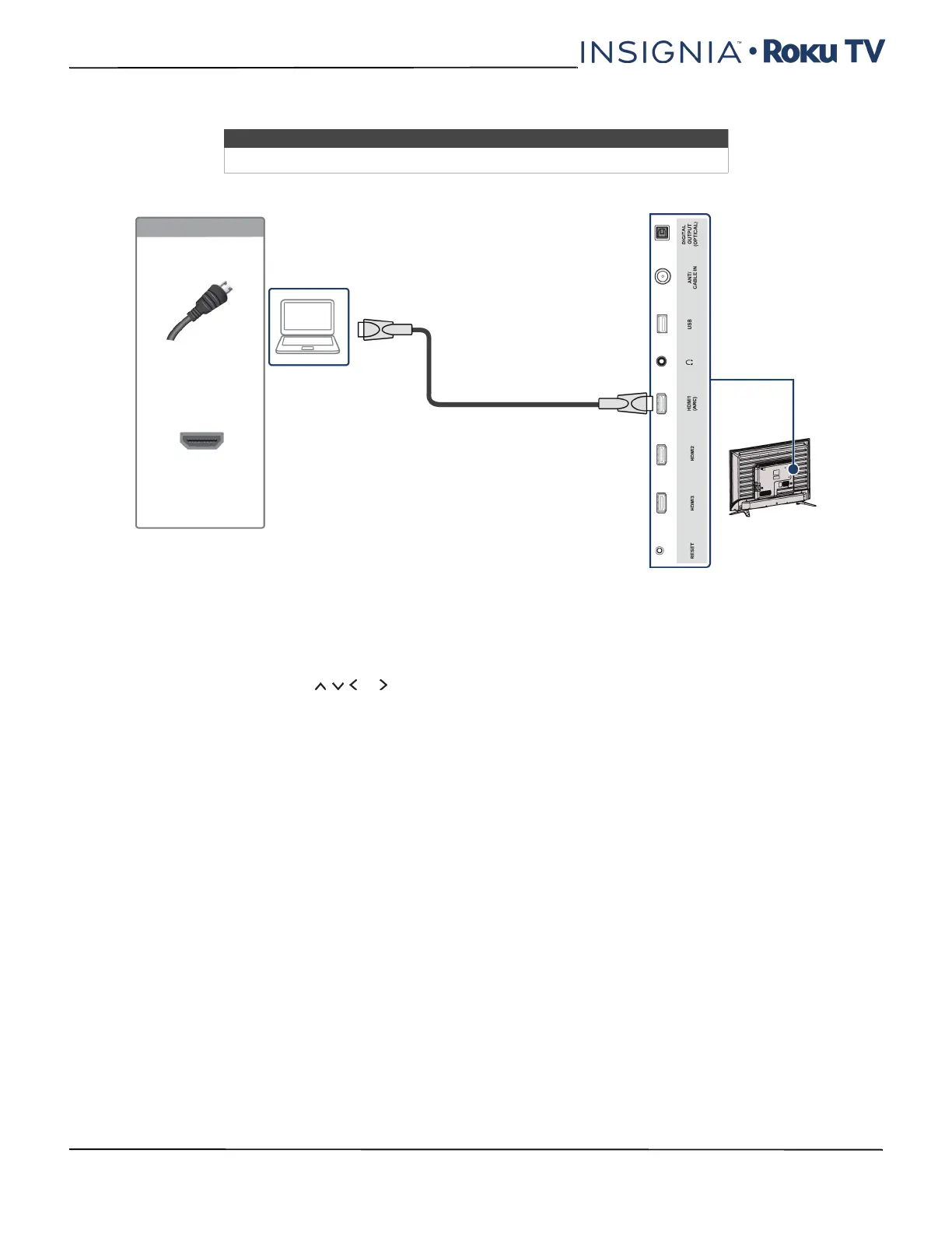44
NS-24ER310NA17/NS-24ER310CA17
NS-32DR310NA17/NS-32DR310CA17/NS-48DR510NA17
www.insigniaproducts.com
48" model
1 Make sure that your TV’s power cord is unplugged and the computer is turned off.
2 Connect an HDMI® cable (not provided) to an HDMI jack on the side of your TV and to the HDMI OUT jack on the
computer.
3 Plug your TV’s power cord into a power outlet, then turn on your TV and the computer.
4 On the Home screen, press or to highlight the HDMI 1, HDMI 2, or HDMI 3 tile, then press OK.
5 Adjust the display properties on the computer, if necessary.
Note
If your TV is the 24" or 32" model, go to 24" or 32" model on page 43.
HDMI® cable
Side of TV
HDMI® cable
connector
HDMI® jack
On your TV
Computer
