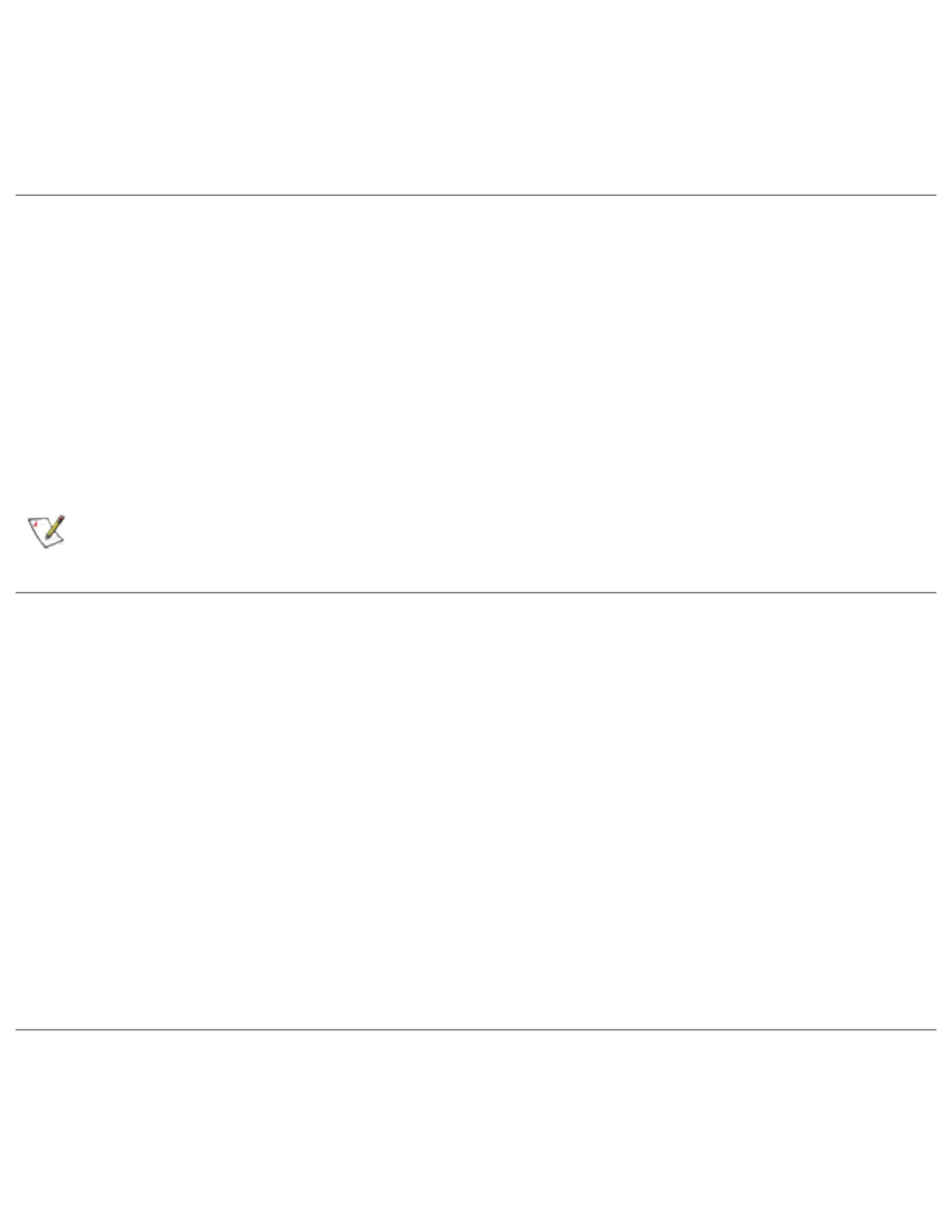5. Click the new profile name shown in the Profile List. Use the up and down arrows
to position the priority of new profile in the priority list.
6. Click the Advanced button to set the network connection preferences.
7. Click the Connect button to connect to the network.
Deleting a Profile
To delete a profile:
1. From the General page, click the Networks tab.
2. Click the profile to be deleted from the Profile List.
3. Click the Delete button.
4. Click Yes to permanently delete the profile.
NOTE: You cannot delete all profiles from the profile list. There must always be
one profile displayed in the list.
Connecting to a Network without a Profile
To connect to an available network without a profile:
1. From the General page, click the Networks tab.
2. Click the Scan button.
3. Select the network profile name with <no profile> shown, and click the Connect
button.
4. Click the No, connect me directly without creating a profile option. Note, you
can click Yes, create a profile for this network now to create a profile to be used
later.
5. Click OK to connect.
Connecting to a Network if a Blank SSID displays
If the wireless adapter receives a blank network name (SSID) from a stealth access