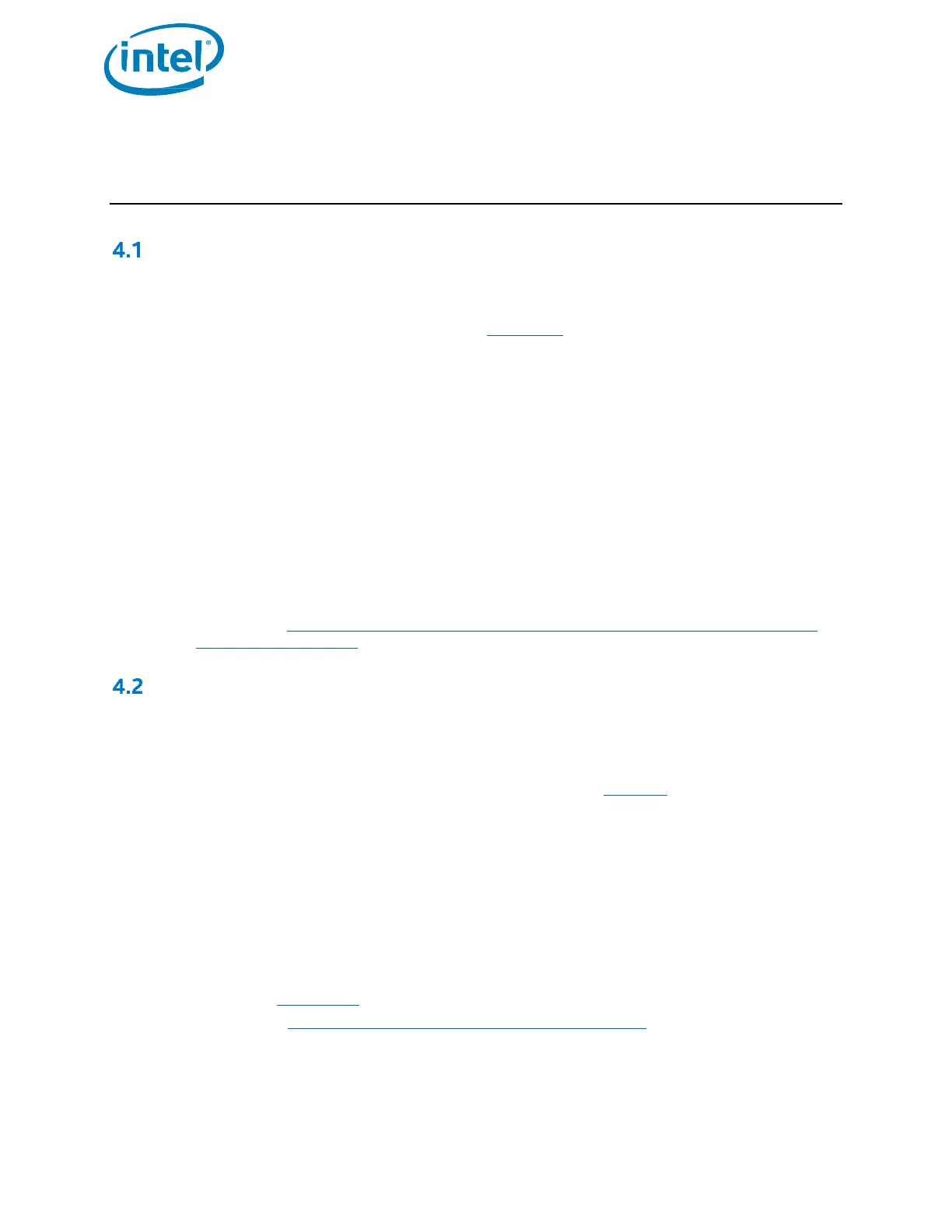Intel® Optane™ Solid State Drive 760p and Pro 7600p Series
Installation Guide January 2018
8 337025-001US
4 Windows Install Process
Windows 8.1 and Windows 10
The Windows 8.1* and Windows 10* operating systems offer native support for Intel® SSDs that utilize the PCIe*
with NVMe* interface and have a standard installation process. Follow these steps for proper installation:
1. Ensure that your BIOS is configured to UEFI (see section 2.1.2)
2. Boot from the Windows OS installation media (DVD or USB Key)
Note: Follow the instructions from the board/system manufacturer to adjust the Boot Priority in the system
BIOS for the Installation Media as required.
3. Follow the steps to install the OS to the Intel® SSD
Note: If the Intel® SSD does not appear in the list of drives during the installation process, check your
BIOS settings:
o If Intel® Rapid Storage Technology (Intel® RST) is enabled with remapping you will have to install
the Intel RST driver during OS installation to see the drive (see the BIOS section in 4.2.2).
o If your system does not have Intel® RST Enabled currently and you still do not see the drive
during Windows OS installation, it is suggested to contact your board/system manufacturer for
the proper BIOS settings to enable support for NVMe drives.
4. Boot the Windows operating system using the Intel® SSD.
5. At this time we recommended installing the Client NVMe Microsoft Windows Driver for Intel® SSDs
available here: https://downloadcenter.intel.com/download/27396/Client-NVMe-Microsoft-Windows-
Drivers-for-Intel-SSDs?v=t
Windows 7
For the Windows 7 OS, support for SSDs that utilize the PCIe with NVMe interface was added at a later time, as a
Windows Update.
As a result, the Windows 7 installation media will not detect the SSD. During installation an NVMe driver must be
added in order for the OS to detect the drive properly.
First you must ensure that your BIOS is configured to CSM Enabled with UEFI (Section 3), support for Storage
devices, you will load.
After this you must determine which Intel driver with support for NVMe devices best suits your needs.
Method 1: Client NVMe* Microsoft Windows* Drivers for Intel® SSDs
Method 2: Intel® Rapid Storage Technology (Intel® RST)
4.2.1 Method 1: Windows 7* Installation with the Client NVMe* Microsoft
Windows* Drivers for Intel® SSDs
1. Inject the USB 3.0 drivers into the Windows 7* installation image files on the installation media as
described in Section 4.2.3
2. Download the Client NVMe* Microsoft Windows* Drivers for Intel® SSDs and place on the Windows 7*
installation media, or other USB drive.
3. Boot from the Windows 7* installation media (Making sure to have the UEFI Boot media as Priority 1 in
the System BIOS)
Note: You will not be able to see the SSD in the drive list. This is because Windows does not have the
required drivers.
